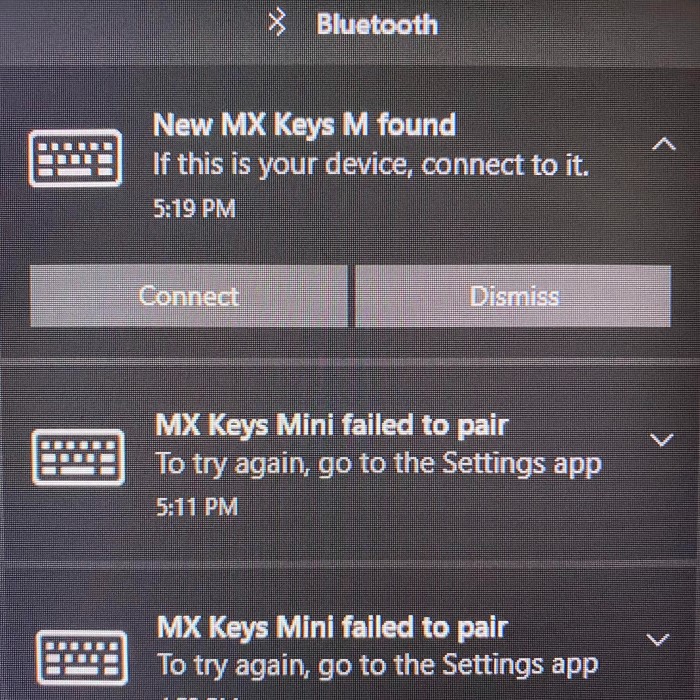Introduction: Understanding the MX Keys and Bluetooth Connectivity
The Logitech MX Keys keyboard has become a favorite among professionals and enthusiasts for its sleek design and responsive keys. However, users often encounter connectivity issues, such as MX Keys not connecting to Bluetooth. Bluetooth connections can sometimes be tricky, leading to frustration when your keyboard fails to connect. In this article, we will explore common problems that can prevent your MX Keys from connecting, as well as effective troubleshooting tips to resolve those issues quickly.

Common Reasons for Connection Issues
Outdated Firmware
- Identify the Issue: One of the most common reasons your mx keys not connecting to bluetooth may fail to connect is due to outdated firmware. Firmware controls the hardware’s functionality and performance.
- Importance of Updates: Logitech frequently releases firmware updates aimed at enhancing device performance, improving connectivity, and fixing bugs.
- Seek Updates: If you are using an older version of the firmware, this can lead to various issues, including connection problems. Regularly check Logitech’s website or the Logitech Options software for any available updates, and install them to ensure optimal function.
Bluetooth Interference
- Recognize Potential Interference: Other electronic devices in the vicinity can operate on the same Bluetooth frequency as your MX Keys, leading to interference.
- Common Culprits: Devices such as smartphones, tablets, wireless speakers, or even microwaves can create competing signals that hamper your keyboard’s connection stability.
- Mitigate Interference: To minimize Bluetooth interference, try moving away from other wireless devices, or turning off unnecessary Bluetooth devices in your vicinity. This can improve your keyboard’s ability to establish a connection.
Pairing Mode Activation
- Pairing Process Issues: Occasionally, the MX Keys may struggle to enter pairing mode properly, which is essential for connecting to a new device.
- Potential Causes: This can happen for various reasons, including a hardware malfunction within the keyboard or errors during the pairing process.
- Correct Steps: Ensure that you follow the correct steps for entering pairing mode, such as holding down the designated pairing button for a sufficient duration. If the problem persists, consider resetting the keyboard and trying the pairing process again.
Battery Level
- Check Battery Status: Another factor that can affect the performance of your MX Keys keyboard is the battery level. If the keyboard’s battery is low, it may not function optimally or connect at all.
- Ensure Charging: Check the battery status indicator on the keyboard or use Logitech’s software to monitor battery levels. Ensure that your MX Keys are fully charged before attempting to connect.
- Avoiding Connection Issues: Keeping the battery sufficiently charged helps prevent connectivity issues and ensures reliable functionality during use.
Device Specifications
- Compatibility Check: Not all devices are equipped to support the necessary Bluetooth standards required for the MX Keys to function properly.
- Bluetooth Low Energy (BLE) Requirement: Verify whether your device is compatible with Bluetooth Low Energy (BLE), which is essential for the optimal performance of the MX Keys.
- Technical Specifications: Consult your device’s technical specifications or user manual to confirm Bluetooth capabilities. If your device does not support BLE, you may need to consider upgrading or using an alternative connection method.
Step-by-Step Troubleshooting Tips
1. Checking the Battery Level
Before diving into complex solutions, check the battery level of your MX Keys:
- Connect via USB: If your keyboard has a charging cable, connect it to USB power. Allow it to charge for a minimum of 10 minutes.
- LED Indicator: Use the battery indicator on the keyboard. If the LED is red or orange, it indicates low power.
By addressing battery issues first, you can eliminate one common source of connection problems.
2. Ensuring Bluetooth is Enabled
The next step involves making sure the Bluetooth function is turned on both on your computer and on your keyboard:
- On Your Computer: Go to your computer’s settings, find Bluetooth settings, and ensure Bluetooth is turned on. Look for an “Add Bluetooth or other device” option.
- On Your Keyboard: Ensure your MX Keys is in pairing mode. Press and hold the Easy-Switch button for three seconds. This should activate the pairing function, allowing the keyboard to search for devices.
3. Re-Pairing the MX Keys
If the MX Keys are still not connecting, try re-pairing the keyboard:
- Remove the Device: In your computer’s Bluetooth settings, remove or forget the MX Keys from the paired devices list.
- Start a New Pairing: Re-enable pairing mode by pressing the Easy-Switch button. Your keyboard should now appear in the available devices list.
- Confirm Pairing: Click on the MX Keys in the device list, and follow any prompts to finalize the connection.
4. Resetting the Bluetooth Connection
A hard reset of the Bluetooth connection might be necessary if you’re still experiencing issues. Here’s how:
- Turn Off Bluetooth: Disable Bluetooth on your computer for about 10 seconds.
- Turn Off the Keyboard: Switch off the MX Keys using the power button.
- Restart Both Devices: After 10 seconds, re-enable Bluetooth on the computer and switch the MX Keys back on.
This process can help reset any temporary connectivity issues.
5. Updating Keyboard Firmware
Ensuring your MX Keys are running the latest firmware is crucial for optimal performance. To do this:
- Logitech Options Software: Install the Logitech Options software on your computer.
- Check for Updates: Open the software and connect your MX Keys via USB if necessary. Check for firmware updates and install any available.
Keeping your keyboard up-to-date can significantly improve connectivity stability.
Advanced Troubleshooting Steps
6. Remove Interference Sources
To reduce Bluetooth interference:
- Limit Other Devices: Move away from devices that emit wireless signals, such as microwaves, wireless routers, and other Bluetooth devices.
- Clear Space: Ensure your keyboard and computer are within close proximity without obstructions.
These steps can help in creating a more stable connection environment.
7. Test Different USB Ports
If you’re using a Bluetooth dongle or USB receiver, try connecting it to different USB ports:
Switch Ports
- Try Different USB Ports: To troubleshoot connection issues, first, unplug your Bluetooth receiver from its current USB port and plug it into another available USB port on your computer.
- Assessing Connections: Sometimes, specific USB ports can experience problems due to hardware malfunctions or conflicts with other devices. Switching ports can help determine if the issue is related to the port itself.
- Simple Debugging: This is a straightforward and quick method to see if a different port resolves connectivity problems. Make sure to test it in multiple ports if necessary.
Use USB 2.0 Over USB 3.0
- Assess Compatibility: If your device is compatible, consider using a USB 2.0 port rather than a USB 3.0 port for the Bluetooth receiver.
- Understanding Performance Differences: Older devices and some Bluetooth receivers may not fully utilize the capabilities of USB 3.0 and could experience better performance with USB 2.0, which tends to be more stable for certain peripherals.
- Check Device Documentation: Review the specifications or user manual of your Bluetooth receiver to confirm its optimal functioning ports. This can help in determining if using a USB 2.0 port could enhance the connection stability and overall performance of the device.
8. Checking Device Compatibility
Ensure the device you are trying to connect with the MX Keys meets the minimum Bluetooth requirements. The keyboard typically works best with devices running Bluetooth 4.0 or higher.
FAQs About MX Keys and Bluetooth Connectivity
Why is my Logitech keyboard not connecting via Bluetooth?
This issue could be due to several factors, including low battery, outdated firmware, or incorrect settings. Make sure your keyboard is charged, and follow the troubleshooting steps outlined in this guide.
How do I pair my Logitech MX Key with Bluetooth?
To pair your Logitech MX Keys, ensure Bluetooth is enabled on your device. Press the Easy-Switch button on your keyboard for three seconds to activate pairing mode, then select it from your device’s Bluetooth settings.
How to reset Bluetooth MX Key?
To reset the MX Keys, simply power off the keyboard, disable Bluetooth on your computer for a moment, and then turn both back on. Retry pairing the keyboard as described in the guide.
Why won’t MX Keys connect?
MX Keys may not connect due to low battery, outdated drivers, or Bluetooth interference. Ensure the battery is charged, update drivers as necessary, and minimize interference from other devices.
Conclusion: Keeping Your MX Keys Connected
In conclusion, knowing mx keys not connecting to bluetooth is crucial for maintaining optimal performance and diagnosing potential issues with Logitech MX Keys. By following the troubleshooting tips provided, including resetting connections, verifying device compatibility, and managing Bluetooth interference, you can effectively resolve any connectivity concerns. With a well-maintained and functioning connection, you can fully enjoy the benefits of MX Keys, experiencing smooth operation whether you are gaming, streaming, or working. Regular maintenance of your devices will ensure that you avoid unnecessary frustration and enhance your productivity. With these strategies in your toolkit, you are well-equipped to keep your MX Keys functioning at their best!