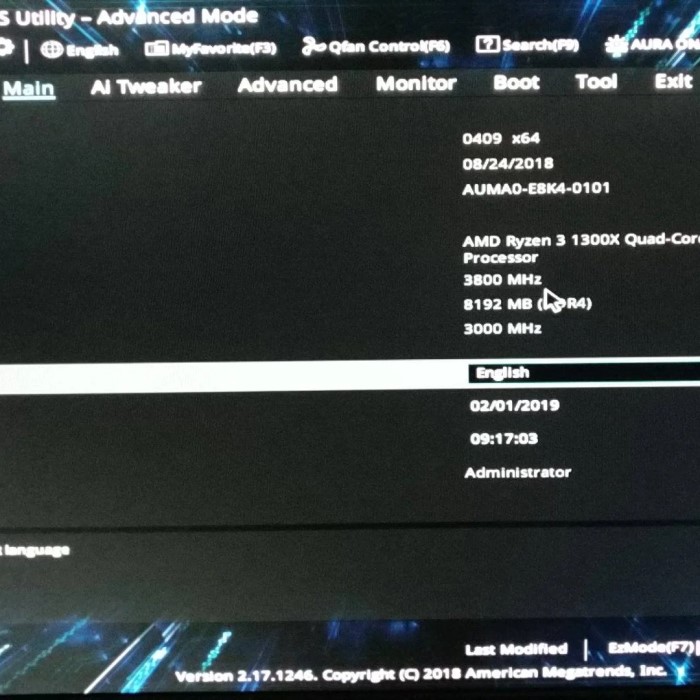Understanding the Importance of Knowing Your Graphics Card
When it comes to gaming and computer performance, knowing how to understand your graphics card is crucial. The graphics card, often referred to as the GPU (Graphics Processing Unit), plays a significant role in how well games perform, how vivid the visuals are, and how high the frame rates can go. How to know your graphics card? If you are an enthusiastic gamer or even a casual user, being aware of the specifications and capabilities of your graphics card can have a substantial impact on how you enjoy your digital experiences.
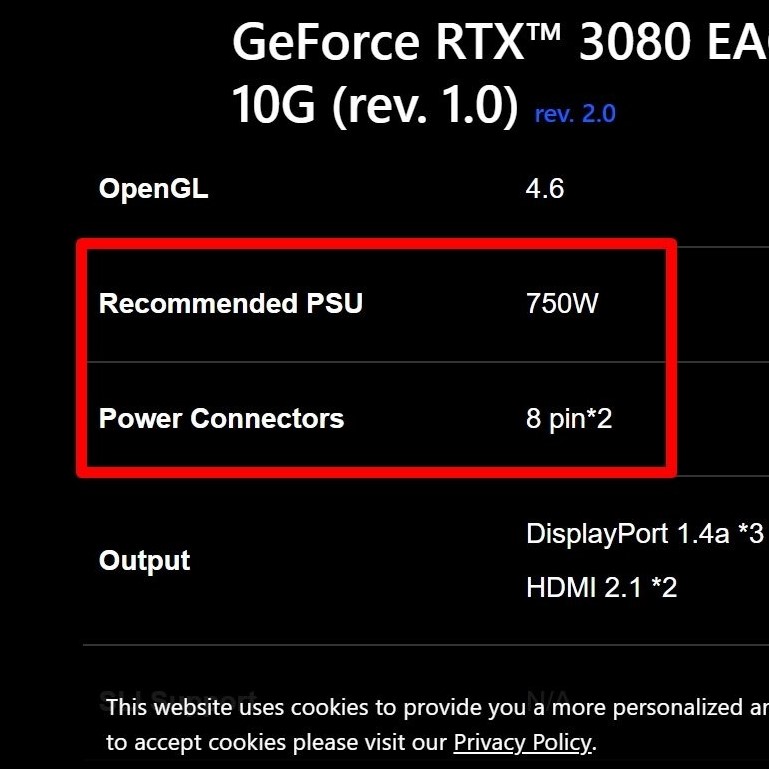
Impacts on Gaming Performance
Understanding your graphics card is essential for several reasons. First and foremost, it directly influences the quality of graphics and performance levels you’ll experience in various games. Modern games often demand significant processing power; therefore, knowing what hardware you have can help you adjust settings to optimize performance. For example, if your graphics card is relatively older or entry-level, you may need to lower graphics settings to achieve a smoother frame rate.
Additionally, as games continue to evolve and become more demanding, it is essential to keep an eye on your hardware’s capabilities. Knowing your graphics card helps you determine whether it is time to upgrade to better accommodate newer titles and technologies.
How to Check Your Graphics Card: Simple Methods
Finding out how to know your graphics card can be done through various methods, whether you’re a beginner or an experienced user. Here are some simple ways to check what GPU you have.
1. Using Windows Device Manager
One of the most straightforward methods to discover your graphics card is to use Windows Device Manager.
- Access Device Manager: To open Device Manager, right-click on the Start button (Windows logo) and select “Device Manager” from the list that appears. This action opens a window that shows all hardware components connected to your computer.
- Expand Display Adapters: Within Device Manager, look for the category labeled “Display Adapters.” Click on the little arrow next to it; this will expand the list to show the graphics cards installed in your system.
- View Properties: By right-clicking on the graphics card name and selecting “Properties,” you can access crucial information such as the manufacturer, driver details, and general status. This method is efficient and does not require any additional software or tools, making it suitable for all users.
Using Device Manager serves as an excellent introduction to understanding how to check your graphics card without delving into complicated processes or additional applications.
2. Using DirectX Diagnostic Tool (dxdiag)
For a bit more detail, you can also utilize the DirectX Diagnostic Tool, commonly known as dxdiag.
Open the Run Command
- Launching the Run Dialog: To begin, press the Windows key and the R key simultaneously. This action will open the Run dialog box, a small window that allows you to execute commands directly.
- Importance of the Run Command: The Run command is a quick way to access various system tools and utilities without navigating through multiple menus. It is particularly useful for advanced users who need to perform tasks efficiently.
Type in dxdiag
- Entering the Command: In the Run dialog box that appears, carefully type in the command “dxdiag” and then hit the Enter key on your keyboard. This command will activate the DirectX Diagnostic Tool, which is a built-in system utility in Windows.
- Function of DirectX Diagnostic Tool: The DxDiag tool is designed to provide a comprehensive overview of your system’s hardware and software capabilities. It is mainly focused on the DirectX components but also includes details about other essential hardware components.
Select the Display Tab
- Navigating the Tool: Once the DirectX Diagnostic Tool has launched, you will notice several tabs at the top of the window, including “System,” “Display,” “Sound,” and “Input.” Click on the “Display” tab to view graphics-specific information.
- Information Displayed: In the Display tab, you will find a wealth of details regarding your graphics card. Key information includes:
- Graphics Card Name: The model of your graphics card, which helps identify its capabilities and performance.
- Manufacturer: The company that produced the graphics card, such as Nvidia or AMD, providing context regarding driver support and technology.
- Available Memory: This refers to the amount of VRAM (Video RAM) available to the graphics card. More VRAM can enhance performance, especially in graphic-intensive applications.
- Driver Version: The current version of the graphics driver installed. Keeping drivers updated is essential for optimal performance and compatibility with new games and applications.
- Benefits for Gamers: This method of checking your graphics card information is particularly useful for gamers. It allows them to quickly understand their system’s capabilities, ensuring that their hardware can handle the latest games and settings effectively. By utilizing the DxDiag tool, users can also identify potential hardware limitations and necessary upgrades.
Using the dxdiag tool is an excellent way for users to gather comprehensive diagnostic information on their graphics setup, helping to assess compatibility with the latest gaming requirements.
Manual Inspection of Hardware
For those who are comfortable opening their computer case and prefer a more hands-on approach, you can check your graphics card manually.
1. Power Off and Prepare Your Computer
Before proceeding with any manual inspection, make sure your computer is entirely powered off and unplugged from the electrical outlet.
- Open the Computer Case: Using a screwdriver, carefully remove the side panel of your computer case to access the internal components.
- Locate the Graphics Card: Look for the graphics card protruding from the PCIe slot on the motherboard. Typically, graphics cards are larger than most other expansion cards and may occupy space that covers up to two expansion slots.
- Read the Label: Most graphics cards have their model numbers and specifications printed directly on the card itself. You can capture this information and look it up online for detailed performance specifications.
This method not only confirms what type of graphics card you have but also allows you to visually inspect it for dust buildup or physical damage, ensuring optimal performance.
Utilizing Third-Party Software for Detailed Information
For a comprehensive examination of your graphics card, you may consider using third-party software, which provides rich details about its operation.
1. Downloading GPU-Z
One of the best third-party applications for monitoring and gathering information about your graphics card is GPU-Z.
- Download GPU-Z: Visit the official GPU-Z website and download the software. It is lightweight and straightforward to install.
- Launch the Application: After opening GPU-Z, you will be greeted with a user-friendly interface that displays a wealth of information about your graphics card. This includes details such as GPU temperature, memory usage, clock speed, and power consumption.
- Real-Time Monitoring: GPU-Z is beneficial not only for checking specifications but also for monitoring real-time performance metrics. Making it immensely useful during gaming sessions.
Using this software provides insights that you may not obtain through Windows tools. And it can direct users toward performance optimization opportunities.
Understanding Graphics Driver Updates
While knowing your graphics card’s specifications is crucial, keeping your graphics drivers updated is equally important for optimal performance.
1. Importance of Regular Driver Updates
Regularly updating your GPU drivers can lead to significant improvements in performance, stability, and even security. Most modern games and applications rely on the latest drivers to utilize new features and enhancements.
- Visit the Manufacturer’s Website: Go to the official site of your GPU manufacturer, whether it be NVIDIA, AMD, or Intel. Here, you can find the latest driver updates specifically tailored for your graphics card model.
- Use Automated Update Tools: Many GPU manufacturers provide utilities that automatically identify the correct drivers for your card. This means users can easily stay updated without having to search for the appropriate versions manually.
- Benefits of Updates: Keeping your graphics drivers updated not only improves gaming performance but also fixes bugs and compatibility issues, ensuring a smoother gaming experience overall.
By frequently checking for updates and ensuring that your GPU is running on the latest drivers. You can maximize your graphics card’s performance and stay competitive in gaming.
FAQs About Knowing Your Graphics Card
1. How do I check my graphics card?
To check your graphics card, you can utilize Windows Device Manager, the DirectX Diagnostic Tool (dxdiag). Manually check the hardware inside your system, or use specialized software like GPU-Z for detailed information.
2. How do I check what exact graphics card I have?
To check what exact graphics card you have, you can open Device Manager to find the listed graphics card, use the dxdiag tool for detailed specs, or inspect the physical card within your computer case for model identification.
Conclusion
In conclusion, understanding how to know your graphics card is vital for any gamer or computer user. By utilizing the methods outlined in this article, you can easily gather important information about your GPU. Which will empower you to make informed decisions regarding upgrades and performance optimization. Whether you prefer using software tools, exploring the hardware directly, or simply checking settings within Windows, each method provides valuable insights.
Regularly updating your graphics drivers also ensures that you get the most out of your hardware. Leading to improved gaming experiences and overall computer performance. So, make it a habit to check in on your graphics card periodically. As this knowledge will enhance your gaming sessions and allow you to enjoy the latest titles without hitches. Whether you are planning an upgrade or just curious about your current setup, being informed about your graphics card is a powerful tool in maintaining a top-notch gaming experience.