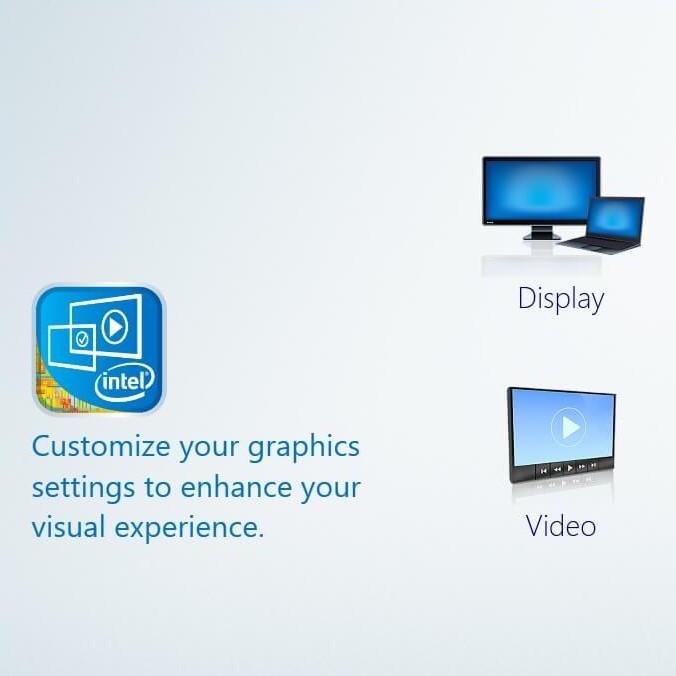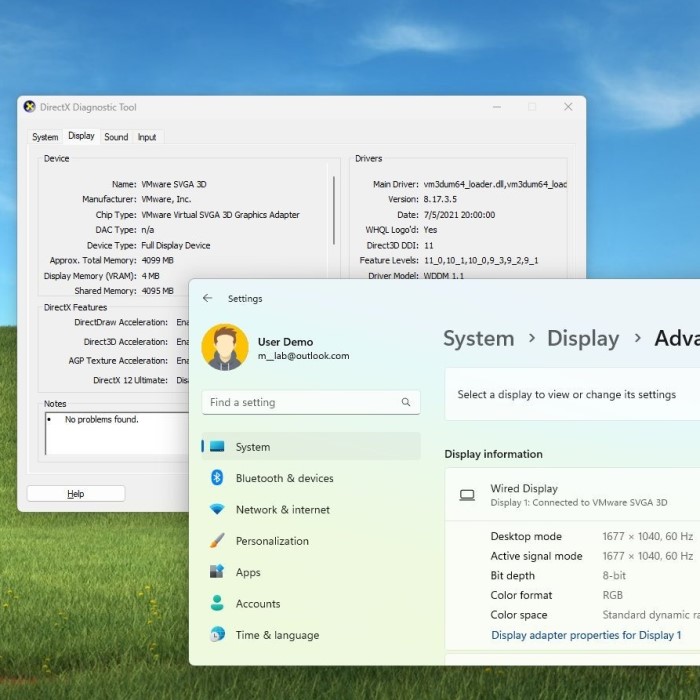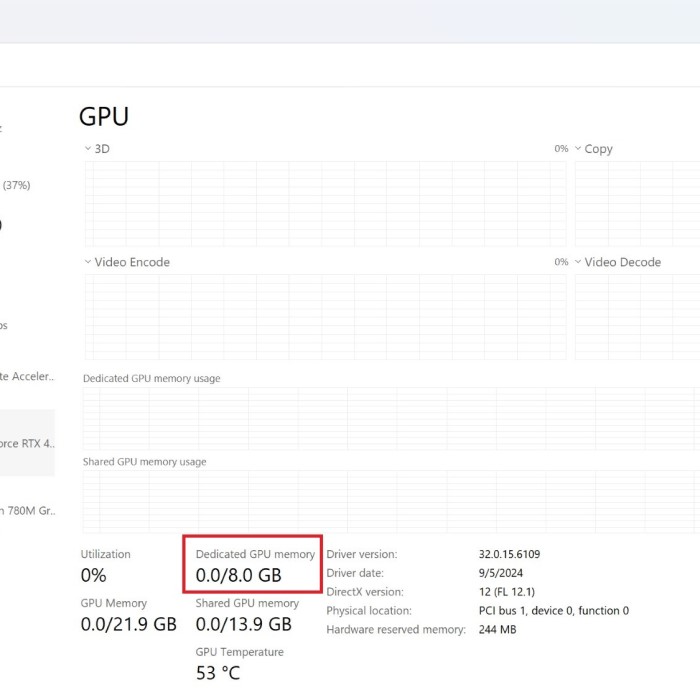Finding the graphics card in Windows 10 is a task many users perform regularly. Whether you’re looking to update drivers, install new software, or troubleshoot issues, knowing how to identify your graphics card is essential. How to find graphics card in windows 10? This guide will provide detailed steps to find your graphics card using Device Manager, one of the simplest methods available. The process is straightforward and can be accomplished in a few minutes.
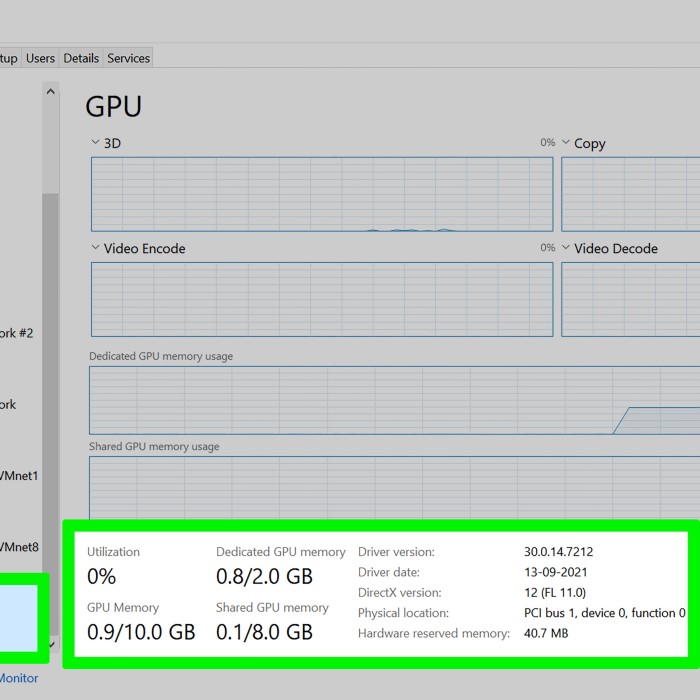
Understanding Graphics Cards
Before diving into how to find graphics card in Windows 10, it’s important to understand what a graphics card is. A graphics card, or GPU (Graphics Processing Unit), is a hardware component that accelerates the creation of images, animations, and video for the computer’s display. GPUs can be integrated into the motherboard or exist as dedicated hardware inside the computer case. Knowing what type of graphics card you have can significantly improve your understanding of your computer’s performance capabilities.
- Integrated vs. Dedicated Graphics Cards: Integrated graphics cards are built into the CPU and are suitable for basic tasks. Conversely, dedicated graphics cards are separate components that deliver superior performance, especially in graphic-intensive applications like gaming or video editing.
- Why It Matters: Understanding your GPU can help with compatibility. Certain software, especially games, require a specific type of graphics card to run efficiently. If you don’t have the right GPU, your system may encounter performance issues, leading to unsatisfactory experiences.
Accessing Device Manager
Now that we’re familiar with what a graphics card is, let’s delve into how to find graphics card in Windows 10 using Device Manager. Device Manager is a built-in tool that allows users to view and manage their computer’s hardware. Here’s how you can access it:
- Open Device Manager:
- You can do this by right-clicking on the Windows Start menu and selecting “Device Manager” from the list.
- Alternatively, you can type “Device Manager” into the search box on the taskbar and hit Enter.
- Locate Display Adapters:
- In the Device Manager window, look for the section labeled “Display adapters.”
- Click on the arrow (or double-click) next to it to expand the section. Here, you will see the names of your graphics cards.
- Identify Your Graphics Card:
- The name listed under “Display adapters” is your graphics card.
- If there are multiple entries, make a note of their names, as each may have different functionalities. For instance, if you see both integrated and dedicated graphics cards, this indicates your system has both types.
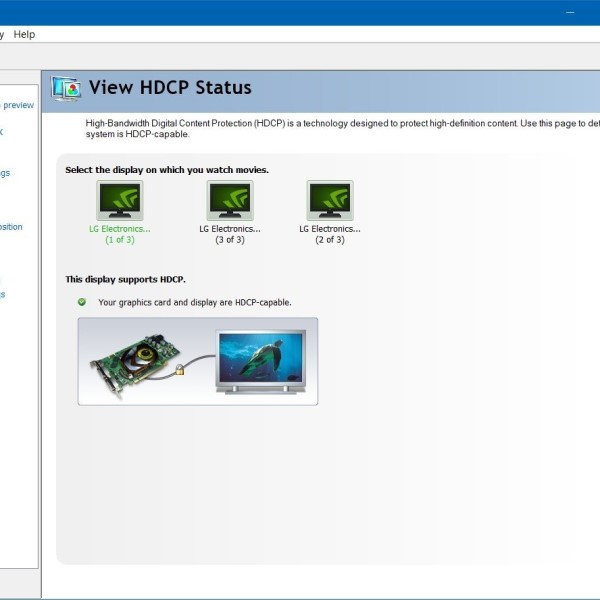
Throughout this process, if any changes are made, Device Manager may prompt you to confirm them. It’s crucial to pay attention to any notifications that arise, as they might provide valuable information regarding driver updates or issues.
Checking Graphics Card Properties
After identifying the graphics card, you may want further details about its specifications. Here’s how you can check this:
- View Properties:
- Right-click on your graphics card’s name in the Device Manager and select “Properties.”
- This action opens a window with several tabs.
- Review Specifications:
- Under the “General” tab, you will see an overview of your graphics card, including its name and status.
- Moving to the “Driver” tab, you can gather information about the driver version, which is crucial for updates.
- Advanced Details:
- The “Details” tab displays more in-depth information about your graphics card, including Device Instance Path and Hardware IDs.
This section allows users to familiarize themselves with the capabilities of their graphics cards. It’s beneficial to keep this information declared, especially if you decide to research or purchase upgrades.
Finding GPU Details Easily
In addition to Device Manager, there are other methods to find GPU details. Here’s a brief overview to enhance your understanding:
- Task Manager:
- Open the Task Manager by right-clicking the taskbar and selecting “Task Manager.”
- Navigate to the “Performance” tab. Here, you can see real-time information about your GPU performance and memory usage.
- DirectX Diagnostic Tool (dxdiag):
- Press
Windows + Rto open the Run dialog, typedxdiag, then hit Enter. - This tool provides a wealth of information about your system. Under the “Display” tab, you can see details about your graphics card, including its name, manufacturer, and memory.
- Press
Using these methods grants users flexibility in how they access their graphics card information, making it easier to manage their computer’s performance.
How to See GPU and CPU Specs
Knowing how to see your GPU and CPU specs is just as important as finding your graphics card. Here’s how you can access this information:
- Via Settings:
- Go to the Start menu and select “Settings.”
- Click on “System,” then on “About” in the left sidebar. Here you can find basic information about your processor, RAM, and system type, providing a snapshot of your computer specs.
- Using Third-Party Software:
- Many third-party applications like CPU-Z or GPU-Z can provide detailed specs for both your GPU and CPU.
- These tools can delve into specifics, including clock speeds, GPU load, and temperatures, offering deeper insights into your system performance.
Using these resources is an excellent way to stay informed about the capabilities of your computer’s hardware while allowing for easier troubleshooting or upgrades.
Troubleshooting Graphics Card Issues
Sometimes, users may encounter issues with their graphics card. Here are some common problems and their solutions:
Driver Issues
- Impact of Outdated Drivers: Outdated or corrupt drivers can significantly impair a graphics card’s performance. Drivers are essential software components that allow the operating system to communicate with hardware, including the graphics card. When they are outdated, you may experience issues such as lag, graphical artifacts, or even application crashes.
- Using Device Manager for Updates: To address any driver issues, it is recommended to use the Device Manager in Windows. This built-in tool allows you to manage hardware and its drivers easily.
- To access Device Manager, right-click on the Windows Start button or press Windows + X and select “Device Manager” from the menu that appears.
- Locate your graphics processing unit (GPU) under the “Display adapters” section.
- After right-clicking your GPU, select “Update Driver” from the options provided. Windows will then search for the latest drivers and guide you through the installation process if updates are available.
Display Problems
- Identifying Display Issues: Display problems can manifest in various ways, such as screen flickering, black screens, or screens not displaying anything at all. If you encounter these issues, it may indicate a problem with your display settings or the connection between your monitor and GPU.
- Adjusting Display Settings: To remedy display issues, start by adjusting the display settings.
- Right-click anywhere on your desktop and select “Display settings” from the context menu. This will open the display settings window, where you can modify various parameters related to your display.
- Check and adjust the resolution to ensure it matches your monitor’s native resolution. Incorrect resolution settings can cause distortion or issues in how the image is displayed.
- Additionally, consider adjusting the refresh rate, especially if you have a high-refresh-rate monitor. A mismatch in refresh rates can lead to flicker or unsmooth visuals.
Overheating
- Signs of Overheating: If you notice performance drops during games or graphic-intensive tasks, it might be indicative of overheating. Common symptoms include reduced frame rates, stuttering, and unexpected shutdowns or crashes, all of which can stem from excessive temperatures.
- Ensuring Proper Ventilation: To combat overheating, ensure that your computer is properly ventilated. Start by checking that all air vents are clear of obstructions and that there’s adequate space around your PC for airflow.
- Monitoring the internal temperature can also help; consider using temperature monitoring software to track GPU temperatures and ensure they stay within acceptable limits.
- Cleaning Your PC: Dust buildup inside your computer can significantly hinder airflow, leading to overheating. Regularly cleaning out your PC can improve overall airflow and performance.
- To clean, power down your computer and carefully open the case. Use compressed air to remove dust from fans, heatsinks, and other components.
- This maintenance step can help prolong the life of your GPU and other hardware, ensuring optimal performance across all applications.
In understanding these common issues, users can efficiently address performance problems and ensure their graphics card functions at its best.
FAQ
Where do I find GPU details?
You can find GPU details in Device Manager under “Display adapters,” as well as through Task Manager and the DirectX Diagnostic Tool.
How do I see my GPU and CPU specs?
You can view your GPU and CPU specifications in Windows Settings under “About,” or by using third-party applications like CPU-Z and GPU-Z for more detailed information.
By familiarizing yourself with these methods and details, you can ensure your system runs optimally, making the most of your hardware’s capabilities.
Conclusion
In conclusion, finding your graphics card in Windows 10 using Device Manager is a simple yet effective way to access essential information about your system. By following the steps outlined in this guide, you can quickly identify the specifications, view properties, and troubleshoot any issues. Knowing how to find graphics card in Windows 10 makes managing your computer’s performance easier. It empowers you to make informed decisions regarding updates and possibly upgrading your GPU to enhance your computing experience.