What is Kindle Notebook?
The Kindle Notebook is a powerful feature within Amazon Kindle devices and apps. It allows readers to store, organize, and access their notes, highlights, and bookmarks. This tool enhances the reading experience by keeping all reading-related annotations in one place. Kindle Notebook acts as a digital companion for readers to track their learning and thoughts.
Features and Capabilities of Kindle Notebook
Kindle Notebook comes loaded with several notable features:
- Automatic Highlight Storage: It saves all your text highlights automatically.
- Note-Taking Support: You can add personal notes to specific text passages.
- Searchable Content: Easily search for keywords across your notes and highlights.
- Cross-Device Synchronization: Access your notes on multiple devices seamlessly.
- Organizational Tools: Use tags to categorize notes for easy retrieval.
These capabilities make it an essential tool for avid readers, researchers, and students.
Importance of Kindle Notebook for Readers
The Kindle Notebook is vital for anyone who wants to enhance their reading and note-taking. Here’s why it matters:
- Improves Retention: By reviewing your notes, you can better remember key ideas.
- Supports Research: Kindle Notebook provides a centralized place for all insights and references.
- Boosts Productivity: Quick access to your stored highlights saves time and effort.
- Environmentally Friendly: It eliminates the need for paper-based note-taking.
For readers, Kindle Notebook is more than a feature—it’s a tool that enriches their learning and helps turn reading into actionable knowledge.
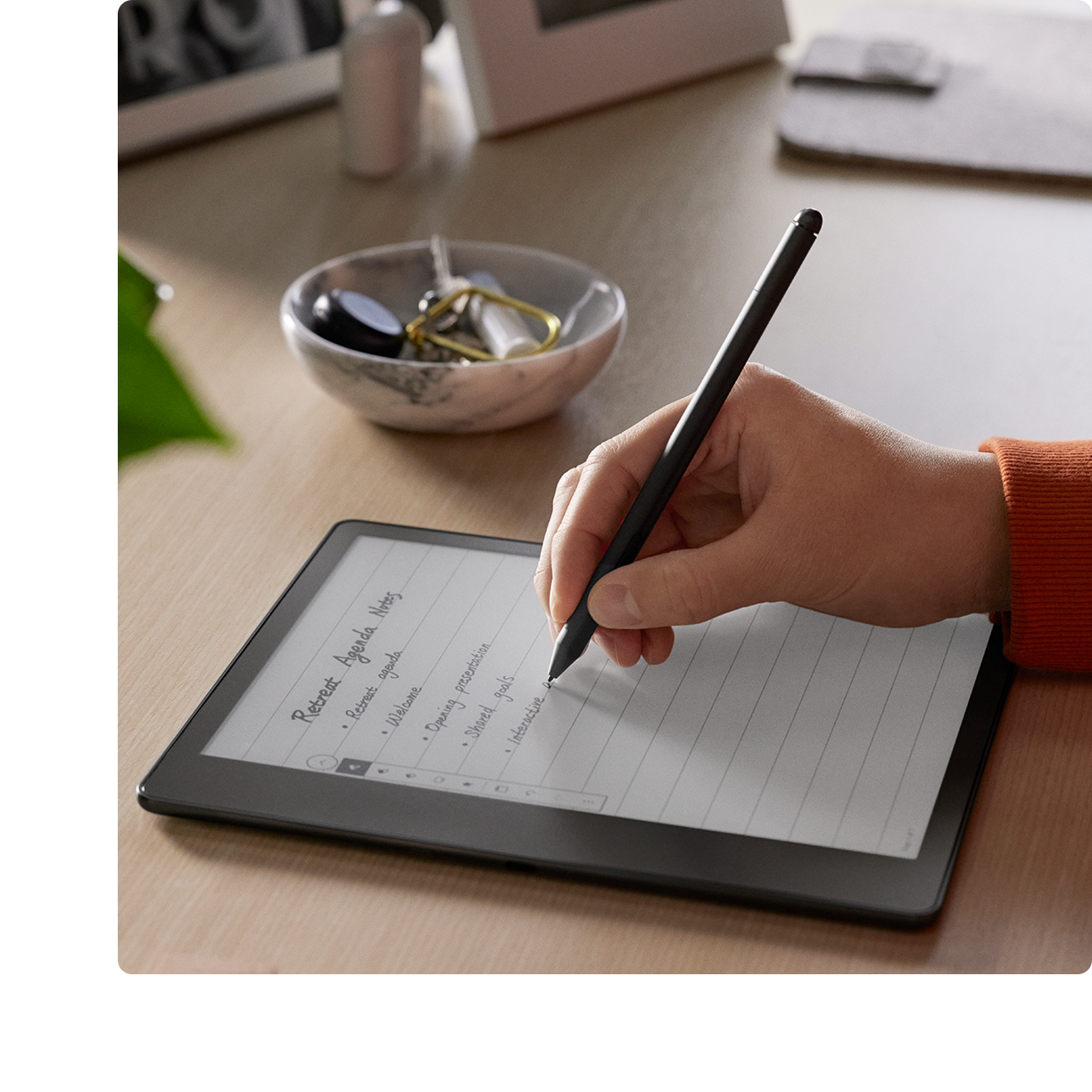 How to Access Notebook
How to Access Notebook
Accessing your Kindle Notebook is straightforward and essential to make the most out of your Kindle experience. Whether you’re using a Kindle device or prefer working through Amazon’s cloud services, here is a clear guide to get started.
To access your Kindle Notebook directly from your device:
- Open a Book in Your Library: Start by opening any book on your Kindle.
- Tap the Menu Icon: Locate the menu icon, often represented by three dots or horizontal lines.
- Select ‘Notebook’ or ‘Notes and Highlights’: This option lets you see your saved highlights and notes.
- Organize and View: Review all your annotations for that book in one place.
This method works on most modern Kindle devices, including Paperwhite and Kindle Oasis.
Accessing Kindle Notebook via Amazon Cloud
For those who prefer to access notes and highlights online:
- Log in to Your Amazon Account: Use your registered credentials on Amazon’s website.
- Go to the Kindle Notebook Webpage: Navigate to the specific page that houses Kindle notes.
- Browse Your Content: View all your highlights and notes across books you own.
- Search and Sort: Use the search bar to quickly find annotations based on keywords or tags.
This method is ideal for users who need a centralized view of their notes without using a Kindle device.
By understanding these two methods, you can easily access and use your Kindle Notebook as a seamless way to enhance your reading and learning experiences.
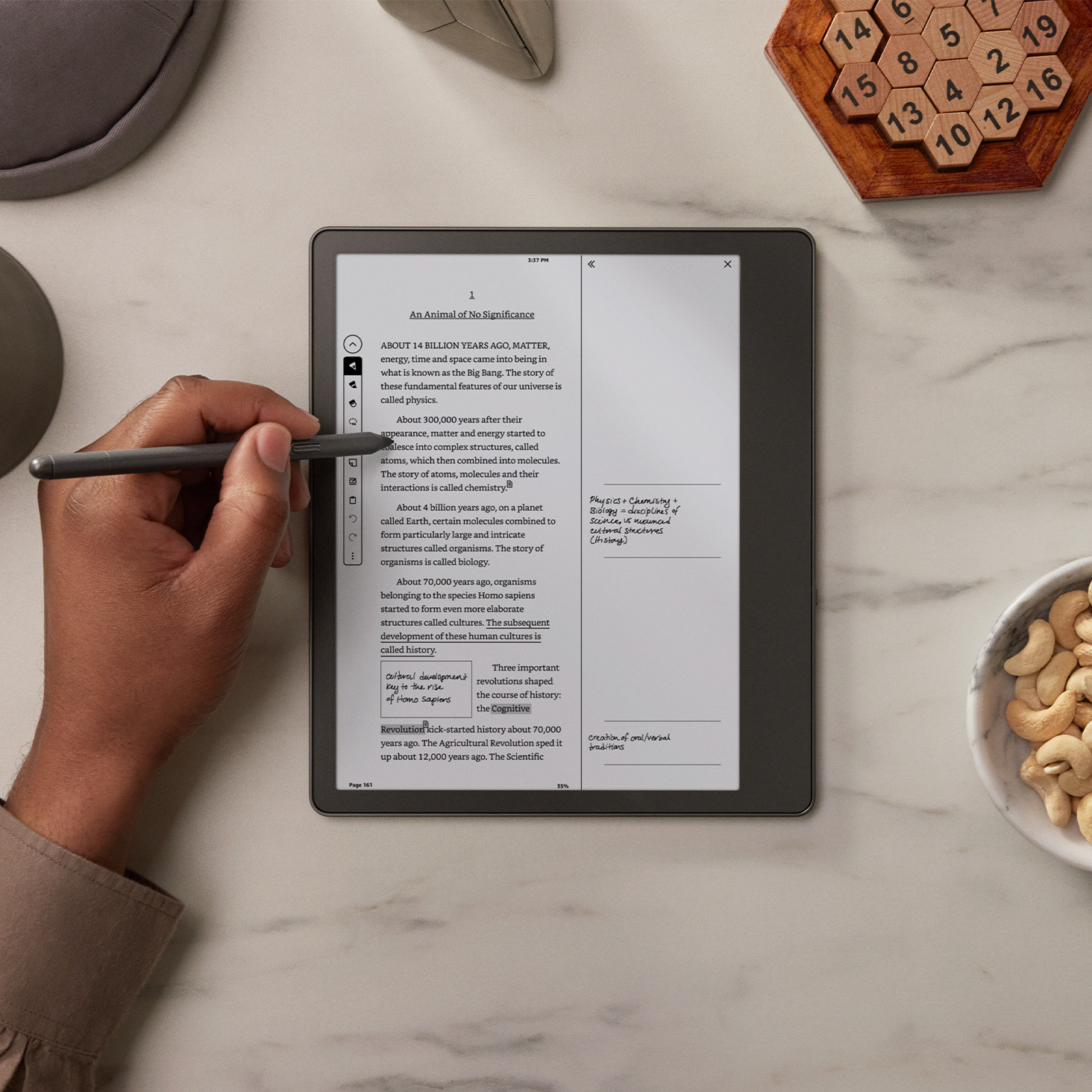 Organizing and Managing Your Notes
Organizing and Managing Your Notes
Keeping your Kindle Notebook organized is essential for an efficient reading and learning experience. A structured approach to note management helps you quickly retrieve insights when needed. Below are two actionable techniques to maintain your notes effectively.
Tagging and Categorizing Notes for Easy Retrieval
Organizing your notes with tags makes them easier to find. Here’s how you can do it:
- Assign Specific Tags: Use clear, descriptive tags for your notes. For instance, label a quote as “Motivation” or “Statistics.”
- Create Categories: Group similar tags into broader categories like “Work,” “Hobbies,” or “Education.”
- Leverage Search Functions: Most Kindle devices allow searching for tagged text in your Kindle Notebook.
- Be Consistent: Use consistent tag names across your notes to avoid duplicate tags.
Effective tagging can transform scattered highlights into well-ordered, actionable knowledge.
Merging and Deleting Notes to Stay Organized
Too many notes can become overwhelming. Manage them effectively by merging or deleting unnecessary entries:
- Combine Related Notes: Merge similar notes into one for brevity. This approach is useful for repetitive or related insights.
- Review Periodically: Set aside time to review your notes weekly or monthly.
- Delete Irrelevant Notes: Remove highlights or notes that no longer feel useful to declutter your Kindle Notebook.
- Use Kindle’s Editing Features: Take advantage of built-in tools to simplify and tidy up your annotations.
By maintaining organized annotations, you’ll save time and enhance your overall reading productivity.
Utilizing Notebook for Productivity
The Kindle Notebook is not just a tool for storing highlights—it’s a productivity powerhouse. By leveraging its features creatively, you can make your reading and note-taking a more effective process. Below are some useful strategies to enhance your productivity.
Effective Study Techniques Using Kindle Notebook
Kindle Notebook can transform the way you study. Here’s how to maximize its potential:
- Highlight Key Sections: Focus on essential sentences or paragraphs while reading. These highlights help you revisit crucial concepts.
- Add Personal Notes: Write explanatory notes next to your highlights. This reinforces learning and clarifies your understanding.
- Use Tags Strategically: Assign tags based on subjects, themes, or chapters. This helps in organizing study material efficiently.
- Revisit Notes Regularly: Review your notes periodically to retain information and reinforce learning.
- Summarize Chapters: After reading, create quick summaries in your Notebook. These summaries act as a review tool later.
With these methods, Kindle Notebook ensures a more structured and engaging study experience.
Leveraging Notes for Writing and Research Projects
Writers and researchers can use Kindle Notebook to streamline their projects. Here’s how:
- Centralize References: Save all important data, quotes, or ideas in your Kindle Notebook. This creates a comprehensive resource base.
- Organize Research Material: Categorize notes under specific topics or research themes for quick retrieval.
- Draft Quickly Using Highlights: Refer to saved annotations while drafting reports, papers, or articles. This accelerates the writing process.
- Track Insights and Trends: Use highlights to identify key trends, themes, or recurring ideas in texts.
- Export Notes for Collaboration: Export Kindle Notebook data to share with team members or collaborators.
By following these practices, researchers and writers can save time and improve the depth of their work.
Kindle Notebook is not just for reading—it’s a tool that can boost study, writing, and research effectively.
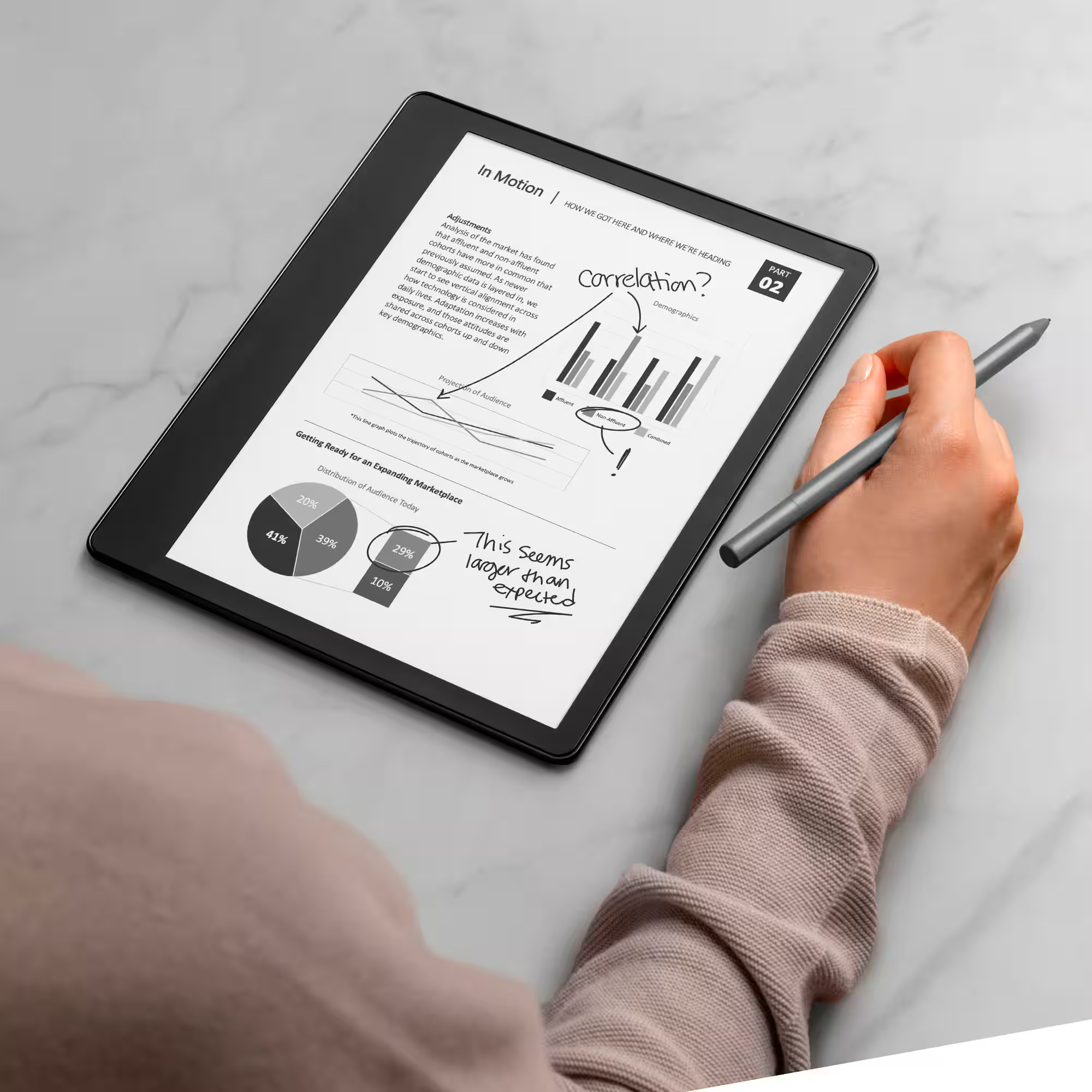 Exporting and Sharing Notes
Exporting and Sharing Notes
Exporting and sharing notes from Kindle Notebook allows you to use your annotations beyond your device. It’s a useful feature for collaborative work, presentations, or personal record-keeping. Below are detailed explanations and steps for exporting and sharing your Kindle Notebook notes.
How to Export Notes from Kindle Notebook
Exporting notes makes it easy to share or save your highlights and annotations for offline use. Follow these steps:
- Access Your Kindle Notebook: Open the Kindle Notebook either on your device or through Amazon Cloud.
- Select the Notes You Need: Choose which notes or highlights you wish to export. Be specific for clarity.
- Use the Export Option: Tap the export feature, usually available in settings or menu options.
- Choose the Format: Opt for file formats like PDF, CSV, or plain text for maximum compatibility.
- Save or Send: Save the exported file to your device or email it directly.
Exporting notes ensures flexibility in using annotations across various projects or platforms.
Sharing Notes Across Devices and Platforms
Sharing notes lets you collaborate or access your insights on multiple devices. Here’s how:
- Sync Across Kindle Devices: Use Amazon’s synchronization feature to share notes automatically between Kindle devices.
- Email Your Highlights: Send notes via email for easy sharing with colleagues or team members.
- Use Cloud Storage: Export notes to cloud services like Google Drive or Dropbox for broader access.
- Share via Social Apps: Post compelling highlights directly to social platforms if your projects demand it.
- Collaborate Tools: Merge exported notes into collaborative tools like Evernote for team projects.
Sharing notes enhances learning, teamwork, and content dissemination across diverse platforms and devices.
By mastering these export and sharing techniques, Kindle Notebook becomes more than a personal tool—it transforms into a collaborative and scalable solution for managing reading insights.
Tips and Tricks to Maximize Using Notebook
Making the most out of Kindle Notebook requires understanding its advanced features and integrations. Below are practical tips to enhance your experience.
Using Highlights Effectively
Highlights are the foundation of Kindle Notebook. Learn how to use them efficiently:
- Highlight Key Points Only: Focus on meaningful sentences or ideas. Avoid cluttering your Notebook with unnecessary text.
- Use Different Highlight Colors: Color-code highlights to differentiate themes or topics. Some devices offer this feature.
- Write Notes for Context: Add annotations to your highlights to clarify or expand on key ideas.
- Review Highlights Regularly: Schedule time to revisit and analyze highlighted content. This helps reinforce learning.
- Turn Highlights into Actions: Use highlighted insights for creating study plans, presentations, or summaries.
By optimizing the use of highlights, your Kindle Notebook becomes a powerful knowledge tool.
Integrating Kindle Notebook with Other Tools and Apps
Integrate Kindle Notebook with apps to expand its functionality:
- Export Notes to Evernote: Save Kindle Notebook data in Evernote for better organization and sharing.
- Sync with Cloud Services: Use platforms like Google Drive or Dropbox to store exported notes securely.
- Utilize Writing Tools: Copy highlights into apps like Word or Scrivener to start writing projects.
- Collaborate via Team Apps: Incorporate notes into apps like Trello or Slack for seamless teamwork.
- Use Citation Tools: Import highlights into citation generators when referencing books for research.
These integrations ensure that Kindle Notebook fits into your broader workflow effectively.
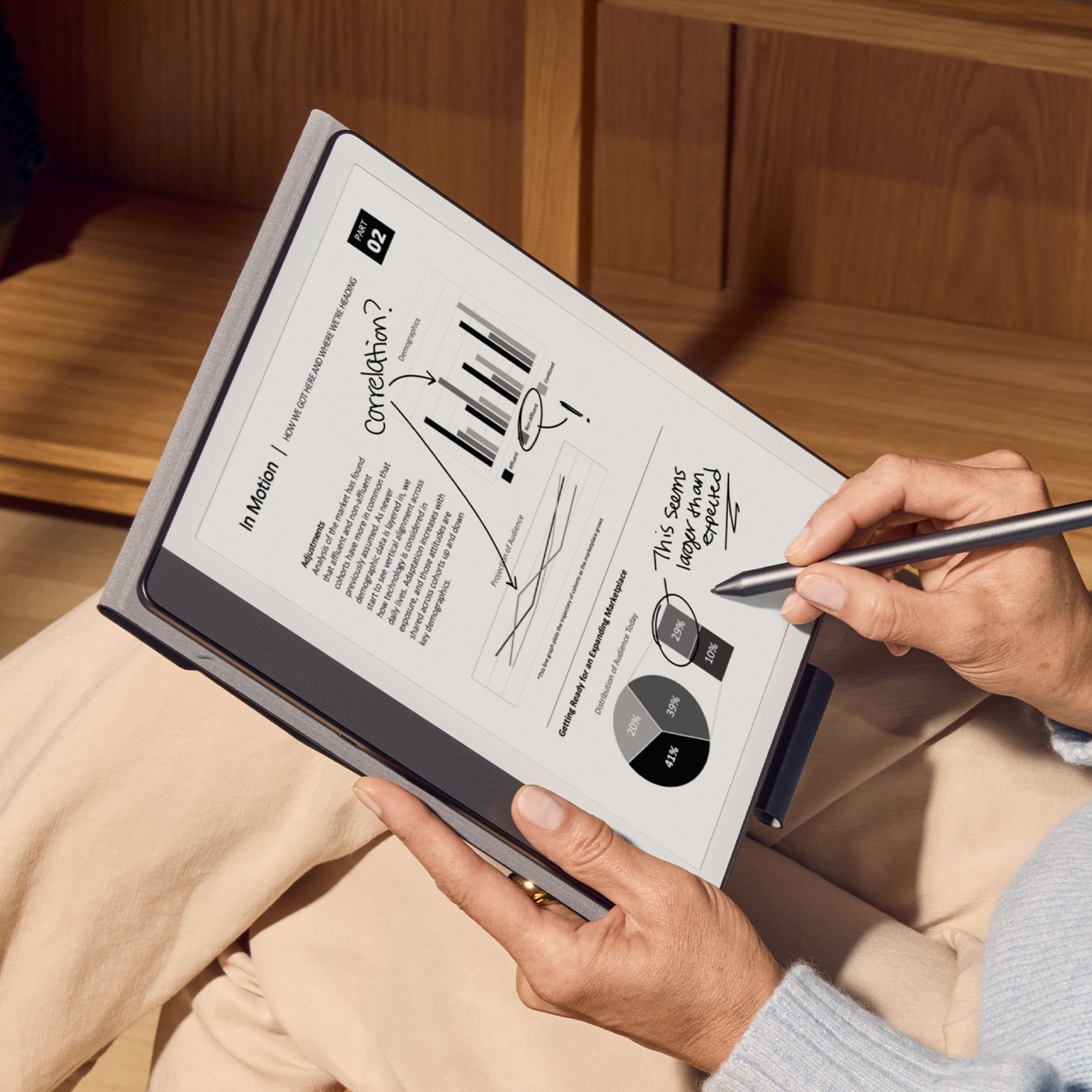 Common Issues and How to Fix Them
Common Issues and How to Fix Them
While Kindle Notebook enhances your reading experience, it occasionally faces issues. Addressing these problems promptly ensures you continue benefiting from its features.
Troubleshooting Syncing Problems
Syncing issues can stop notes from appearing across your devices. Here’s how to fix them:
- Check Internet Connection: Ensure your device is connected to Wi-Fi or mobile data.
- Force Sync Manually: Go to your Kindle’s menu and select the “Sync My Kindle” option.
- Update Your Kindle Software: Check for device updates in settings and install the latest version.
- Restart Your Devices: Reboot both your Kindle device and any other synced devices.
- Verify Amazon Account: Ensure all your devices are logged into the same Amazon account.
- Re-enable Sync Settings: Navigate to your device settings and confirm that the syncing option is enabled.
If the issue persists, contact Amazon Support for further assistance.
Resolving Formatting Issues in Notes
Formatting errors in notes can make them hard to read or organize. Here’s how to resolve them:
- Edit Notes Directly: Open the affected note in Kindle Notebook and manually correct the formatting.
- Use a Consistent Format: Standardize your note-taking style to avoid future inconsistencies.
- Clear Cache and Storage: Free up space on your Kindle device for smoother functioning.
- Export and Reformat: Export notes, fix the formatting in a text editor, and re-import if necessary.
- Disable Unnecessary Features: Turn off features like auto-correct, which might interfere with note formatting.
By implementing these steps, you can fix common Kindle Notebook problems efficiently and enjoy uninterrupted usage.
Best Practices for Long-Term Use of Notebook
To fully utilize Kindle Notebook, adopt habits that ensure long-term productivity and data safety. Here are two essential practices to guide you.
Maintaining a Consistent Note-Taking Routine
Consistency is key to maximizing Kindle Notebook’s potential. Follow these steps to develop a solid routine:
- Allocate Regular Time for Note-Taking: Set aside specific times to review and update your notes.
- Stick to a Tagging System: Use consistent tags across all your notes for better organization.
- Note Key Ideas While Reading: Highlight or annotate relevant content during every reading session.
- Review Notes Periodically: Revisit your notes weekly or monthly to refresh and refine them.
- Set Goals for Note Usage: Use notes to create actionable plans or summaries to reinforce learning.
A routine helps you build a habit, ensuring your Kindle Notebook remains organized and functional.
Backing Up Your Kindle Notebook Data
Regular backups can prevent loss of valuable annotations. Here’s how to safeguard your data:
- Export Notes Frequently: Use the export feature to save notes in a preferred format like PDF or Word.
- Upload to Cloud Storage: Store exported files on platforms like Google Drive or Dropbox for secure access.
- Sync Across Kindle Devices: Ensure synchronization is enabled across all your Kindle devices.
- Maintain Multiple Copies: Keep backups in various locations, like external drives and online services.
- Audit Backups Regularly: Check your backup files to ensure they contain the latest updates.
Backing up your Kindle Notebook prevents accidental data loss and protects your reading insights.
By practicing consistent note maintenance and regularly backing up data, you can use Kindle Notebook effectively for years.
Frequently Asked Questions
Many users have common questions about using their Kindle as a kindle notebook. Addressing these helps clarify limitations and unlock potential.
Can I write long essays on my Kindle?
No. The Kindle does not support blank-page note-taking like a tablet. However, you can annotate existing text extensively.
Do my notes stay private?
Yes. Only you can access your highlights unless you share them manually. Amazon does not publish them.
Can I edit a note after saving it?
Yes. Open the book, go to the highlight, and tap the note icon again. You can revise or delete it anytime.
Are handwritten notes possible?
Not on standard Kindles. Only the Kindle Scribe supports handwriting with a stylus. Other models rely on typed annotations.
Will my old notes disappear if I deregister?
No. All notes sync to the cloud. Even if you switch devices, they remain available online.
Can I organize notes by project?
Indirectly. Use collections for books, then export and sort notes externally in apps like Notion or Excel.
Is there a character limit for notes?
Yes. Notes are limited to 350 characters. Keep them concise or use external tools for longer reflections.
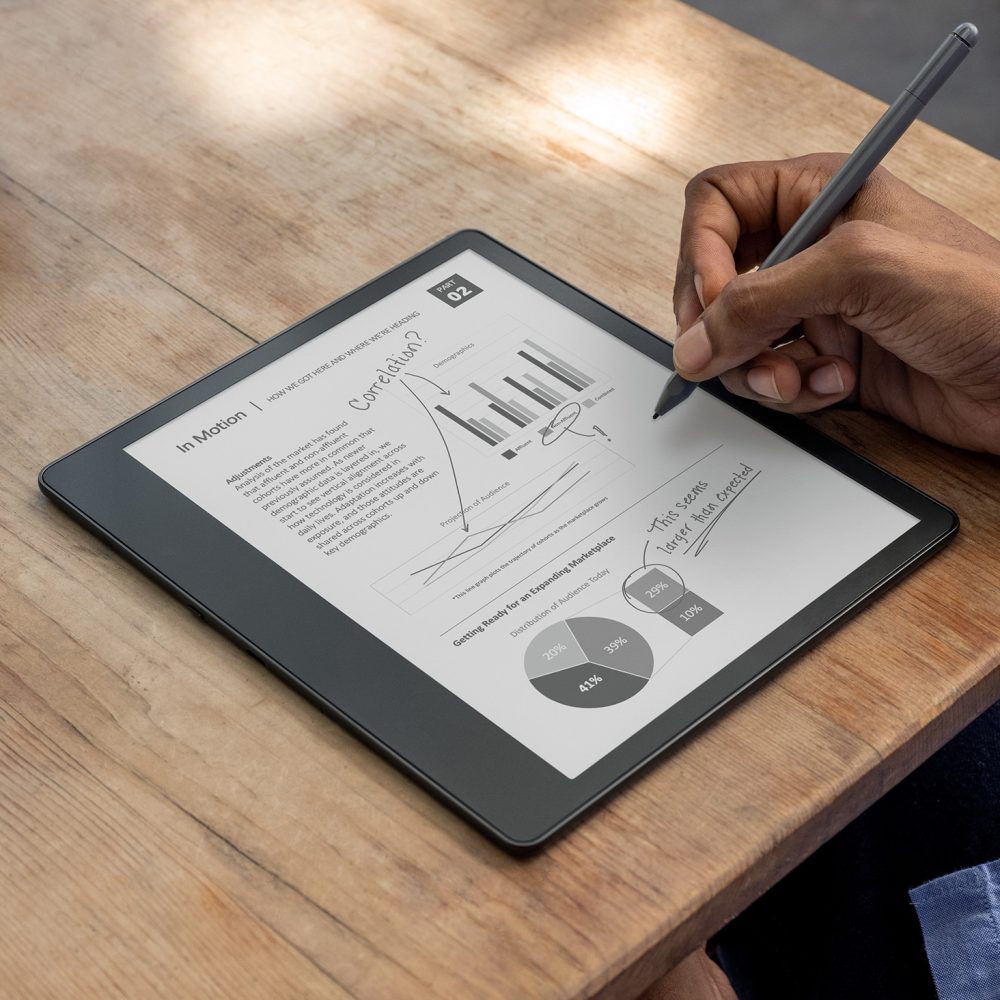 Final Thoughts
Final Thoughts
The kindle notebook is more than a feature—it’s a mindset. It invites you to read actively, think critically, and create meaning. By treating your Kindle as a dynamic journal, you unlock layers of insight hidden in everyday reading.
Indeed, whether you’re a student, writer, researcher, or curious mind, the kindle notebook adapts to your needs. It combines portability, clarity, and seamless syncing to support intellectual and creative growth. As digital minimalism gains traction, this low-distraction tool stands out.
Therefore, start using your Kindle as a kindle notebook today. Highlight boldly. Annotate freely. Export regularly. Because in a world overflowing with noise, having a quiet space for thought is priceless.