Unboxing and Initial Setup
Setting up your basic Kindle starts with unboxing and initial steps. Follow these simple steps to get started.
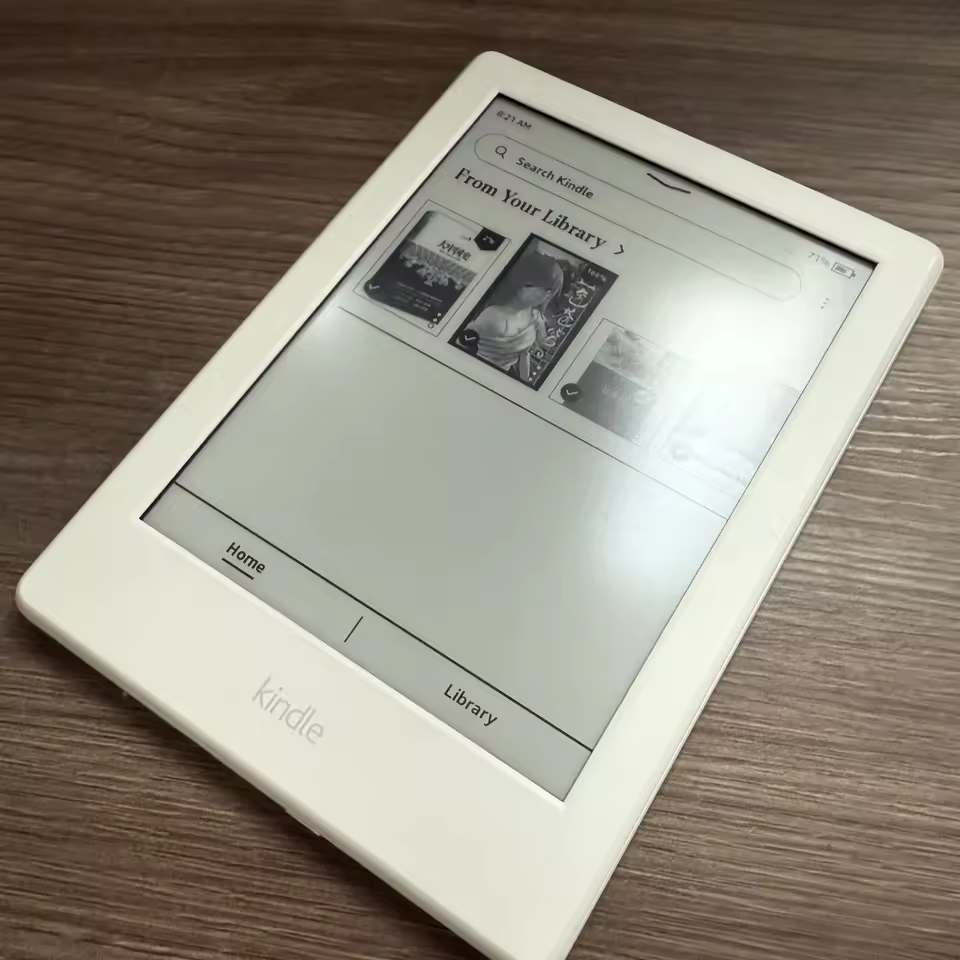
What’s Included in the Box
When you open the Kindle box, you will find several key items:
- Kindle Device: The main item for all your reading activities.
- USB Cable: Used for charging your Kindle or transferring files.
- Quick Start Guide: A small manual outlining your Kindle’s basic operations.
Check to ensure all items are present. If something is missing, contact Amazon support immediately.
Charging Your Kindle for the First Time
Before using your Kindle, you need to charge it fully. Here’s how to do it:
- Locate the USB cable in the box.
- Connect one end to your Kindle. Attach the other end to a power adaptor or laptop.
- A light on the Kindle will indicate it is charging.
- Let it charge for at least 3-4 hours for optimal performance.
Once fully charged, you’re ready to dive into the setup process and explore your Kindle!
Creating and Managing Your Amazon Account
To unlock the full potential of your Kindle, you’ll need an Amazon account. This account allows you to purchase books, sync your content, and personalize your Kindle experience. Here’s how to create and manage your account effectively.
How to Sign In or Create a New Amazon Account
Follow these steps to sign in or set up a new Amazon account:
- Turn on your Kindle: Press the power button to start the device.
- Navigate to settings: Look for “Sign In” or “Create New Account.”
- For existing accounts:
- Enter your registered Amazon email and password.
- Tap “Sign In” to link your account.
- For new accounts:
- Tap “Create New Account” to begin.
- Provide necessary details like name, email, and a secure password.
- Follow on-screen prompts to complete the setup.
After logging in, your Kindle connects to your Amazon account, enabling you to access Kindle books and personalized settings.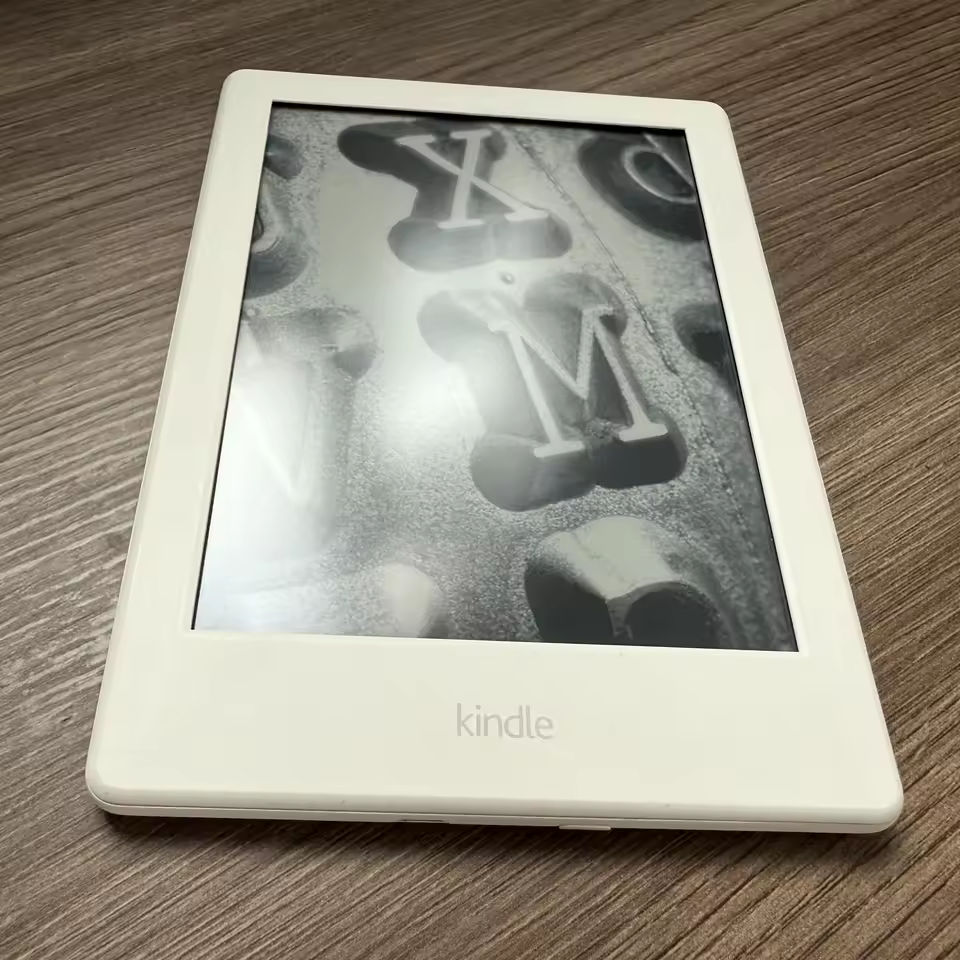
Linking Your Kindle to Your Amazon Account
To maximize your Kindle experience, link it to your Amazon account by following these steps:
- Open Settings: Access the home menu and tap “Settings.”
- Go to Registration: Choose “My Account” or “Device Options,” then find “Registration.”
- Choose an Option:
- If signed in: Confirm your account appears.
- If not signed in: Enter your Amazon credentials.
- Verify Registration: Your Kindle will display your account name once linked.
This step allows your Kindle to sync purchases, bookmarks, and preferences seamlessly. Always ensure your Amazon account details are accurate for a smooth reading experience.
Connecting to Wi-Fi
Connecting your Kindle to Wi-Fi is essential for downloading books and syncing content. Follow these steps to ensure a smooth setup.
Finding and Selecting a Wi-Fi Network
- Open Settings: Tap the menu icon on your home screen, then select “Settings.”
- Access Wi-Fi Menu: Tap “Wi-Fi Networks” to view available networks.
- Choose Your Network: Select your preferred Wi-Fi network from the list.
- Enter Password: If required, type the network password and tap “Connect.”
- Verify Connection: A checkmark will appear next to the network name once connected successfully.
Make sure your Wi-Fi is on and has a strong signal for faster connectivity.
Troubleshooting Common Connectivity Issues
If your Kindle doesn’t connect to Wi-Fi, try these solutions:
- Restart Your Kindle: Turn off your Kindle, then turn it back on.
- Restart Your Router: Unplug your router, wait 30 seconds, then plug it back in.
- Forget and Reconnect: In Wi-Fi settings, “Forget” the network and reconnect.
- Check Password: Ensure the Wi-Fi password is correct.
- Update Kindle Software: Use “Settings” to check for software updates.
- Move Closer: Position your Kindle closer to the Wi-Fi router.
If issues persist, verify that your Wi-Fi network supports standard protocols like WPA or WPA2. For further help, consult Amazon support for assistance.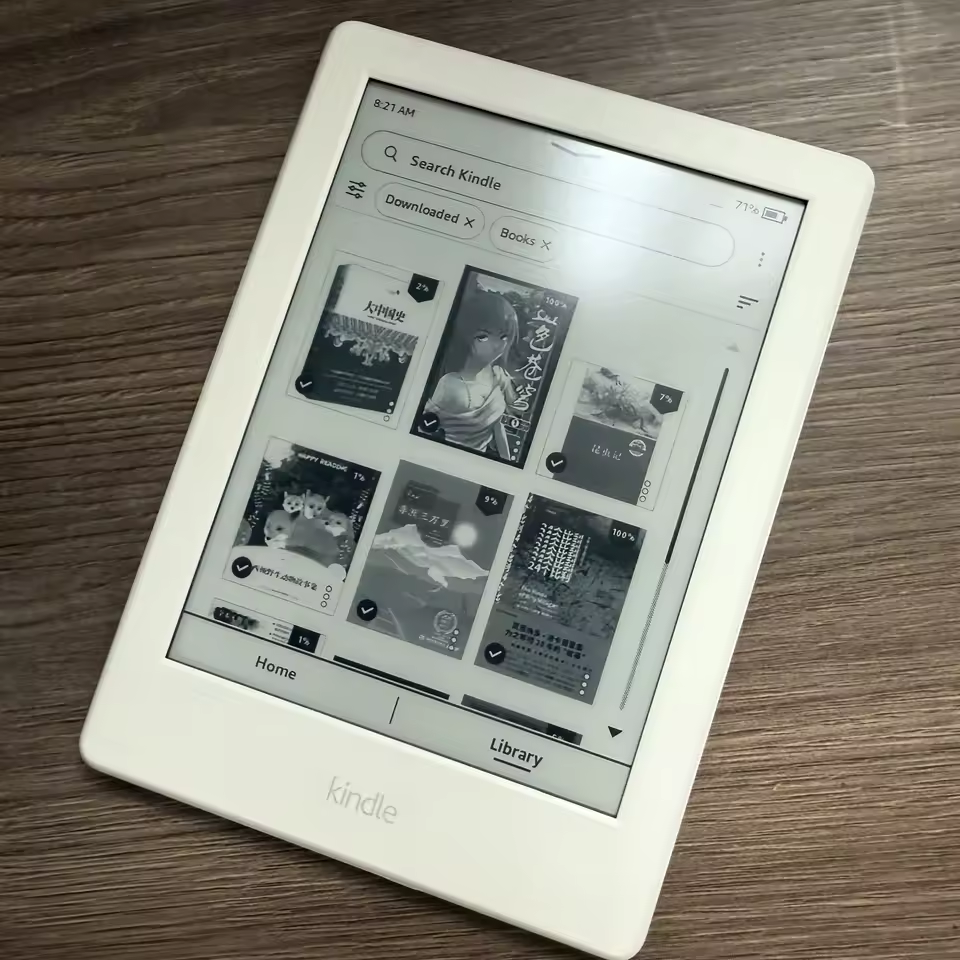
Personalizing Your Kindle Settings
Personalizing your Kindle enhances your overall reading experience. Tailor settings to suit your needs, whether you’re adjusting the display or setting up controls for younger users.
Adjusting Screen Brightness and Font Size
Make reading comfortable by customizing screen brightness and font size on your Kindle:
- Access Settings:
- Tap the menu icon on the home screen.
- Select “Settings” or “Display Settings.”
- Adjust Screen Brightness:
- Use the slider to increase or decrease screen brightness.
- Choose a comfortable level based on your environment.
- Change Font Size:
- Open a book and tap the screen.
- Select “Aa” or “Font Options” from the top menu.
- Choose font size, style, and spacing options.
Experiment with these settings to find the combination that works best for you. Proper lighting and readability reduce eye strain during long reading sessions.
Setting Up Parental Controls (if needed)
Parental controls help manage content access for kids using the basic Kindle. Set them up as follows:
- Enter Settings:
- Tap “Settings” from the home menu.
- Choose Parental Controls:
- Look for “Parental Controls” or “Restrictions.”
- Set a Password:
- Create a secure password to prevent unauthorized access.
- Enable Restrictions:
- Block store purchases, browser use, or specific content.
- Monitor Usage:
- Regularly check activity to ensure safe and appropriate use.
Parental controls empower you to create a safe reading environment, promoting healthy use of technology for kids.
Downloading and Organizing Books
Organizing and downloading books on your Kindle allows a seamless reading experience. Whether you want to purchase books directly or import personal files, these steps will help.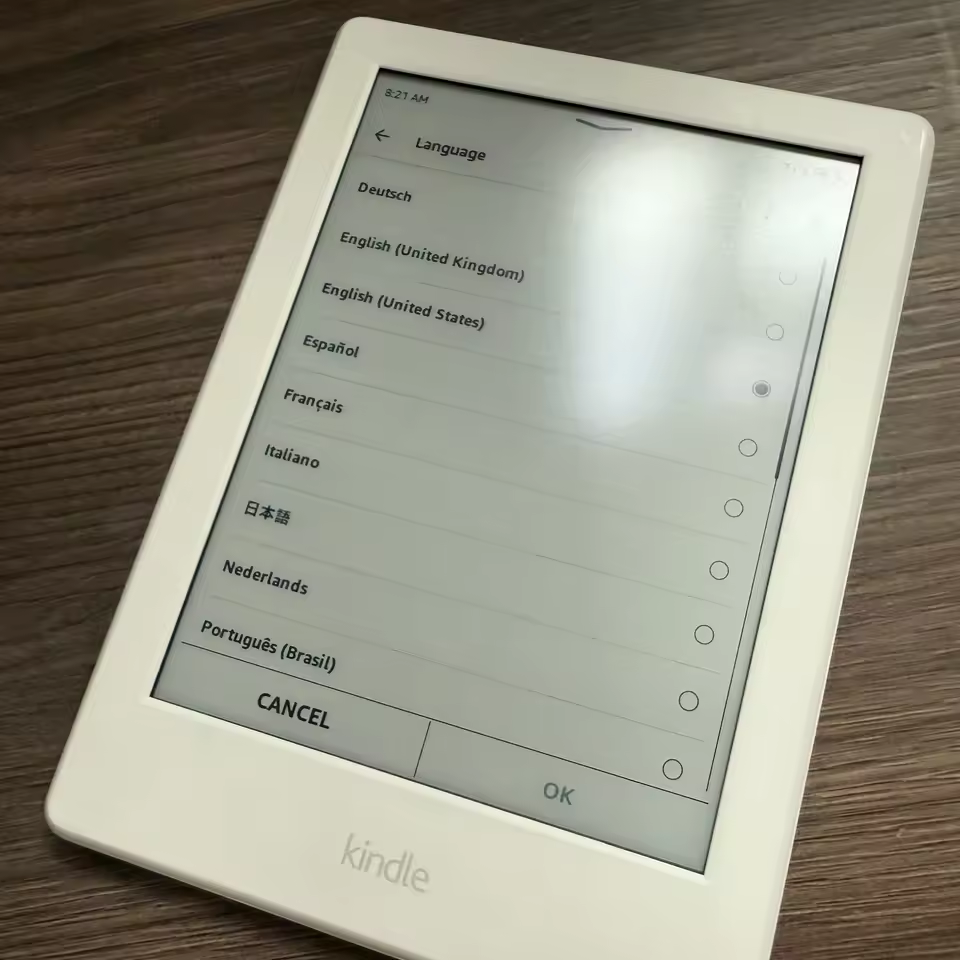
Purchasing Books from the Kindle Store
Purchasing books from the Kindle Store is quick and convenient. Here’s how:
- Open the Kindle Store: Tap the shopping cart icon or “Store” on the home screen.
- Search for Books: Type the book name or browse categories.
- Select Your Book: Choose a book that interests you.
- Buy or Sample:
- Tap “Buy” for instant purchase.
- Tap “Sample” to read a free preview.
- Download Automatically: Purchased books appear in your library and download automatically.
Ensure your Kindle is connected to Wi-Fi for faster downloads. The Kindle Store offers millions of books, including bestsellers and free classics.
Importing Your Own eBooks and PDFs
You can import personal eBooks or PDFs to your basic Kindles easily. Here’s how:
- Locate the File: Use your computer to find the eBook or PDF file.
- Connect Kindle: Plug your Kindles into your computer using the USB cable.
- Transfer Files:
- Open your Kindles folder when it appears.
- Drag and drop files into the “Documents” folder.
- Disconnect Safely: Eject your Kindles after transferring.
Alternatively, you can email files to your Kindles using its unique email address. Ensure your Kindles supports the file format before importing.
Using Collections to Organize Your Library
Collections help organize your library for easy navigation. Follow these steps:
- Open Library: Tap “Library” on the home screen.
- Create Collection:
- Tap the menu and choose “Create New Collection.”
- Name the collection, such as “Mystery” or “Classics.”
- Add Books:
- Select books from your library.
- Tap “Add to Collection.”
- Manage Collections:
- Rearrange, rename, or delete collections as needed.
Using collections keeps your Kindles organized, especially for larger libraries. Regularly update them to stay efficient.
Downloading, importing, and organizing books ensures a personalized and enjoyable reading experience on your basic Kindles.
Navigating your Kindle is simple with its user-friendly design. Familiarizing yourself with the interface and learning key features ensures a smooth reading experience.
Understanding the Kindle Interface
The Kindle interface is intuitive and easy to master. Here’s an overview to help you get started:
- Home Screen:
- Displays your library and recent reads.
- Access the Store and settings from here.
- Top Navigation Bar:
- Contains buttons for Home, Settings, and Store.
- Includes battery status and Wi-Fi indicators.
- Menu Options:
- Tap to open functions like sorting books or accessing Kindle Help.
- Reading Screen:
- When reading, tap the top for menu access.
- Use side swipes for page navigation.
Explore these sections to master the Kindle interface quickly. Regular use simplifies navigation even further.
Tips for Using the Search, Highlight, and Dictionary Features
Your basic Kindles includes tools like Search, Highlight, and Dictionary features to enhance reading:
- Search Function:
- Tap the search icon on any screen.
- Type a term to find books or phrases.
- Highlight Text:
- Touch and hold to select text.
- Tap “Highlight” to save the section for later.
- Using the Dictionary:
- Tap and hold a word while reading.
- The built-in Dictionary provides instant definitions.
These features let you interact with your books and improve learning. Use them regularly to maximize your Kindles experience.
Navigating your Kindles with these tools leads to effortless and enjoyable reading sessions.
Kindles Maintenance Tips
Regular maintenance ensures your basic Kindles performs efficiently and lasts longer. Follow these tips for optimal upkeep.
Cleaning and Protecting Your Kindles
Proper cleaning and protection are crucial for keeping your Kindles in top condition:
- Power Off Your Kindle:
- Make sure the device is turned off before cleaning it.
- Use a Soft Cloth:
- Clean the screen with a microfiber cloth.
- Avoid using abrasive materials or liquids.
- Protect Your Screen:
- Apply a screen protector to reduce scratches.
- Store in a Case:
- Invest in a durable case to prevent external damage.
- Avoid Extreme Environments:
- Keep your Kindles away from heat, humidity, or cold temperatures.
- Keep Ports Dust-Free:
- Use a brush to clean USB ports gently.
Taking these steps ensures your Kindles remains clean and safe from damage.
Updating Kindle Software
Keep your basic Kindle up-to-date to enjoy the latest features and security updates:
- Check Current Version:
- Go to Settings and click “Device Info” to view the software version.
- Connect to Wi-Fi:
- Ensure your Kindle is connected to a stable Wi-Fi network.
- Navigate to Updates:
- Access “Settings” and tap “Update Your Kindle.”
- Download and Install:
- Allow your Kindle to download and install the latest software automatically.
- Manual Updates:
- Optionally download updates from Amazon’s website.
Updated software improves performance and resolves bugs. Regularly check for updates for a smoother Kindle experience.