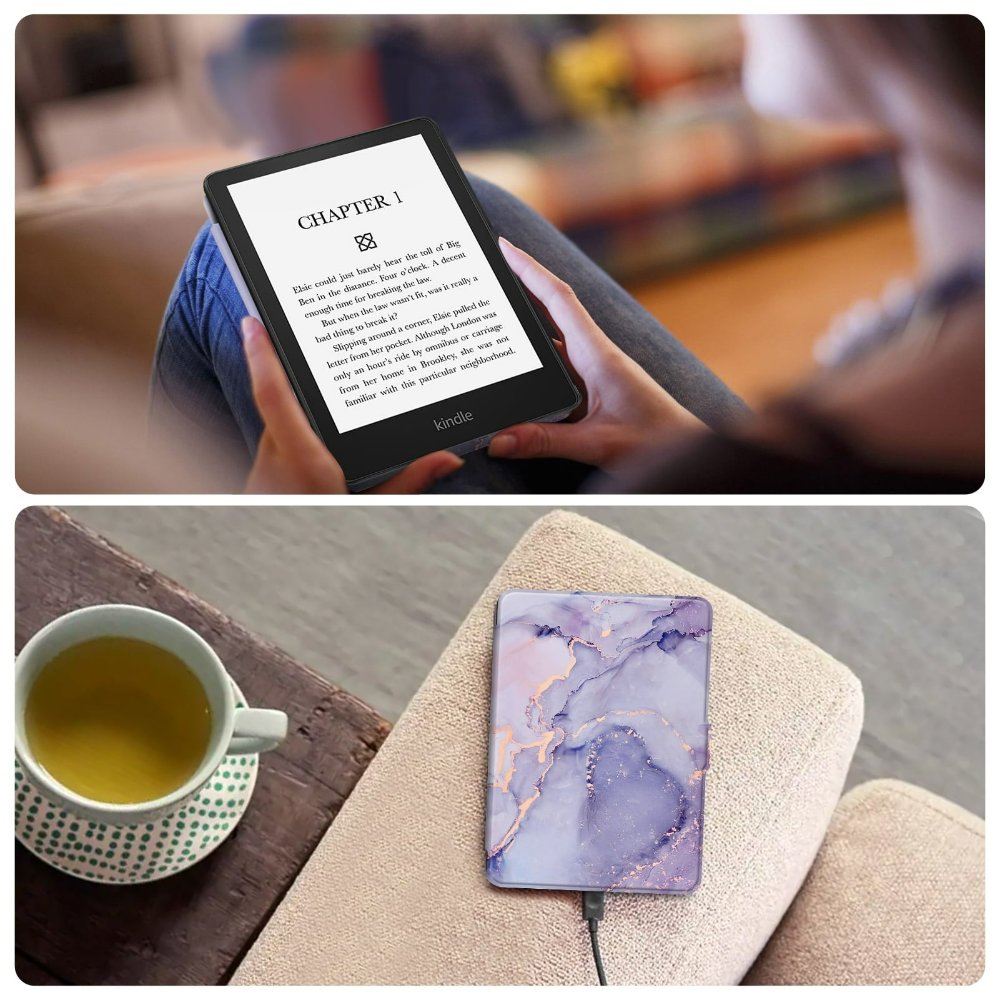Introduction to Kindle Content Management
In 2025, the way we manage kindle content has evolved considerably. Efficient content management ensures a seamless and enjoyable reading experience. Here, we’ll explore the basics of Kindle content management. We’ll see how it helps us keep our virtual bookshelves tidy and accessible. Let’s dive into the foundations and benefits of managing Kindle content.
Managing Kindle content involves several key actions. These include sorting books, tracking reading progress, and syncing content across devices. The goal is to create an organized digital library. One that mirrors the convenience of a physical bookshelf. In addition, an efficient management system saves time. It makes it easier to locate and access your books and documents. That’s crucial for avid readers or professionals who rely on Kindle for their daily dose of literature and information. By staying on top of your Kindle library, you can focus more on reading and less on administrative tasks.
Moreover, proper content management allows for personalized categorization. You can sort titles by genre, author, or reading status. This simplification puts you in control. It ensures that your next read is just a few clicks away. So, whether you are a long-time Kindle user or new to the platform, understanding and applying the principles of Kindle content management is key. It improves your digital reading habits and maximizes the value of your Kindle device.
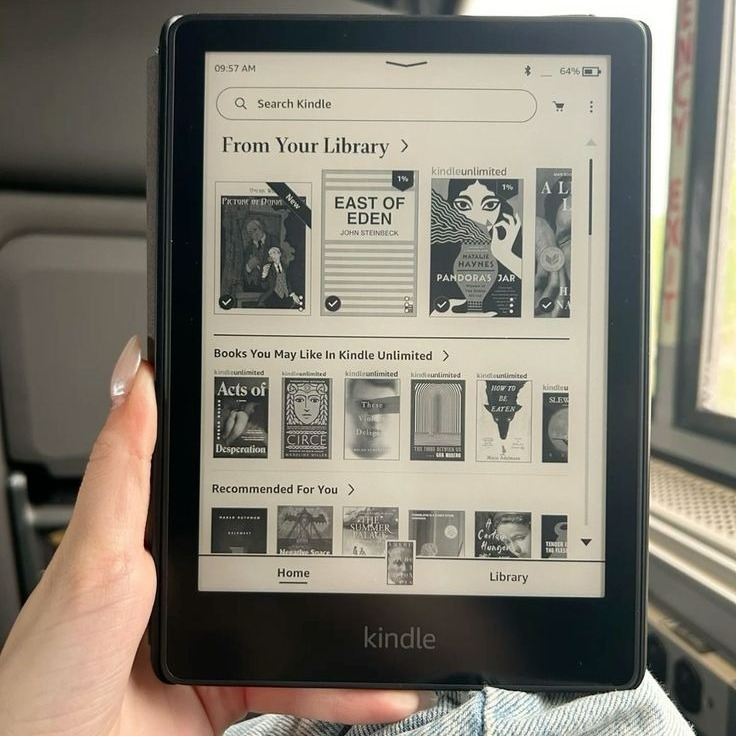
Setting Up Your Kindle Library
To manage kindle content effectively, setting up your Kindle library is the first important step. This initial setup is straightforward and sets the stage for a structured digital reading environment. Start by registering your Kindle device with your Amazon account. This links your device to a vast library of content and services.
Next, download the Kindle app on your other devices. This ensures you can access your library on smartphones, tablets, or computers. With the Kindle app in place, you’re ready to begin adding books and documents to your library.
Here are simple steps to start organizing your Kindle library:
- Add New Content: Purchase or download free e-books from the Amazon Kindle Store directly to your device or app.
- Import Documents: Send personal documents to your Kindle email address to include them in your library.
- Categorize Books: Create collections to categorize books by genre, author, or reading status. This will aid in finding your next read effortlessly.
- Set Preferences: Adjust settings for font size, background color, and more to personalize your reading experience.
By following these steps, you will have a neatly organized Kindle library. The end goal is to make access to your favorite books and documents as quick and easy as possible. Remember, the better you manage your Kindle content from the start, the more seamless your reading experience will be.
Organizing Your Kindle Content
Once you’ve set up your Kindle library, it’s time to get organized. A tidy library makes finding and enjoying your books easier. Let’s break down the steps to keep your Kindle content well-arranged.
- Create Collections: Cluster your books into collections. You might group them by genre, author, or your reading goals. Collections act as bookshelves, making it quick to pick your next read.
- Delete Unwanted Books: Keep your library fresh by removing titles you no longer need. This declutters your space, and lets you focus on books you truly enjoy.
- Manage Downloads: Regularly review your downloaded content. This ensures your device has enough space. Only keep downloads you are currently reading or plan to read soon.
- Update Book Details: Make sure book information is correct. Update metadata like titles and authors if needed. Accurate details help when you search for a book in your library.
- Use Filters and Sorts: Kindle allows you to filter and sort books. Use these features to view your library in different ways. For instance, sort by recently added to see your newest books first.
By keeping these points in mind as you manage Kindle content, your digital reading will be smooth and hassle-free. Stay vigilant with organization and your Kindle will serve as a faithful companion, always ready with your next great read.
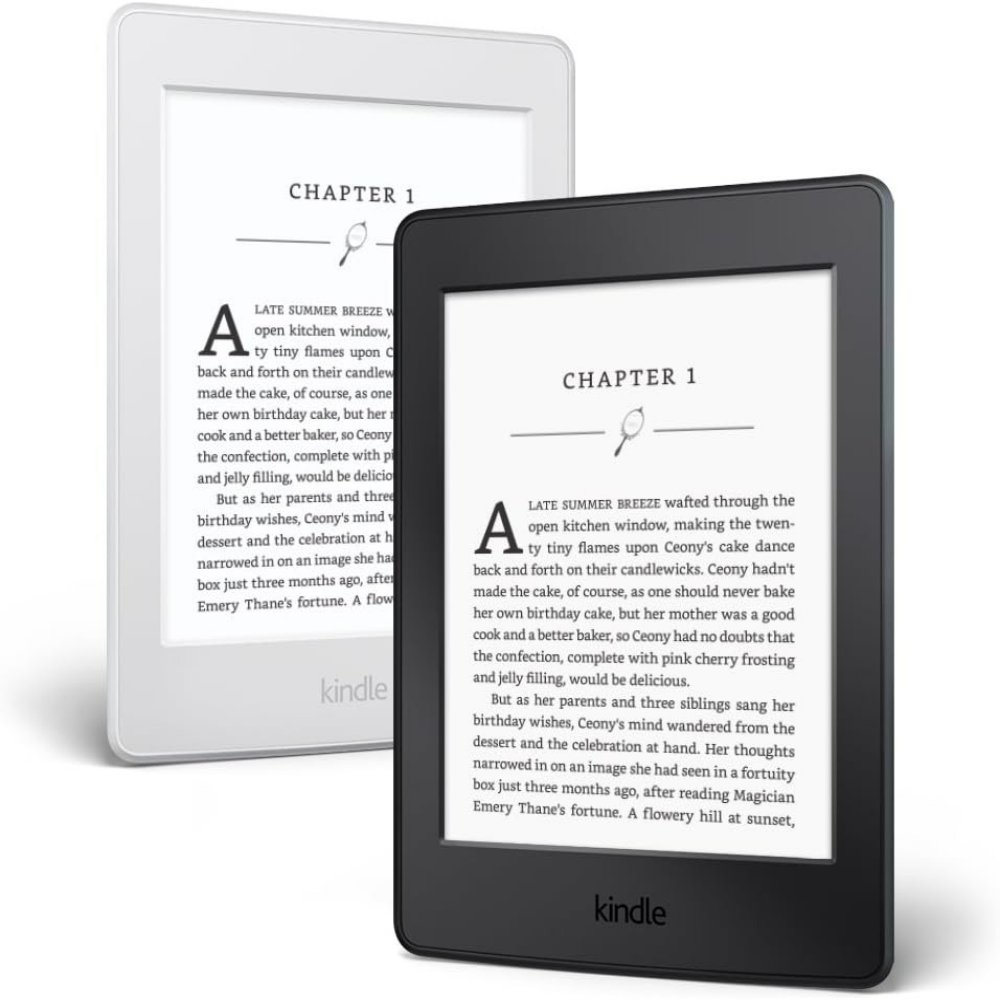
Syncing and Updating Kindle Content Across Devices
To streamline your reading journey, syncing and updating Kindle content across devices is crucial. This ensures that no matter which device you pick up, you’re always at the right page.
- Use Whispersync: Make sure you have Amazon’s Whispersync turned on. It remembers your place in a book across all your devices.
- Automatic Updates: Set your Kindle app to auto-update. You’ll always have the latest version of a book or app.
- Manual Sync: If automatic sync fails, manually sync your device. Go to the menu and select ‘Sync and Check for Items’.
- Download Progress: Keep an eye on download progress bars. They confirm your content is syncing across devices.
- Manage Device Registration: Regularly check your registered devices. Make sure all devices you use are connected to your account.
By managing Kindle content, you keep your virtual library up-to-date and accessible, no matter where you are or which device you use.
Managing Kindle Subscriptions and Services
Beyond organizing your Kindle library, managing subscriptions and services is vital. This ensures you get the most out of your Kindle experience. Here are ways to manage Kindle content effectively concerning subscriptions and services.
- Review Subscriptions: Regularly check your active Kindle subscriptions. These include Kindle Unlimited, Amazon Prime Reading, and other magazine or newspaper subscriptions. Make sure they align with your reading habits and cancel any you no longer use.
- Manage Payments: Update payment methods and settings for subscriptions. This keeps your services active without interruption. Check expiry dates on the payment cards linked to your account.
- Adjust Settings: Personalize how you receive and read subscribed content. Choose the right device for each subscription delivery. Adjust the frequency at which you receive new content as suited to your pace.
- Explore New Content: Amazon often updates its services with new books and media. Keep an eye out for these updates. They can add value to your reading experience and introduce you to new authors and genres.
- Use Parental Controls: If needed, activate parental controls. This keeps children from accessing content meant for adults. It also helps manage what services and titles children can subscribe to or purchase.
- Stay Informed: Occasionally, Amazon may change its subscription offerings. Read Amazon’s notices and emails to stay updated about any revisions to the services. This way, you will not miss out on new opportunities or changes to your existing subscriptions.
By actively managing your Kindle subscriptions and services, you are tailoring your digital reading environment to your needs. This personalized approach furthers an enriching and satisfying Kindle experience.
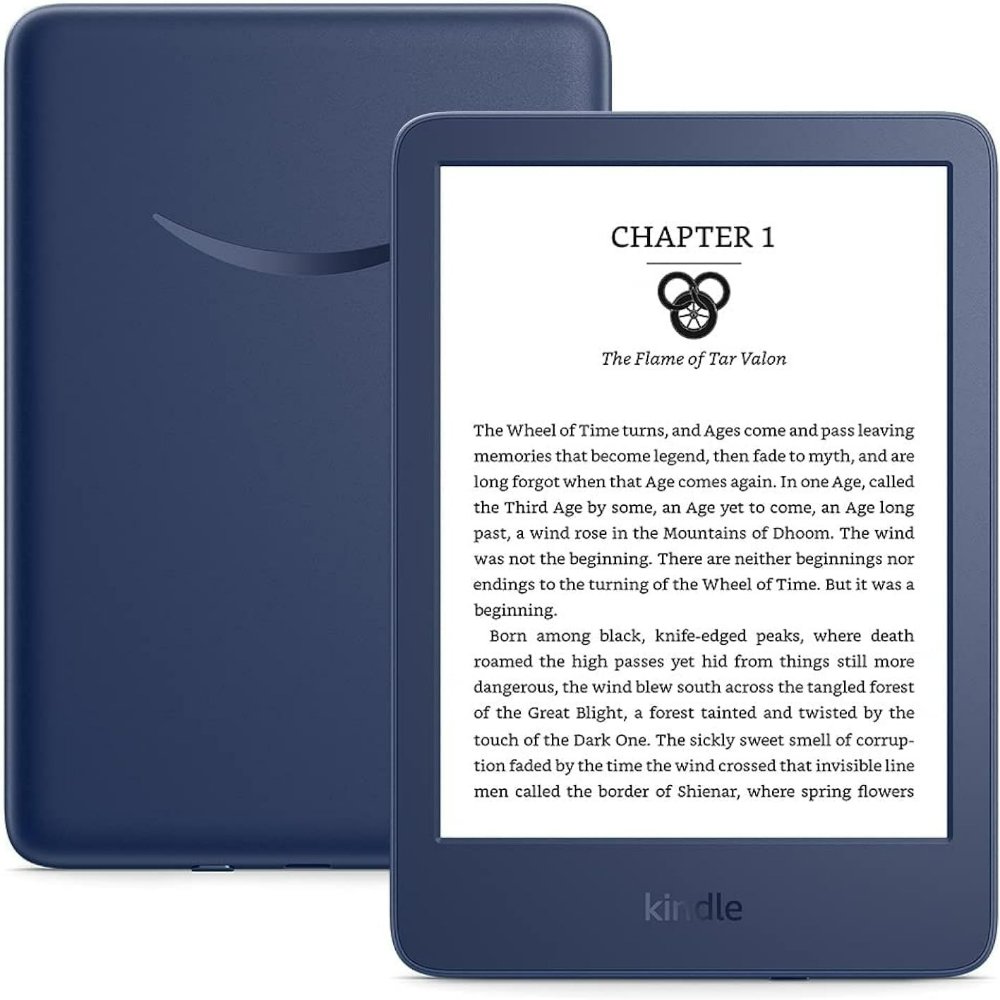
Utilizing Amazon’s Whispersync Technology
Whispersync is Amazon’s technology that keeps your place in a book. It syncs your bookmarks, notes, and highlights across all your devices. To make the most of it, you should ensure it’s always turned on.
- Turn on Whispersync: Find this option in your device’s settings. Turning it on allows you to pick up where you left off on any device.
- Check Sync Settings: Make sure your devices have syncing enabled. This will keep your reading progress up-to-date.
- Save Bookmarks and Notes: With Whispersync, your bookmarks and notes will appear on all devices. You won’t lose your thoughts or favorite quotes.
- Sync Your Highlights: Important points you’ve highlighted will also sync. You can review them on any device, anytime.
- Continue Reading Across Devices: Start reading on your Kindle at home. Keep reading on your phone while on-the-go. It’s seamless.
By using Whispersync, you can manage kindle content without losing your spot. It helps you switch between devices easily. This tool is a must for those who read in different places. Remember, a reliable Wi-Fi connection is needed to sync your devices.
Archiving and Removing Content from Your Device
As you curate your Kindle library, you may find the need to archive or remove content. Keeping your device clutter-free is important for a seamless reading experience. Here are straightforward steps to manage Kindle content by archiving or deleting it from your device.
- Go to Your Library: Start by accessing your Kindle library from your device.
- Select the Book: Choose the book or document you want to archive or remove.
- Choose ‘Remove from Device’: For content you wish to delete, simply select this option. Your content will vanish from the device but remain in your Amazon account.
- Archive for Later: If you prefer to archive, select ‘Add to Archive’ or ‘Download Later’. This keeps the content in your cloud storage.
- Confirm Your Action: Verify that you want to remove or archive the selected item. This prevents accidental deletions.
- Check Cloud Storage: Visit your cloud storage to ensure archived items are there.
By following these steps, you can manage kindle content and maintain an organized, efficient Kindle library. Remember, archiving keeps your content safe for future access, while removal frees up space on your device. Use these features to keep your library tailored to your current needs and improve your device’s performance.
Troubleshooting Common Kindle Content Issues
Dealing with Kindle content issues can be frustrating. Let’s discuss common problems and their quick fixes to manage Kindle content efficiently.
- Content Won’t Download: Check your Wi-Fi connection. Make sure you are online. Restart your device if needed.
- Book Disappears: Ensure the book is not archived. If it is, unarchive it. If not, download it again from the cloud.
- Syncing Issues: Confirm Whispersync is on. Perform a manual sync via the menu if automatic sync fails.
- Incorrect Book Details: Edit book metadata directly from your library to correct any inaccuracies.
- Content Not Showing on All Devices: Register all devices to the same Amazon account. This should resolve the issue.
- Frozen Screen or Slow Response: Hold the power button to restart your Kindle. This often clears up glitches.
- Subscription Content Not Updating: Check your subscription status. Update payment information if necessary.
- Parental Controls Restrictions: If content is blocked, adjust your parental control settings accordingly.
By addressing these common content issues, you keep your Kindle running smoothly. This ensures you always have access to your preferred books and documents.
Leveraging Cloud Storage for Kindle Books
Maximizing the benefits of cloud storage for your Kindle books is a game-changer. It not only enhances your content management but also safeguards your purchases. Here’s how you can leverage cloud storage for an improved Kindle experience:
- Access Anywhere: Cloud storage allows you to access your Kindle books from any device. Simply log in to your Amazon account, and your complete library is at your fingertips.
- Automatic Backup: Once you purchase or download a book, Amazon automatically saves it to the cloud. This means your content is always backed up, eliminating the fear of losing precious books.
- Save Space on Your Device: With cloud storage, the need to keep all content downloaded on your device becomes unnecessary. Store books in the cloud to keep your device’s memory free for other uses.
- Organized Library: The cloud acts as a remote library. You can manage Kindle content without clogging your physical storage. It keeps your library organized and easily navigable.
- Sharing Made Simple: Share selected books with family members who also use Kindle. If you have Family Library setup, your shared content can be enjoyed by everyone involved.
- Archive with Ease: When you finish a book or need to declutter, archive it. Archived items remain in the cloud, ready for re-download whenever you wish.
By using cloud storage effectively, you ensure that your Kindle content is safe, accessible, and well-organized. This smart use of technology enhances your reading experience and aligns with modern content management strategies. Embrace cloud storage to make the most of your Kindle in 2025.
Conclusion: Enhancing Your Reading Experience
As we conclude our guide on how to manage kindle content in 2025, it’s clear that the steps we’ve outlined are key to a better reading journey. By setting up and organizing your Kindle library, syncing updates across devices, managing subscriptions, and leveraging Amazon’s Whispersync and cloud storage, you enhance your overall reading experience.
Remember to keep your Kindle library tidy and personalized. This makes it easy to dive into your next story. Use collections to sort books and remove any you don’t need to declutter space. Keep downloads in check to ensure your device is fast and responsive.
Stay on top of your subscription services by regularly reviewing them and making sure they align with your reading habits. Don’t forget to use parental controls when sharing your Kindle with family.
Amazon’s Whispersync is a must-have. It keeps your page saved across all your devices, so you never lose track of where you are in a story. And when it comes to storing your books, the cloud is your best friend. It keeps your library secure and accessible from anywhere.
By following these tips, you’ll not only manage kindle content effectively but also gain more time to enjoy your passion for reading. With a well-maintained Kindle, the next great read is always at your fingertips, making every reading moment seamless and pleasurable. Happy reading!