Smart TVs have transformed the way we watch television, offering a multitude of interactive features and streaming capabilities. At the heart of this transformation is the remote control, a device that seamlessly connects users to their favorite shows, apps, and menus. However, finding your smart TV remote not working can be frustrating and inconvenient. Let’s explore the possible reasons behind a malfunctioning remote and offer some solutions.
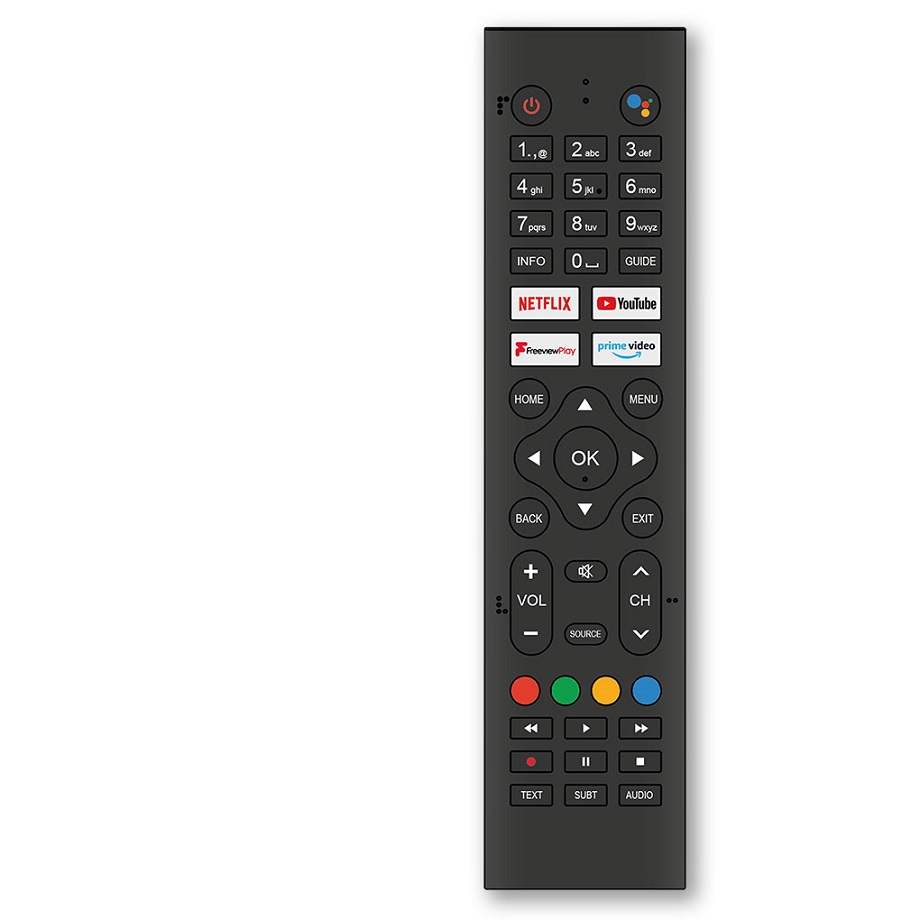
Common Problems with Smart TV Remotes
Dead Batteries
One of the most common reasons for a smart TV remote not working is dead batteries. Many users overlook this simple issue, often blaming the remote or the TV itself. It’s easy to forget that batteries have a limited lifespan. They can lose power over time, even if the remote isn’t used frequently.
To troubleshoot this, first, check if your remote has replaceable batteries. Most remotes use AA or AAA batteries. Simply pop the back cover off your remote and inspect the batteries. Make sure they’re installed correctly, with the positive and negative ends aligned with the markings in the battery compartment. If they appear weak or depleted, replace them with new ones and test your remote again.
If your remote runs on rechargeable batteries, ensure that it has been charged fully before using it. Sometimes, a simple recharge is all that’s needed to restore your remote’s functionality.
Interference from Other Devices
Sometimes, external factors lead to a smart TV remote not working properly. Wireless interference can come from various electronic devices in your home, like microwaves, cordless phones, or other remotes. These devices can disrupt the infrared signals or Bluetooth connection that your remote uses to communicate with your TV.
To identify if interference is the issue, turn off or disconnect other nearby electronic devices temporarily. Then, try using your remote again. If it starts working, you’ll know that interference was the culprit.
Alternatively, position your TV and remote away from other devices that might cause interference. Ensuring a clear line of sight between your remote and your TV can greatly enhance communication between the two.
Connectivity Issues
Bluetooth Connection for Smart Remotes
Many smart TVs now use Bluetooth technology instead of infrared signals for remote control. This offers enhanced functionality and quicker response times. However, this technology can also introduce its own set of problems. If your smart TV remote is not working and you suspect it uses Bluetooth, check your TV’s Bluetooth settings.
Navigate to your TV’s settings menu and locate the Bluetooth section. Ensure that Bluetooth is turned on and that the remote is paired with the TV. If the connection seems lost, you may have to unpair and then re-pair your remote.
To do this, look for the option to remove or forget the remote from the Bluetooth list. Then, follow the pairing instructions typically found in your remote’s user manual. This process usually involves pressing and holding a specific button while powering on the TV.
Infrared Connection for Basic Remotes
For smart TVs that use infrared signals, ensure that nothing obstructs the TV’s sensor. The infrared light needs a clear pathway to communicate effectively. Dust, furniture, or even your hand can block the signals, so always check if there’s anything in the way.
Also, test the infrared sensor by pointing the remote at a smartphone camera. If you see a light when you press a button, the remote is functioning. If not, there may be an issue with the remote itself.
Software Updates and Firmware Issues
Outdated Software
Smart TVs require regular software updates to function properly. Sometimes, the remote control functions can falter due to outdated software. Each brand of smart TV has its method for performing software updates, so it’s essential to consult your user manual for specific steps.
To check for updates, navigate to the settings menu on your TV. Look for the “About” section, which may include “Software Update” or “System Update.” Follow the prompts to download and install any pending updates.
After the update, test your remote again. If the software update resolves the issue, you’ll have restored full functionality to your TV.
Firmware Issues
In addition to software updates, your smart TV’s firmware can also impact your remote’s performance. Firmware refers to the underlying software that manages hardware components. Problems with firmware can cause various issues, including non-responsive remote controls.
If you suspect this to be the case, refer to your TV’s settings menu. Look for firmware update options similar to software updates. Make sure your TV is also connected to the internet for this process. Updating firmware can take some time, and the TV may restart during the process. Once complete, check if the remote functions as expected.
Physical Damage and Wear
Inspecting the Remote for Damage
Sometimes, a smart TV remote stops working due to physical damage. Drops, spills, and wear and tear can all affect a remote’s functionality. Even minor damages can lead to malfunction.
Take a close look at your remote. Inspect it for cracks, water damage, or loose buttons. If you see any visible damage, consider replacing the remote. Most manufacturers offer replacement remotes for sale, and some may even offer warranties.
Cleaning the Remote
Dirt and grime can accumulate in-between remote buttons over time. This buildup can hinder button presses and cause connectivity issues. To clean your remote, use a soft, dry cloth to wipe away surface dirt. For harder-to-reach areas, you may need a cotton swab dipped in rubbing alcohol.
Be careful not to use excessive liquid, as moisture can damage internal components. After cleaning, allow the remote to dry completely before testing it again.
Reprogramming Your Remote
Factory Resetting the Remote
If all else fails, you may consider a factory reset for your smart TV remote. This action restores the remote to its original settings, which can help resolve persistent issues. The process varies by brand, so refer to your user manual for specific instructions.
Usually, it involves holding down a specific button combination while turning on the TV. After resetting, you’ll need to re-pair the remote with your TV.
User Manual Resources
If you’ve lost your user manual, most manufacturers have digital versions available on their websites. Search for your model number to find the relevant resources aimed at troubleshooting and reprogramming your remote.
Contacting Customer Support
Know When to Seek Help
If you’ve tried all the troubleshooting steps and your smart TV remote is still not working, it may be time to reach out for help. Contacting customer support can provide insights that might not be available in your user manual.
What to Expect from Customer Service
Before calling, gather all relevant information, such as your TV model, remote model, and a brief description of the steps you’ve already taken to troubleshoot the issue. Customer support representatives often have access to specific technical knowledge that can help you resolve your problem quickly.
They can guide you through advanced troubleshooting steps, and in some cases, may offer warranty service options if your remote is defective.
Conclusion: Ensuring Smooth Functionality
When your smart TV remote isn’t working, it can disrupt your entire viewing experience. By understanding the various factors that can affect remote functionality, you can effectively troubleshoot the issue.
From dead batteries to software updates, there are plenty of steps you can take before seeking professional help. Remember to check for interference, inspect your remote for damage, and keep your software and firmware up to date.
In many cases, you’ll find a solution within reach. Be proactive in maintaining your smart TV remote to ensure it works smoothly—whether it’s through regular cleaning or timely updates. This will enhance your overall viewing experience and allow you to enjoy everything your smart TV has to offer.


