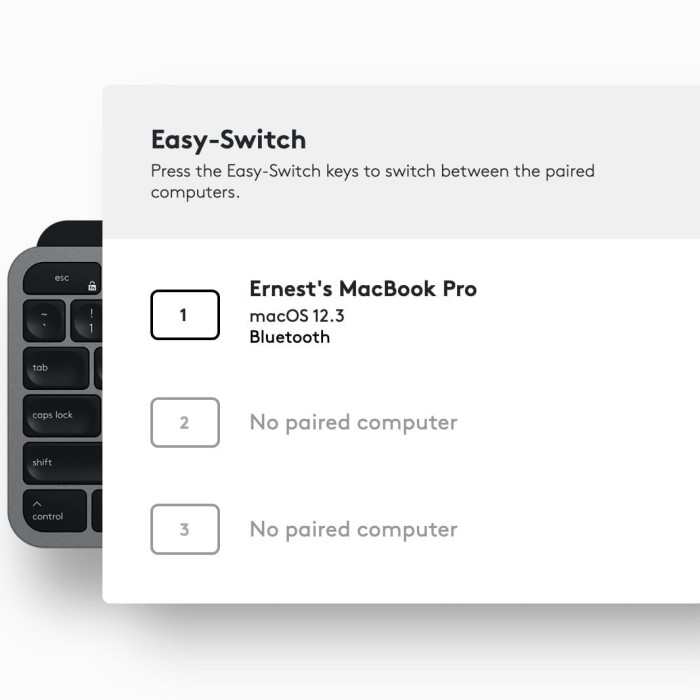If you are using a Logitech keyboard with your Mac, you might have encountered an issue where your logitech keyboard keeps disconnecting mac. This problem can be quite frustrating, disrupting your workflow and causing unnecessary interruptions. In this article, we will explore common causes of this problem, effective troubleshooting methods, and tips to maintain a stable connection between your Logitech keyboard and your Mac.

Understanding the Connection
To begin with, it’s important to understand how wireless keyboards, particularly Logitech models, connect to Macs. Most Logitech keyboards connect via Bluetooth, which enables them to communicate wirelessly with your computer. However, changes in your system settings, Bluetooth interference, or outdated drivers can disrupt this connection.
Additionally, when you first connect your Logitech keyboard, it creates a pairing with your Mac. If something interrupts this pairing, the keyboard may disconnect frequently. Knowing how this process works can assist you in troubleshooting the issue.
Common Reasons for Disconnection
Bluetooth Interference
- Common Sources of Interference: Bluetooth interference is one of the leading causes of disconnection between your Logitech keyboard and your Mac. This interference can originate from various wireless devices in your vicinity, including Wi-Fi routers that operate on similar frequencies.
- Other Devices: Microwave ovens are notorious for causing Bluetooth interference due to the frequencies they emit while cooking. Additionally, other Bluetooth devices, such as smartphones, tablets, and wireless speakers, can also contribute to connectivity issues if they are active nearby.
- Signal Overlap: When multiple devices attempt to communicate over the same frequency, it can lead to signal overlap and consequent disruptions in the connection between your keyboard and your Mac. This is especially problematic in environments with many wireless devices.
Low Battery
- Battery Status Monitoring: Low battery levels in your Logitech keyboard can also lead to connectivity issues. As the battery drains, the keyboard may not receive enough power to maintain a stable connection, causing it to disconnect intermittently.
- Symptoms of Low Battery: You may notice signs of low battery, such as the keyboard slowing down in response, or specific keys becoming unresponsive. In some cases, the keyboard may completely shut off until it is charged or the batteries are replaced.
- Preventive Measures: To alleviate this problem, it is crucial to regularly check your battery status, especially if your keyboard uses disposable batteries. For rechargeable models, ensure the keyboard is charged after prolonged use to maintain a reliable connection.
Software Updates
- Compatibility Issues: An outdated macOS version can lead to compatibility issues with your Logitech keyboard. New operating system updates often include patches that resolve bugs and improve device compatibility, making it essential to keep your software up to date.
- Easy Update Process: Checking for updates on macOS is straightforward. Navigate to System Preferences and click on “Software Update” to see if any updates are available. Installing these updates can enhance system performance and connectivity capabilities for your keyboard.
- Impact on User Experience: Regularly updating your system not only helps prevent disconnection issues but also optimizes the overall user experience. This ensures that your keyboard functions correctly with the latest features and security enhancements.
Driver Issues
- Importance of Drivers: Many Logitech keyboards require specific drivers to function optimally. If these drivers are missing or outdated, it can lead to insufficient performance and connectivity issues when paired with macOS.
- Checking Installed Drivers: It’s essential to verify that you have the correct drivers installed. Visit the Logitech website to download the latest driver software specific to your keyboard model. This software often includes necessary updates and additional customization options.
- Resolving Malfunctions: By ensuring your drivers are fully updated, you can prevent malfunctions that may hinder your keyboard’s connectivity with your Mac. Updated drivers can also enhance the performance of specific features, such as programmable keys.
Distance and Obstacles
- Bluetooth Range Limitations: The distance between your Logitech keyboard and your Mac plays a significant role in maintaining a stable Bluetooth connection. The standard Bluetooth range is approximately 30 feet (10 meters) in ideal conditions. Exceeding this distance can weaken the signal and lead to disconnection.
- Physical Barriers: In addition to distance, physical obstacles such as walls, furniture, and electronic devices can obstruct the Bluetooth signal.
- Optimizing Placement: To achieve a more reliable connection, ensure that the keyboard and Mac are positioned within a reasonable range of each other. Minimize the number of physical obstructions between them to enhance signal strength and maintain a consistent connection.
In summary, these factors can contribute to the disconnection of your Logitech keyboard from your Mac. Understanding these causes is the first step toward implementing effective solutions.
How to Troubleshoot Disconnection Issues
Check the Bluetooth Settings
First, check your Mac’s Bluetooth settings. Click on the Bluetooth icon in the menu bar and ensure that Bluetooth is enabled. If your Logitech keyboard appears in the device list but shows as disconnected, try clicking on it and selecting “Connect.” Sometimes, a simple re-establishing of the connection can resolve the problem.
Forget and Re-Pair the Keyboard
Another effective method is to “forget” the Logitech keyboard and then re-pair it. To do this, navigate to System Preferences, then Bluetooth. Locate your keyboard in the list and click on the “X” or “Forget” button next to it. Once removed, turn your keyboard off, wait a few seconds, and then turn it back on to initiate pairing mode. Re-enter the Bluetooth menu and select your keyboard to establish a new connection.
Update macOS
As mentioned earlier, an outdated macOS can contribute to connectivity issues. Regularly check for software updates by going to System Preferences and selecting “Software Update.” Installing the latest updates can resolve compatibility issues and improve performance.
Check Battery Levels
If your Logitech keyboard uses batteries, consider checking their levels. For wired keyboards, make sure the cable is firmly connected to both the keyboard and the Mac. For rechargeable models, ensure the keyboard is adequately charged before use.
Advanced Troubleshooting Techniques
Resetting Bluetooth Module
If basic troubleshooting methods have not resolved the issue, you may try resetting your Mac’s Bluetooth module. To do this:
- Hold down Shift + Option and click on the Bluetooth icon in the menu bar.
- Select “Reset the Bluetooth module” from the drop-down menu.
- After resetting, you will need to reconnect your Logitech keyboard.
Updating Keyboard Firmware
Some Logitech keyboards also have firmware that needs to be updated periodically. Visit the Logitech website to check if a firmware update is available. Download the Logitech Options software, which can help manage your keyboard’s settings and updates.
Check for Physical Damage
Inspect the keyboard for any physical damage that could impact connectivity. Sometimes, spills or drops can trigger internal issues, resulting in disconnection problems. If you suspect physical damage, consider contacting Logitech support.
FAQs
Why does my Mac keyboard keep losing connection?
Your Mac keyboard may keep losing connection due to Bluetooth interference, low battery levels, or issues with macOS compatibility. Regular maintenance and troubleshooting can help resolve these issues.
Why won’t my Logitech keyboard stay connected?
Logitech keyboards may fail to stay connected because of outdated drivers, Bluetooth interference, or power issues.
Why is my Logitech keyboard not working on my Mac?
If your Logitech keyboard is not working on your Mac, verify that the keyboard is properly charged or connected. Check the Bluetooth settings and consider updating the macOS for better compatibility.
Why does my keyboard stop working randomly on my Mac?
Random disconnections can occur due to Bluetooth interference, distance from the Mac, or low battery levels. Implementing good practices, such as maintaining an unobstructed signal and regularly checking battery status, can prevent these issues.
Maintaining a Stable Connection
To keep your Logitech keyboard functioning at its best, there are several practices you can follow:
Regular Updates:
-
- It is crucial to regularly check for and install updates for both your macOS and Logitech keyboard firmware to ensure optimal performance.
- macOS Updates: These updates not only improve the overall system performance but also often contain important security patches and compatibility fixes that enhance the interaction between your Mac and external devices.
- Logitech Keyboard Firmware Updates: Occasionally, Logitech may release firmware updates to address specific bugs, improve features, or enhance connectivity options for their keyboards.
- To manage updates effectively, set your system preferences to notify you of available updates or enable automatic updates whenever possible.
Battery Maintenance:
-
- For wireless Logitech keyboard models, battery maintenance is essential for uninterrupted performance. Using high-quality batteries can lead to improved operational efficiency.
- If your keyboard is rechargeable, ensure that you regularly check the battery level and fully charge it when needed to avoid sudden disconnections during use.
- Maintaining a stock of backup batteries for non-rechargeable models can be incredibly beneficial, as it allows for quick replacements in case of battery depletion.
- Consider investing in rechargeable batteries for cost-effectiveness and environmental sustainability, as they can be reused multiple times.
Bluetooth Settings:
-
- It is advisable to limit the number of Bluetooth devices connected to your Mac at any one time to minimize potential connectivity issues.
- Avoid connecting unnecessary devices; instead, only keep those that are actively in use connected to reduce the load on the Bluetooth connection.
- Regularly disconnect unused Bluetooth devices from your Mac’s settings to free up bandwidth, which can lead to improved performance for the devices you are actively using.
Clean Environment:
-
- Keeping your Logitech keyboard clean is paramount in maintaining its performance and extending its lifespan.
- Regularly clean your keyboard by gently removing dust, debris, and crumbs that can accumulate between the keys. This can be done using compressed air or a soft, dry cloth.
- Ensure that any spills are promptly cleaned up to prevent liquid damage, which can affect key sensitivity and overall functionality.
- An organized and clean working environment not only benefits your keyboard but also enhances your overall productivity and comfort while typing.
Conclusion
To summarize, if your logitech keyboard keeps disconnecting mac, numerous factors might be at play. Understanding these causes and implementing the troubleshooting methods mentioned can help restore a stable connection. Keeping your software updated and practicing good maintenance habits are essential for an efficient user experience. Implement these tips, and your Logitech keyboard should work seamlessly with your Mac, allowing you to focus on what truly matters—your work.
By following the recommendations and guidelines in this article, you can effectively manage the issues tied to your Logitech keyboard, ensuring it remains connected and fully functional. If problems persist, don’t hesitate to reach out to Logitech support for additional assistance.