Introduction: The Importance of Pairing Logitech Keyboard and Mouse
Pairing your Logitech keyboard and mouse is essential for a seamless computing experience, particularly if you are using wireless devices. However, users often encounter issues during the pairing process, causing frustration and hindering productivity. Whether you are experiencing connectivity issues or your devices simply won’t sync, troubleshooting can be straightforward with the right approach. This article provides a comprehensive guide on pairing Logitech keyboard and mouse devices effectively while addressing common problems you might face along the way.
As technology continues to evolve, the need for efficient and user-friendly setups becomes critical. By understanding how to properly pair your Logitech devices, you can ensure a smooth and responsive experience, whether for work, gaming, or personal use.
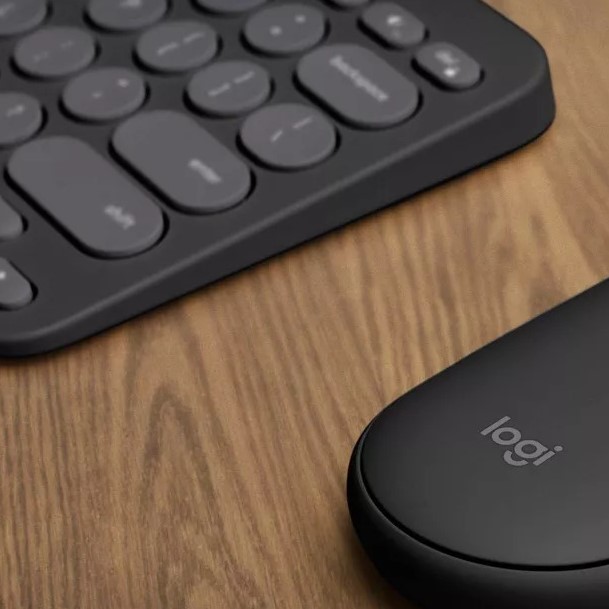
Understanding the Pairing Process
1. The Pairing Basics
Before diving into troubleshooting tips, it is important to grasp the fundamental concept of pairing Logitech keyboard and mouse devices.
- Wireless Technology: Most Logitech devices utilize Bluetooth or a USB receiver (Logitech Unifying Receiver) for wireless connections. Knowing which method your devices use will guide your pairing process.
- Initialization: During pairing, the keyboard and mouse connect to your computer, allowing for seamless communication. When this process fails, several factors might be at play.
2. Requirements for Pairing
To successfully pair your Logitech keyboard and mouse, you will need the following:
Compatible Devices
- Check Operating System Requirements: Before attempting to pair your Logitech keyboard and mouse, it’s crucial to verify that both devices are compatible with your computer’s operating system. Logitech devices typically support major operating systems including:
- Windows: Most Logitech devices work seamlessly with Windows, ensuring full functionality and easy setup.
- macOS: Many Logitech keyboards and mice are also designed to work with macOS, providing a smooth user experience for Apple users.
- Linux: While not all Logitech products may be supported on Linux systems, many basic functions work out of the box. Ensure to check compatibility for advanced features.
- Research Compatible Models: Refer to the Logitech website or the product documentation to confirm that your specific models are compatible with your chosen operating system. Compatibility information can often affect the features available, including special keys or extra functionality.
Sufficient Battery Life
- Check Battery Levels: Ensuring that your Logitech keyboard and mouse have sufficient battery life is vital for successful pairing and operation.
- New Batteries: If you’re using batteries, replace them with new ones to avoid low battery issues. Fresh batteries can help guarantee optimal performance.
- Rechargeable Devices: For devices that come with rechargeable batteries, check the charge level. Make sure to charge them fully before attempting to pair.
- Monitor Battery Performance: Many Logitech devices provide battery indicators or software that displays battery levels. Regularly monitor these levels to prevent unexpected disconnection due to low power.
- Can Low Battery Impact Connectivity?: Low battery levels can lead to intermittent connection drops or failure to pair entirely. Addressing battery concerns upfront ensures a smoother user experience.
Software Installation
- The Role of Logitech Software: Depending on the model of your keyboard and mouse, you may need to install Logitech’s specialized software for optimal functionality.
- Logitech Options: This software allows users to customize keyboard shortcuts, gesture controls, and enhance the usability of both your keyboard and mouse. It often provides additional features not accessible through basic connections.
- Logitech SetPoint: Primarily used for older Logitech devices, SetPoint helps manage mouse settings like pointer speed and scrolling preferences.
- Installation Process: To install the software:
- Download from the Official Site: Visit the official Logitech website to download the latest version of the software compatible with your devices.
- Follow Installation Instructions: Open the installation file and follow the on-screen instructions to complete the installation. Ensure that you restart your computer if prompted.
- Benefits of Using Software: Using Logitech software greatly enhances the functionality of your devices. You can program keys, adjust lighting (if applicable), and access firmware updates that improve performance and fix bugs.
Common Issues When Pairing Logitech Devices
While pairing Logitech keyboard and mouse devices typically occurs without a hitch, users may experience several common issues:
1. Devices Not Detected
- Problem Overview: Sometimes, your computer may not detect the keyboard or mouse at all. This can stem from various reasons, such as outdated drivers or incorrect Bluetooth settings.
- Possible Solutions:
- Restart your computer to reset the device connections.
- Ensure that Bluetooth is enabled if you are using Bluetooth devices.
2. Intermittent Connection Drops
- Problem Overview: Users may notice the connection dropping frequently while typing or using the mouse. Poor connection can stem from interference or low battery issues.
- Possible Solutions:
- Move closer to the USB receiver or Bluetooth source.
- Replace batteries or recharge the devices as needed.
3. Failure to Pair
- Problem Overview: In some cases, devices may fail to connect despite multiple attempts. This can happen due to previous pairing records, leading to conflicts.
- Possible Solutions:
- Clear previous Bluetooth connections in your computer settings.
- Reset the keyboard and mouse by turning them off and on.
Step-by-Step Guide: Pairing Logitech Devices
1. Pairing Using a USB Receiver
If you are using a Logitech USB receiver, follow these steps:
- Step 1: Plug the Unifying Receiver into an available USB port on your computer.
- Step 2: Turn on your keyboard and mouse.
- Step 3: If required, press the pairing button on the bottom of the device.
- Step 4: The devices should automatically connect to the receiver.
2. Pairing via Bluetooth
For Bluetooth-enabled Logitech keyboards and mice, use the following steps:
- Step 1: Activate Bluetooth on your computer through the settings menu.
- Step 2: Turn on your Logitech keyboard and mouse.
- Step 3: Press the Bluetooth pairing button on the device.
- Note: Some devices may require you to hold down specific keys to enter pairing mode. Check the documentation for instructions.
- Step 4: On your computer, search for available Bluetooth devices.
- Step 5: Select your Logitech devices from the list to complete pairing.
Troubleshooting Tips for Common Issues
1. Update Device Drivers
- Importance of Drivers: Keeping device drivers up-to-date ensures that your keyboard and mouse work correctly with your operating system.
- How to Update: Visit the Logitech support website or use device manager on Windows to manually check for driver updates.
2. Resetting Devices
- Performing a Reset: If your keyboard or mouse continues to malfunction, resetting them can help.
- Steps to Reset:
- Turn the devices off and remove the USB receiver (if applicable) for about 30 seconds.
- Turn the devices back on and reconnect them.
3. Check for Interference
Identify Sources of Interference
- Understanding Wireless Interference: Wireless devices, including keyboards and mice, can experience disruptions caused by interference from various electronic devices in their vicinity.
- Common Sources of Interference: Some typical sources of interference include:
- Wi-Fi Routers: These devices often emit signals that operate on the same frequency bands (2.4 GHz) as many wireless keyboards and mice, leading to possible connectivity problems.
- Microwaves: Microwaves also operate on the 2.4 GHz frequency and can cause significant interference when in use, affecting signal strength and causing unexpected disconnections.
- Other Wireless Devices: Devices such as cordless phones, Bluetooth devices, and wireless speakers may contribute to interference, especially if they operate on similar frequency channels.
- Recognizing Interference Symptoms: Common signs of interference can include lagging, stuttering, or delayed responses from the keyboard and mouse, indicating possible connectivity issues due to nearby electronic devices.
Solutions for Interference
- Maintain a Clear Line of Sight:
- Optimal Placement of USB Receiver: It is crucial to position the USB receiver for your Logitech keyboard and mouse in a way that minimizes obstructions. Ensure there is a clear line of sight between the devices and the receiver to enhance signal strength.
- Avoid Blockages: Keep the receiver away from metal objects, walls, or other devices that could obstruct the wireless signal. The more direct the connection, the better the performance.
- Relocate Devices:
- Distance from Interference Sources: If you’re experiencing connection issues, try moving your keyboard and mouse further away from known sources of interference like microwave ovens, wireless routers, or other electronic devices. Increasing the distance can sometimes resolve connectivity problems.
- Reposition the Receiver: If possible, change the location of the USB receiver. Connecting it to a USB extension cable can allow you to place the receiver away from interference sources, ideally at a location where it has a better line of sight to your devices.
- Test for Improvement:
- Observe Changes: After making adjustments to the placement of the keyboard, mouse, and receiver, take note of any improvements in performance. This includes a decrease in lag or stuttering, indicating that the interference issue may have been addressed.
- Eliminate Other Potential Issues: If problems persist even after addressing interference, consider checking for software updates or battery levels, as these factors can contribute to connectivity issues as well.
Additional FAQs
Does Logitech Flow Work with Keyboards?
Yes, Logitech Flow is designed to work with compatible Logitech keyboards, allowing for seamless control across multiple devices. This can enhance your productivity, especially in multi-monitor setups.
Does MX Keys Support Logitech Flow?
Absolutely! The Logitech MX Keys keyboard fully supports Logitech Flow, enabling users to switch effortlessly between multiple devices without any complications.
Why is Logitech Falling?
Logitech’s market fluctuations can be attributed to various factors, including competition, changing consumer needs, and market saturation. However, the company continues to innovate and expand its product lines.
Which Mouse Has Logitech Flow?
Many Logitech mice support Logitech Flow, including models like the Logitech MX Master series and the Logitech M720 Triathlon, known for their ergonomic designs and multi-device capabilities.
Conclusion: Simplifying the Pairing Process
In summary, mastering the process of pairing Logitech keyboard and mouse devices can greatly enhance your computing experience. By understanding the common issues and implementing the troubleshooting tips provided in this guide, you can enjoy a seamless and productive workflow.
Whether you are a casual user or a professional, ensuring your Logitech devices are correctly paired can make a significant difference in your daily tasks. Stay informed about updates, use the right tools, and enjoy a hassle-free experience with your Logitech peripherals.



