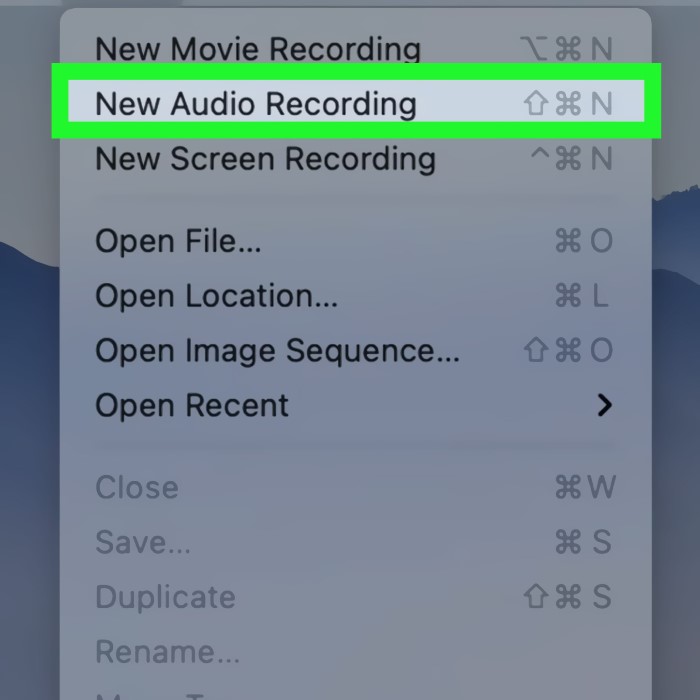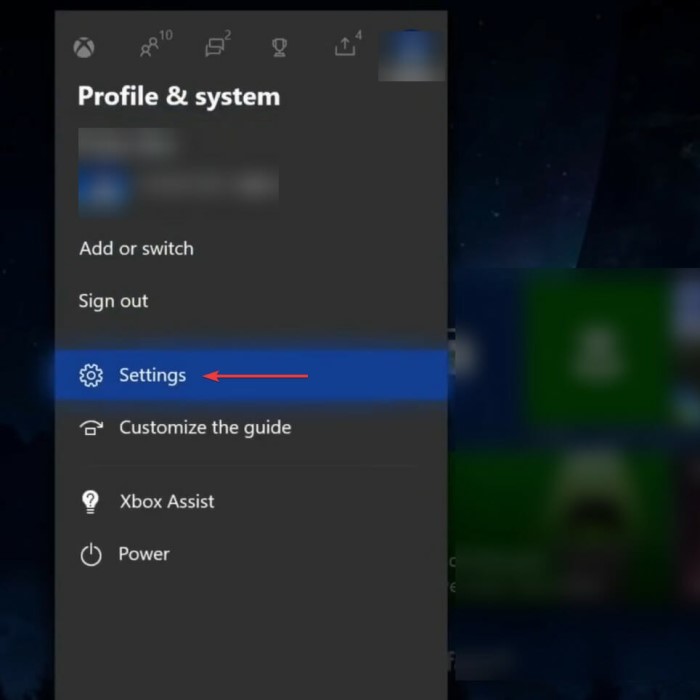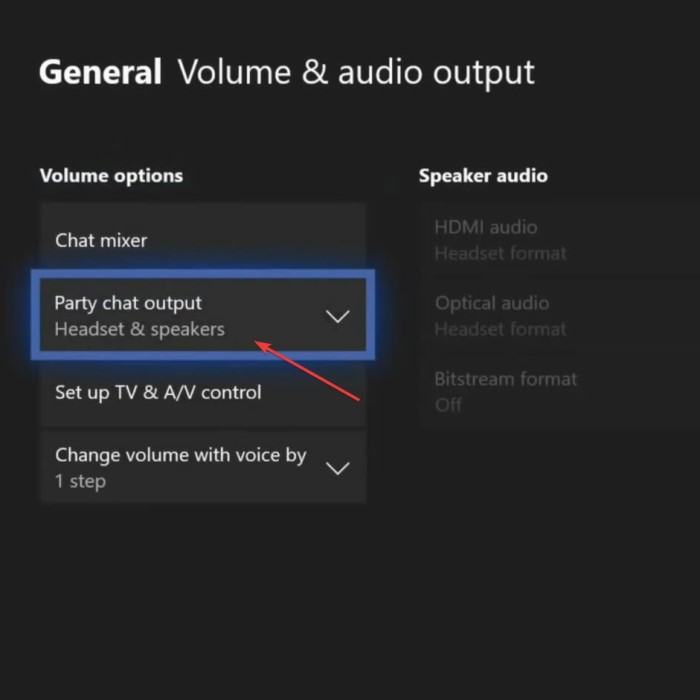Introduction to Mic Monitoring
Mic monitoring is a crucial feature for many computer users, particularly gamers and content creators. It allows you to hear your own voice through the headset or speakers while you are using a microphone. Knowing how to turn down mic monitoring on PC can significantly enhance your audio experience. While monitoring your voice can help ensure you are speaking at the right volume, it can also lead to unwanted distractions, such as echoes or feedback.

In this guide, we will explore the reasons for mic monitoring, how to turn it down, and methods to optimize your audio quality. We will also look at troubleshooting tips and answer frequently asked questions to help you manage your microphone settings more effectively.
Why Is Mic Monitoring Important?
- Real-Time Audio Feedback: Mic monitoring gives users real-time feedback about their voice volume and clarity, which is particularly helpful during live streams or recordings. This feature helps you avoid yelling or speaking too softly.
- Improved Communication: For gamers, clear communication is essential. Mic monitoring ensures you can hear yourself while coordinating with teammates, allowing for more effective in-game strategy discussions.
- Diagnosing Audio Issues: If you start to experience issues such as distortion or buzzing, mic monitoring can help identify the problems early before they affect your stream or recording.
- Volume Control: Monitoring your mic helps maintain an appropriate audio level. By hearing your own voice, you can adjust your speaking volume accordingly, preventing possible annoyances to your viewers or listeners.
However, excessive mic monitoring can be distracting. Many users find that turning it down or modifying the settings allows for a more pleasant experience without sacrificing sound quality or communication clarity.
How to Turn Down Mic Monitoring on PC: A Comprehensive Guide
Method 1: Using Windows Sound Settings
How to turn down mic monitoring on pc? One of the easiest ways to manage mic monitoring is through the Windows Sound Settings. Follow these steps:
- Open Sound Settings: Right-click on the speaker icon in your system tray (usually at the bottom right of the screen). Select “Sounds” from the context menu.
- Go to the Recording Tab: In the Sound window, navigate to the “Recording” tab. You will see a list of audio input devices, including your microphone.
- Select Your Microphone: Find your microphone in the list, right-click on it, and select “Properties” from the dropdown menu.
- Access the Levels Tab: In the Microphone Properties window, click on the “Levels” tab. This section allows you to adjust the microphone volume as well as the mic monitoring level.
- Adjust the Levels: Lower the microphone level. If your system supports mic monitoring adjustments, you may see a separate slider for monitoring. If present, decrease this level to minimize what you hear through your speakers or headset.
- Click Apply and OK: Once you’ve made your adjustments, click “Apply” followed by “OK.” This will save your changes and exit the window.
Method 2: Adjusting Settings in Third-Party Applications
If you use applications such as Discord, OBS, or Zoom, they may have separate settings for mic monitoring. Here’s how to adjust those settings in commonly used software:
- Discord:
- Open Discord and navigate to “User Settings” (the gear icon).
- Go to the “Voice & Video” tab.
- Scroll down to find the “Input Volume” and “Advanced” settings.
- Reduce the Input Sensitivity or mute the audio monitoring option entirely.
- OBS (Open Broadcaster Software):
- Open OBS and navigate to the “Audio” settings.
- Under the “Audio Monitoring” section, you can set it to “Monitor Off” to disable hearing your input.
- If you need to adjust the volume, you can also control it from the mixer settings on the main OBS interface.
- Zoom:
- Open Zoom and go to the settings (the gear icon).
- Navigate to “Audio” settings, and then you can adjust the microphone volume and select “Suppress background noise” for clarity.
Method 3: Using External Equipment Settings
If you’re using an external audio interface, mixer, or dedicated microphone that includes monitoring features, you can adjust the settings directly on the device. Here’s how:
- Locate the Monitoring Settings: Check your audio interface or mixer for a physical knob or slider labeled “Monitor Level.”
- Adjust the Monitoring Levels: If your device has a dedicated button for mic monitoring, you can either increase or decrease the levels according to your preference.
- Software Control: Some interfaces also include software that allows for more detailed control over monitoring levels. Open the corresponding software application and navigate to the settings to adjust accordingly.
Troubleshooting Common Mic Monitoring Issues
If you’re still experiencing issues after adjusting your mic monitoring settings, consider the following troubleshooting tips:
Check Cable Connections
- Inspect Connections: Begin by examining all microphone and audio cables to ensure they are securely connected. Pay attention to both ends of each cable, including where they connect to the microphone and the audio interface or computer.
- Look for Loose Connections: Loose cables can easily lead to audio problems such as intermittent sound, crackling, or complete audio loss.
- Reattach if Necessary: If you find any loose connections, unplug and then reconnect the cables firmly to eliminate potential issues.
Reduce Background Noise
- Identify Ambient Noise Sources: Recognize that excessive background noise can interfere with mic monitoring and overall audio quality. Identify and minimize any sources of noise in your environment, such as fans, air conditioning, or people talking.
- Use Noise-Cancelling Microphones: If possible, invest in noise-cancelling microphones that are designed to filter out ambient sound and focus on the sound source, enhancing clarity.
- Optimize Recording Environment: Create a quiet recording space by using sound-absorbing materials, closing windows, and moving away from noisy appliances or areas.
Update Drivers
- Check Driver Versions: Outdated audio drivers can lead to performance issues, including problems with mic monitoring.
- Access Manufacturer’s Website: Visit the official website of your sound card or microphone manufacturer to find the latest driver updates.
- Install Updates: Follow the instructions provided on the manufacturer’s site to download and install any available driver updates. This can resolve compatibility issues and improve performance.
Audio Settings Conflicts
- Identify Conflicting Applications: Sometimes, multiple applications can interfere with each other’s access to audio resources, leading to conflicts in audio settings.
- Close Unnecessary Programs: Ensure that any non-essential applications that might be using audio channels are closed. This includes media players, communication apps, or any other software that might hijack audio inputs.
- Resource Monitoring: Consider monitoring your system’s resource usage (like CPU and memory) to further identify if any applications are overloading your audio system.
Testing the Microphone
- Conduct Simple Tests: Before engaging in important recordings or live sessions, test your microphone to confirm that it is functioning as expected.
- Utilize Built-in Recording Software: Use built-in applications on your computer, such as Voice Recorder on Windows or GarageBand on Mac, to record a short audio clip.
- Listen for Issues: Playback the recording to check for clarity, volume, and any background noise or interference. This initial check can help you identify and address any issues before going live or starting a session.
Enhancing Overall Audio Quality
Aside from turning down mic monitoring, there are additional strategies you can implement to improve your overall audio quality:
- Invest in Quality Hardware: Consider upgrading to a high-quality microphone, as this is crucial for achieving optimal sound clarity. Look for microphones with built-in noise suppression and high sensitivity.
- Optimize Room Acoustics: The acoustics of your environment greatly affect recording quality. Utilize soundproofing materials such as acoustic panels, rugs, or curtains to reduce echoes and noise.
- Utilize Equalization Settings: Many audio interfaces and software applications allow for EQ adjustments. Tailoring frequencies can highlight your voice while diminishing distracting sounds.
- Use Headphones: Headphone monitoring eliminates external sound feedback, allowing you to hear yourself clearly without the echoes produced by speakers.
- Regularly Review Your Setup: Periodically revisit your audio setup to ensure everything is optimized before important recordings or broadcasts. Adjust settings based on feedback from previous sessions.
Summary of Key Points
- Mic monitoring is an essential feature, particularly for gamers and content creators, as it enhances audio clarity and communication.
- Users can adjust mic monitoring settings through Windows, individual software applications, or external equipment.
- Troubleshooting common issues can help in identifying problems with mic monitoring.
- Enhancing overall audio quality involves investing in better hardware, optimizing room acoustics, and regularly reviewing settings.
FAQ Section
How to adjust mic monitoring on PC?
To adjust mic monitoring on PC, access the Sound settings via the Control Panel, find your microphone under the Recording tab, and adjust the levels in the Properties menu.
How to turn mic sensitivity down on PC?
You can turn mic sensitivity down by right-clicking your microphone in the Recording tab of the Sound settings, selecting “Properties,” and adjusting the level slider in the Levels tab.
How do I turn off mic monitoring on my PC?
To turn off mic monitoring, access Sound settings, navigate to the Recording tab for your mic, and set the monitoring level to zero or mute it.
How to stop mic from picking up background noise on PC?
To reduce background noise, utilize noise-cancelling microphones, adjust gain settings, and optimize microphone placement away from unwanted sounds.
Conclusion: Take Control of Your Mic Monitoring Settings
In conclusion, knowing how to turn down mic monitoring on PC can enhance your audio experience while providing clearer sound for gaming, streaming, and recording. This article has outlined straightforward methods to adjust mic monitoring through Windows settings, audio interfaces, and third-party applications. Regular troubleshooting and enhancement techniques can also significantly improve your audio quality. By following these guidelines, you can minimize distractions from mic monitoring and focus on delivering high-quality content. With optimal settings, you will enjoy an enhanced audio experience, allowing you to perform at your best during every session.