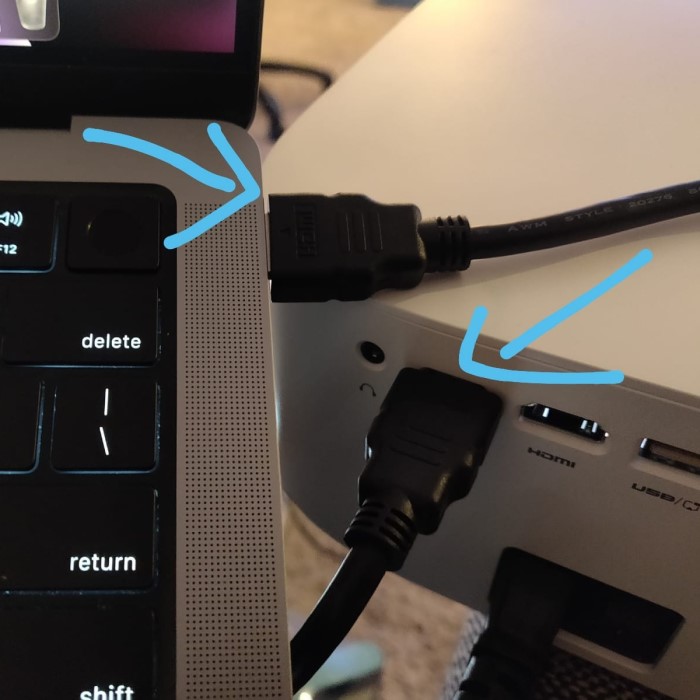Introduction
With the increasing demand for high-quality multimedia experiences, many users wonder, “Does Mac have HDMI port?” Apple’s lineup of Mac computers offers varied connectivity options, which can sometimes leave users confused. Whether you are looking to connect your Mac to an external display, a TV for gaming, or other devices, knowing the available ports is essential. In this article, we will explore the HDMI port situation on Macs, provide details on different models, and guide you through connecting your devices seamlessly.

Understanding HDMI and Its Importance
What is HDMI?
High Definition Multimedia Interface (HDMI) is a standard for transmitting high-definition video and audio signals between devices. It allows users to connect various equipment for a seamless multimedia experience. HDMI has become increasingly popular due to its universal compatibility.
Why is HDMI Important?
- High-Quality Streaming: HDMI supports high-definition formats, ensuring optimal video and audio quality.
- Ease of Use: With HDMI, users can connect devices easily without worrying about complicated setup processes.
- Versatility: HDMI ports are found on various devices, including TVs, monitors, projectors, gaming consoles, and laptops. This versatility makes it a go-to connection method in modern technology.
Does Mac Have HDMI Port?
Examining Different Mac Models
Does mac have hdmi port? To answer the question of whether Mac has HDMI port, we must consider the various Mac models available:
MacBook Pro
- Model Variability: Certain models of the MacBook Pro, especially those released from late 2016 onwards, do not include a dedicated HDMI port. This is a significant change from earlier models that did feature this connection.
- Thunderbolt 3 Ports: Instead of HDMI, these newer MacBook Pros are equipped with Thunderbolt 3 (USB-C) ports.
- Functionality: Thunderbolt 3 ports are versatile and can support various types of connections, including video output.
- Adapters Needed: To use HDMI connections, an adapter is required. This commonly involves a USB-C to HDMI adapter, allowing the MacBook Pro to connect to HDMI devices like monitors and TVs.
MacBook Air
- Similar Design Choices: Like the MacBook Pro, newer models of the MacBook Air also lack a dedicated HDMI port.
- Versatile Thunderbolt 3 Ports: These models are equipped with Thunderbolt 3 ports, which offer significant versatility.
- Adaptability with Adapters: Users can utilize the same USB-C to HDMI adapter to connect their MacBook Air to HDMI-compatible displays.
- Accessory Availability: A wide range of third-party adapters is available, making it easy to find a solution that fits your needs.
iMac
- Built-In HDMI Port: Most models of the iMac come with a built-in HDMI port, making it convenient to connect directly without needing additional adapters.
- 2021 iMac with M1 Chip: The 2021 iMac, which features Apple’s M1 chip, includes two Thunderbolt 3/USB 4 ports.
- Supports HDMI Connections: While the iMac has a built-in HDMI port, users can also connect HDMI devices through the Thunderbolt ports using compatible adapters if necessary.
- Flexibility in Connections: This design offers flexibility for users who may want to use multiple displays simultaneously.
Mac Mini
- Integrated HDMI 2.0 Port: The Mac Mini is equipped with an HDMI 2.0 port that allows users to connect external monitors and TVs directly.
- Ease of Use: This makes it straightforward for users to expand their display options without the need for adapters.
- High Resolution: The HDMI 2.0 port supports high resolutions, making it suitable for many applications, including gaming and professional work.
Mac Pro
- Multiple Port Options: The Mac Pro is designed for professional use and features multiple ports, providing substantial connectivity options.
- Support for HDMI Connections:
- Expansion Options: The Mac Pro supports HDMI connections through various expansion cards, allowing for customizable setups based on user needs.
- Versatile Configuration: Users can configure their Mac Pro with different expansion options to connect to multiple displays, including those using HDMI.
How to Connect HDMI to Your Mac
Using HDMI Adapters
For Macs that do not include an HDMI port, connecting via an adapter is necessary. Follow these steps for a seamless connection:
Purchase the Right Adapter
- Identify Your Mac Model: Before purchasing an adapter, it’s essential to determine which Mac model you have. Different models have varying types of ports, which will affect the type of adapter you need.
- Understand Adapter Types:
- If your Mac has USB-C ports, look for a USB-C to HDMI adapter. This adapter allows you to connect your Mac to HDMI-compatible devices easily.
- If your Mac has Thunderbolt ports, you will need a Thunderbolt to HDMI adapter. Note that Thunderbolt 3 ports use USB-C connectors, so you can use a USB-C adapter for these ports as well.
- Consider Quality: While purchasing, consider the quality of the adapter. Opt for reputable brands to ensure reliable connectivity and durability. Higher-quality adapters may provide additional features, such as 4K support.
Connect the Adapter
- Locate the Correct Port: Identify the USB-C or Thunderbolt port on your Mac. These ports usually have a oval-shaped design.
- Insert the Adapter: Gently plug the adapter into the appropriate port. Ensure a snug fit to establish a stable connection.
- Check for Compatibility Lights (if applicable): Some adapters may have indicator lights to show that they are properly connected. Check for this feature as a sign of connection success.
Connect the HDMI Cable
- Prepare Your HDMI Cable: Make sure you have an HDMI cable ready for use. One end of the cable will connect to the adapter, while the other will connect to your display device.
- Insert the Cable into the Adapter: Take one end of the HDMI cable and insert it into the HDMI port located on the adapter. Ensure it is firmly connected.
- Connect the Other End to the TV or Monitor: Take the other end of the HDMI cable and plug it into the HDMI port on your TV or monitor. Again, make sure it fits securely.
Select the Input Source
- Turn on Your Display Device: Power on your TV or monitor and make sure it’s set to the correct operation mode.
- Access Input Settings: Use your remote control or the buttons on the monitor to access the input/source menu.
- Select the Correct HDMI Input: In the input settings, select the appropriate HDMI channel you connected your Mac to.
- Confirm the Connection: After selecting the input source, you should see your Mac’s screen mirrored or extended on the display. If it doesn’t appear, double-check the connections and try again.
Direct Connection for iMac and Mac Mini
If you own an iMac or Mac Mini, the process is more straightforward since these models feature HDMI ports.
- Simply connect your HDMI cable directly from the Mac’s HDMI port to the other device.
Additional Connection Options for Mac Users
Using DisplayPort
Does mac have hdmi port? If you have a Mac with a Thunderbolt 2 port, you can also use a DisplayPort to HDMI adapter. This option provides the same functionality as an HDMI connection but allows for additional flexibility with older Mac models.
AirPlay for Wireless Display
For users interested in wireless options, macOS includes AirPlay support. This feature allows you to stream video and audio wirelessly to compatible devices.
- Ensure your Mac and Apple TV (or AirPlay 2-compatible smart TV) are connected to the same network.
- Click the AirPlay icon in the menu bar on your Mac.
- Select the device you wish to stream to, and choose the desired display settings.
USB-C Display Options
Many newer monitors and TVs support USB-C connections directly. If your Mac features USB-C ports, you may connect to supported displays without using an adapter.
FAQs
Does an Apple Mac have an HDMI port?
Yes, certain Mac models do come with an HDMI port, such as the Mac Mini. However, most newer MacBook Pro and MacBook Air models require an adapter for HDMI connections.
How do I connect HDMI to my Mac?
You can connect HDMI to your Mac by using the appropriate adapter that converts USB-C or Thunderbolt ports to HDMI, or by connecting directly if your Mac has an HDMI port.
Why do Macs not have HDMI?
Some newer Mac models prioritize USB-C and Thunderbolt technology for versatility and space-saving, opting to exclude HDMI ports in favor of universal connectors.
How to connect Xbox to MacBook with HDMI?
To connect your Xbox to a MacBook, use an HDMI cable and an HDMI adapter (if necessary) to connect the devices. Note that MacBooks typically do not support input via HDMI for gaming, but you can connect it for streaming or media viewing purposes using specific software solutions.
Conclusion
In conclusion, knowing whether does Mac have HDMI port is crucial for making informed decisions about connecting your devices. With solutions like adapters and the option for wireless connections, Mac users can achieve high-quality connections to various displays. By understanding the capabilities of different Mac models, utilizing suitable adapters, and exploring alternative connection methods like AirPlay, you can enjoy a seamless viewing experience. Whether for gaming, streaming, or professional use, these insights will help you optimize your setup.