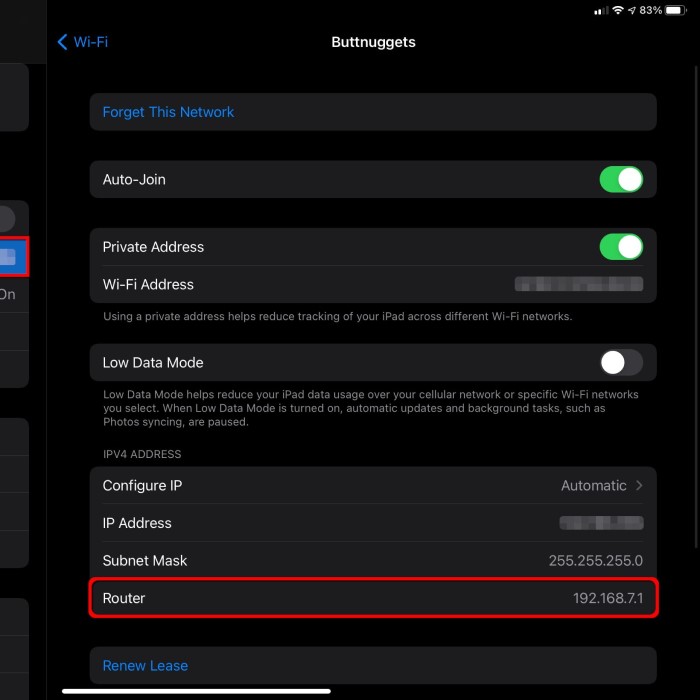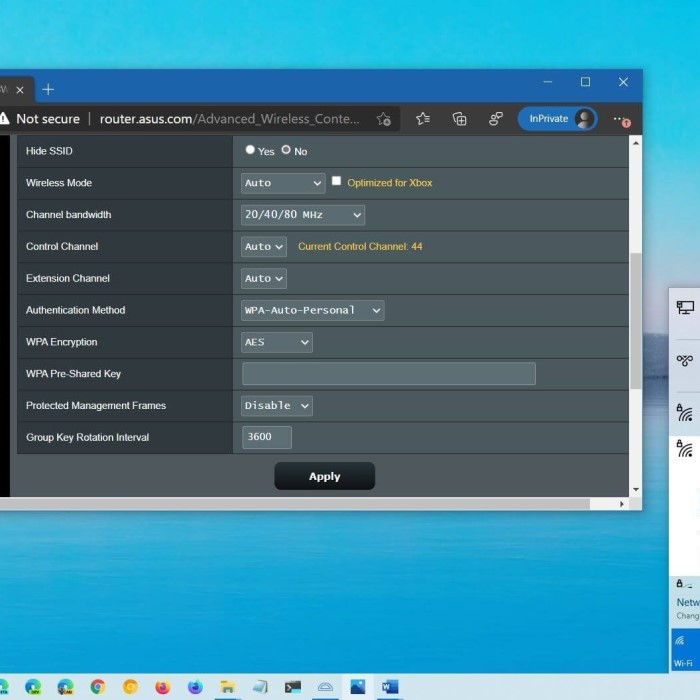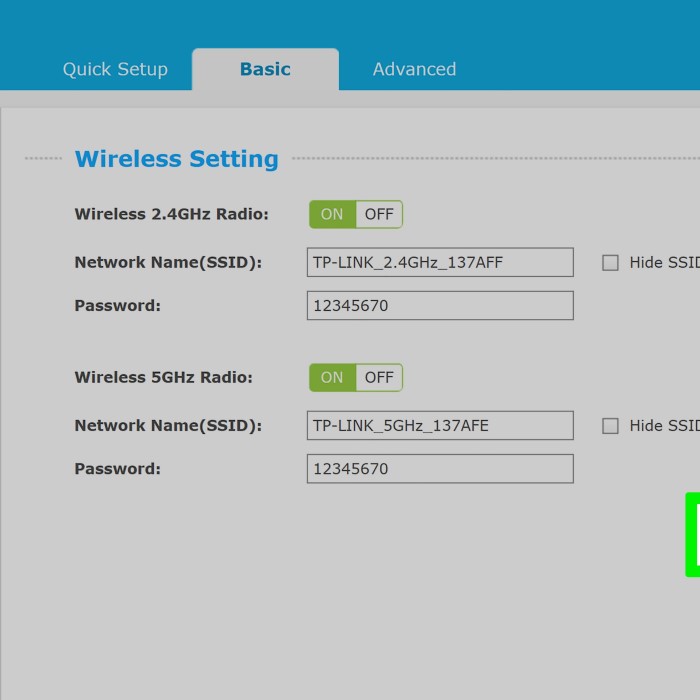Introduction: Why You Should Change the Password on Your Router
Are you wondering how to change the password on a router? This is a vital question for anyone looking to enhance network security. The password you use to protect your router is the first line of defense against unauthorized access. Therefore, regularly changing your router password is crucial.
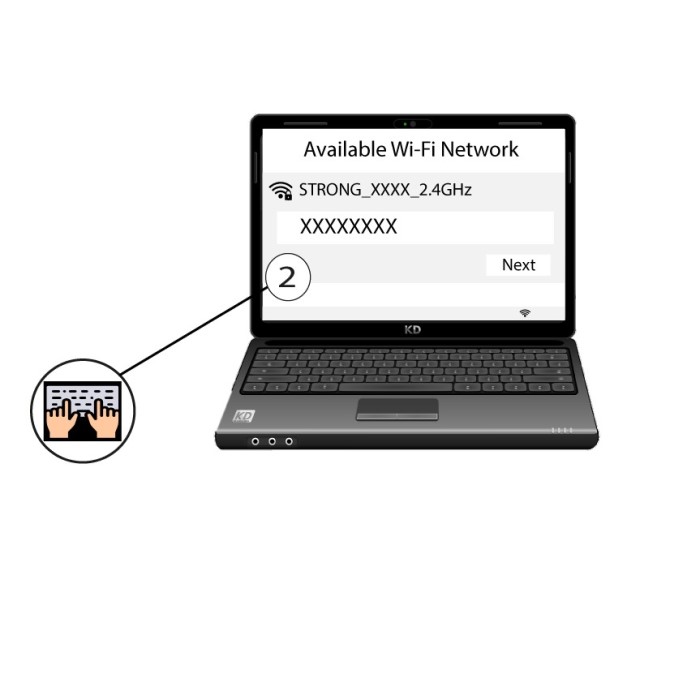
In today’s digital age, cyber threats are more prevalent than ever. Unauthorized access to your network can lead to data theft, privacy breaches, and even unwanted charges on your internet bill. Thankfully, updating your router’s password is a simple process. In this article, we will go through easy steps to change your router password effectively.
Understanding Router Passwords and Their Importance
1. What is a Router Password?
A router password is the entry key that protects your wireless connection. It restricts access to your network, ensuring that only authorized devices can connect. This password is different from your Wi-Fi password, which allows devices to join your wireless network.
2. Why Change Your Router Password Regularly?
Enhanced Security
- Minimizing Unauthorized Access:
- Regularly updating your password is a critical step in maintaining the security of your network.
- By changing your password periodically, you reduce the likelihood of unauthorized users gaining access to your Wi-Fi, which can lead to data breaches, identity theft, or other malicious activities.
- A strong, unique password that is updated routinely makes it much harder for hackers to infiltrate your network.
- Creating a Safer Online Environment:
- An updated password not only protects your network but also enhances the safety of all connected devices.
- This proactive approach can safeguard personal information, financial details, and sensitive data from potential threats.
- Consistent password management promotes a culture of security awareness within your household.
Managing Guest Access
- Revoking Access for Former Guests:
- If you have previously provided friends or family access to your network, they may still be connected even after their visit.
- Changing your password after guests leave ensures that their access is revoked, preventing them from using your network without permission.
- This is particularly important for maintaining privacy and security in your home, as former guests could inadvertently pose a risk if they retain access.
- Establishing Control Over Your Network:
- Regularly changing your password empowers you to maintain control over who can access your network.
- By managing guest access effectively, you can provide temporary passwords for visitors and change them as needed, enhancing your network’s security.
- This practice helps create a more secure environment and allows you to monitor who is utilizing your Wi-Fi at any given time.
Mitigating Risks
- Acting Quickly on Suspicion of Compromise:
- If you suspect that your password has been compromised—whether due to unusual activity on your network or receiving a security alert—it is crucial to change your password immediately.
- Prompt action can significantly mitigate the potential damage by limiting unauthorized access to your information and devices.
- Changing your password as soon as you sense a threat helps secure your data before any intruder can exploit your network.
- Implementing Additional Security Measures:
- Along with changing your password, consider implementing other security measures such as enabling two-factor authentication or using a more complex password.
- Regularly monitoring your network for any unfamiliar devices can also help you detect security breaches early.
- These combined efforts enhance your overall security posture and provide peace of mind that your personal data is protected.
By understanding the necessity and purpose of a router password, you can better appreciate the steps to change it.
Preparing to Change the Password on Your Router
Before you embark on changing the password on your router, there are some initial steps and preparations to consider.
1. Identify Your Router’s IP Address
To access your router settings, you need to know its IP address. Usually, the default IP address is one of the following:
- 192.168.0.1
- 192.168.1.1
You can often find this information on a sticker located on the back or bottom of the router.
2. Gather Your Login Credentials
Most routers require a username and password to access settings. Common default credentials include:
- Username: admin
- Password: admin or password
If you have changed these credentials before, make sure to have them handy. If you have forgotten them, you may need to reset your router to factory settings.
3. Connect to Your Network
Ensure your device (computer, tablet, or smartphone) is connected to the router’s network. You can use either a wired or wireless connection for this process.
By taking these preparatory steps, you ensure a smoother transition when changing the password on your router.
How to Change the Password on a Router
How to change the password on a router? Now that you are well-prepared, let’s dive into the steps needed to change the password on your router.
Step 1: Accessing the Router Settings
- Open Your Browser: Launch your preferred web browser.
- Enter the Router’s IP Address: Type the router’s IP address in the address bar and press Enter.
- Enter Login Credentials: Input your login username and password when prompted.
Once logged in, navigate to the wireless section of the settings.
- Find Wireless Settings: This section may be labeled “Wireless,” “Wi-Fi,” “Wireless Security,” or “SSID Settings” depending on your router model.
Step 3: Change the Password
Locate the Password Field
- Accessing Wireless Settings:
- Begin by connecting to your network via a device that is already connected, such as a computer or smartphone.
- Open a web browser and navigate to the router’s IP address, which is typically found on the router itself or in the user manual. Common IP addresses include 192.168.1.1 or 192.168.0.1.
- Navigating the Router’s Interface:
- Once you’ve accessed the router’s login page, enter your administrative username and password to sign in. If you haven’t changed these, they may still be set to the default values provided by the manufacturer.
- After logging in, locate the section for wireless settings, which may be labeled as “Wireless,” “Wi-Fi Settings,” or something similar depending on your router’s brand and model.
- Finding the Password Field:
- Within the wireless settings section, look for fields labeled “Password,” “Wireless Security Key,” “Passphrase,” or “WPA/WPA2 Pre-Shared Key.”
- This is the area where you will be able to view your current password and make any necessary changes.
Choose a New Password
- Creating a Strong Password:
- When selecting a new password, it’s important to ensure that it is not easily guessable. Avoid using common words, personal information, or predictable patterns.
- Aim for a password that combines upper and lower case letters, numbers, and special characters. For example, a strong password might look like “Gr3@tD@ys!2023”.
- Length and Complexity:
- A good rule of thumb is to create a password that is at least 12-16 characters long, as longer passwords generally provide better security.
- Consider using a passphrase, which consists of random words or a memorable sentence, as they can be both strong and easier to remember.
- Testing the New Password:
- After entering your new password in the designated field, consider using a password manager or writing it down securely until you can memorize it.
- Double-check for any typos or errors, as entering an incorrect password will lead to connectivity issues.
Save Changes
- Finalizing Your New Password:
- Once you have entered the new password, locate the “Save” or “Apply” button, typically found at the bottom or top of the settings page.
- Click this button to ensure that your changes are saved and that your new password is now active.
- Reconnecting Devices:
- After saving, you will likely need to reconnect all devices that were previously connected to the network using the new password.
- Ensure that each device is updated with the new password to regain access to the Wi-Fi network.
- Confirming Changes:
- To verify that the password change was successful, attempt to connect a device to your network using the new password.
- If you encounter any issues, revisit the router’s settings to ensure the new password was entered correctly and saved successfully.
Step 4: Reconnect Devices
Once you have updated your password, you will need to reconnect all devices to your network using the new password.
- Forget the Old Network: On devices that have previously connected, select forget or remove the old network before reconnecting.
- Enter the New Password: When prompted, input the new password to regain access.
FAQs About Changing Router Passwords
How do I change my Wi-Fi password on my router?
To change your Wi-Fi password, follow the same process as changing the router password. Access your router settings, navigate to the wireless settings, and update the password field. Save the changes for the new password to take effect.
How do I change my home Connect router password?
The process for changing a home Connect router password is similar to other routers. Access the router’s IP through a web browser, login, and navigate to the wireless settings. Update the password and save the changes.
Does resetting a router change the password?
Yes, resetting a router to factory settings will restore all default settings, including the original password. You will need to reconfigure your network and set a new password after a reset.
How to change Verizon Wi-Fi password?
To change your Verizon Wi-Fi password, log in to your Verizon router settings using the web interface. Locate the wireless settings and change the Wi-Fi password. Make sure to save the changes before exiting.
Conclusion: Securing Your Network with a Strong Password
In conclusion, knowing how to change the password on a router is vital for anyone who wants to secure their home network. By following these simple steps, you can enhance your internet security and mitigate the risks associated with unauthorized access.
Regularly updating your password and using a strong, secure one is imperative in today’s digital world. Take the time to familiarize yourself with your router’s settings and understand the importance of network security.
By implementing these strategies and maintaining awareness of your network status, you can enjoy peace of mind knowing your connections are secure and monitored. Remember, a secure network begins with a strong password!