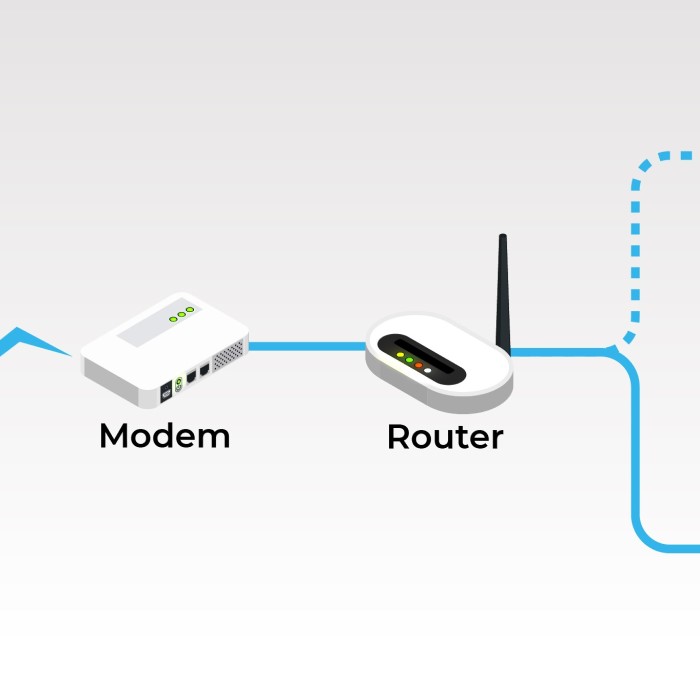As we navigate through the digital age, understanding the core components of our internet connectivity has never been more crucial. Among the most frequently asked questions are, “What is the difference between a router and a modem?” and “Do I need a router and modem?” With technology continually evolving, it’s important to keep up with the latest advancements and understand how these devices work together to provide seamless internet access. This article will clarify the distinctions between routers and modems in 2025, helping you make informed decisions about your home network.

The Basics: What Is a Modem?
What is the difference between a router and a modem? To grasp the differences, we first need to understand what a modem is. A modem, short for modulator-demodulator, is a device that connects your home network to your Internet Service Provider (ISP). This connection allows internet data to be translated and transmitted over the telephone lines, cable systems, or fiber optics. Here’s how a modem works:
- Signal Conversion: A modem takes the digital signals from your computer and converts them into analog signals that can be transmitted over traditional phone lines or coaxial cables. Conversely, it takes incoming analog signals from your ISP and converts them back into digital signals that your devices can understand.
- Types of Modems: There are several modem types, including DSL modems, cable modems, and fiber optic modems. Each type is suited for different types of internet connections. For instance, a DSL modem works with a telephone line, while a cable modem connects via cable TV lines.
- Direct Connection to Devices: Typically, a modem may have a few Ethernet ports that allow you to connect gaming consoles, computers, or other devices directly. However, a modem alone cannot handle multiple connections effectively.
- Limited Functionality: While a modem allows for internet access, it does not facilitate wireless connections or manage multiple devices. Thus, it has a limited scope in terms of networking capabilities.
The Role of a Router
What is the difference between a router and a modem? Next, let’s discuss the role of a router. A router is a device that helps direct the internet traffic within your home network. It manages the connections between multiple devices, ensuring that information is sent to and from the correct devices without interference. Here are some significant aspects of a router:
- Traffic Management: The router connects to the modem and directs data traffic to each device connected to the network. Whether it’s a smartphone, laptop, or smart appliance, the router ensures efficient communication between them.
- Wireless Connectivity: Most modern routers provide Wi-Fi capabilities, allowing multiple devices to connect to the internet wirelessly. This wireless functionality has become essential, as many devices today rely on Wi-Fi for internet access.
- Security Features: Routers typically come with built-in security features. Firewalls and encryption help protect your home network from unauthorized access, which is crucial in today’s increasingly connected world.
- Network Configuration: Routers allow you to set up and manage your home network. You can configure settings such as guest networks, parental controls, and Quality of Service (QoS) settings that prioritize bandwidth for specific devices.
Key Differences Between a Router and a Modem
What is the difference between a router and a modem? Now that we’ve established what each device does, let’s break down the essential differences between a modem and a router:
- Functionality: A modem connects your home network to the internet, while a router manages the traffic between devices on the home network.
- Connection Types: Modems connect directly to the ISP, while routers connect to modems to share that connection with multiple devices.
- Network Management: Routers provide additional features like wireless connectivity and network security features, which are not available with modems alone.
- Multiple Connections: A modem typically has limited Ethernet ports suitable for direct connections, whereas a router can connect multiple devices simultaneously, both wired and wireless.
- Integration: Many modern devices combine both functions into a single unit. However, understanding the distinction is still vital for troubleshooting and optimizing your home network set-up, particularly when upgrading or expanding your network.
Do I Need a Router and Modem?
A common question is, “Do I need a router and modem?” The answer depends on your internet usage needs:
- Standard Internet Use: For most standard internet users, having both a modem and a router is necessary. The modem connects to your ISP, while the router manages connections among devices in your home.
- Multiple Devices: If you have multiple devices that require internet access, a router is essential for both wired and wireless connectivity. Without a router, you would face significant limitations in your home network.
- Integrated Devices: If you opt for a modem-router combo, you may not need separate devices. Such units provide the functionality of both devices in one, which can save space and simplify your setup.
How to Connect a Router and Modem
The process of connecting a router and modem is relatively straightforward. Follow these steps to ensure a successful connection:
Plug in Your Modem
- Locate the Modem: Begin by selecting a suitable location for your modem, ideally near where your internet service line enters your home. This placement helps minimize cable lengths and reduces possible signal interference.
- Connect to a Power Source: Find the power adapter that came with the modem. Plug one end into a power outlet and the other end into the modem. Ensure the power source is functional, as some outlets may be switched off or controlled by a switch.
- Connect the Input Line: Take the input line from your Internet Service Provider (ISP). This line could be a coaxial cable for a cable modem, an RJ-11 phone line for DSL, or a fiber optic line. Connect this input line securely to the designated port on the modem.
- Wait for the Connection: After plugging in everything, wait a few moments for the modem to establish a connection. This process may take anywhere from a minute to a few minutes. Keep an eye on the LED lights on the modem; they usually illuminate or flash to indicate the status of the connection. Typically, a steady light indicates a successful connection.
Connect the Router
- Choose the Right Ethernet Cable: You will need an Ethernet cable for this step. Ethernet cables can come in various categories (Cat5e, Cat6, etc.), but any standard Ethernet cable will work for this purpose.
- Identify the Ports: Look at your modem and router. Locate the Ethernet port on the modem—it is usually labeled as “LAN” (Local Area Network) or has no specific label. Next, locate the WAN (Wide Area Network) port on the router; it may be labeled as “WAN,” “Internet,” or have a globe icon.
- Connect the Ethernet Cable: Insert one end of the Ethernet cable into the Ethernet port on your modem. Take the other end of the cable and connect it to the WAN port on your router. Ensure that both ends are plugged in securely to avoid loose connections that could disrupt the network.
- Establishing the Connection: By connecting the router via the Ethernet cable to the modem, you are allowing the router to access the internet. This connection is crucial as it enables your router to distribute the internet connection to multiple devices.
Power Up the Router
- Locate the Power Adapter: Similar to the modem, find the power adapter that came with your router.
- Connect to Power: Plug the power adapter into a suitable electrical outlet. Then, connect the other end to the power input on your router. Ensure that it is connected well.
- Booting Process: After plugging in the router, you will notice LEDs lighting up on the device. The router will begin its boot-up process, which may take a couple of minutes. During this time, it is normal for lights to blink or change colors, signaling the router’s initialization.
- Wait Until Ready: Once all the status lights appear stable, your router is fully powered up and ready to manage the network connections. Typically, a solid power indicator light means the router is operational.
Connect Devices
- Wired Connection Setup: If you prefer a wired connection, take additional Ethernet cables. Connect one end of the cable to the Ethernet port of your device—this could be a computer, gaming console, or any other compatible device.
- Connecting to the Router: Connect the other end of the Ethernet cable to one of the available LAN ports on the router. Ensure these connections are secure and firmly clicked into place.
- Wireless Connection Setup: For wireless connections, find the Wi-Fi network name (SSID) and password, which are often printed on a sticker on the router. On your device, access the Wi-Fi settings, select the router’s network, and enter the password when prompted.
- Multiple Device Connections: Repeat the process for any additional devices you wish to connect, whether wired or wireless, ensuring that each device can reliably access the internet.
Configuration
- Access Router Settings: Open a web browser on a device that is connected to the network, either via Wi-Fi or Ethernet. In the address bar, type the router’s IP address, which is typically provided on the router or in its manual. Common IP addresses include 192.168.1.1 or 192.168.0.1.
- Login Credentials: Once you reach the router’s login page, enter the username and password. If you haven’t set a custom password, it may still be the default, which is often “admin” for both fields. If unsure, refer to the router’s manual for the default credentials.
- Configure Settings: Upon logging in, you will access the router’s administrative dashboard. Here, you can change settings such as your Wi-Fi network name (SSID), Wi-Fi password, security protocols, and parental controls.
- Save Changes: After making desired configurations, be sure to save any changes before exiting. Most routers will prompt you to reload or restart to apply the new settings.
- Test Your Connection: After configuration, test the internet connection on your devices to ensure that everything is functioning as expected. If issues arise, you might want to revisit the settings or consult the router’s support documentation.
FAQs About Routers and Modems
Do I still need a router if I have a modem?
Yes, you need a router if you plan to connect multiple devices wirelessly. A modem alone cannot effectively manage multiple connections.
How do I know if I have a router or modem?
Check the labels on your devices. If it has multiple Ethernet ports and Wi-Fi connectivity, it’s likely a router. If it connects directly to the ISP input line with limited functionality, it’s a modem.
Is Wi-Fi on a router or modem?
Wi-Fi capabilities are typically provided by the router. While some modems have integrated routers with Wi-Fi, most stand-alone modems do not support wireless connectivity.
Can a modem and a router be the same thing?
Yes, many modern devices combine the functionality of both a modem and a router. These combo units provide a convenient solution for home networking.
Conclusion
In conclusion, understanding what is the difference between a router and a modem enhances your ability to set up and manage your home network efficiently. In 2025, with increasing demands for connectivity from multiple devices, recognizing the specific roles these devices play becomes even more essential.
To summarize, a modem connects you to your Internet Service Provider, while a router allows multiple devices to connect to the internet, either through wired or wireless connections. Whether you choose to use separate devices or an integrated modem-router combo, knowledge of these distinctions is critical for optimizing your internet experience.
As your digital landscape continues to evolve, being aware of the intricacies of router vs modem will empower you to make informed decisions that suit your connectivity needs. Whether you are upgrading your existing setup, troubleshooting connectivity issues, or setting up a new home network, understanding these fundamental components is key to maximizing your internet performance.