What is a Kindle?
A Kindle is a portable e-reader created by Amazon. It allows users to browse, buy, and read digital books, commonly known as eBooks. The device uses electronic ink technology to display text and images, giving readers a paper-like reading experience. This technology also helps in reducing eye strain compared to traditional backlit screens.
Kindles come with built-in Wi-Fi or cellular connections. This lets users download books and other reading materials directly to the device. The term ‘Kindle’ also refers to the Kindle app. This app turns various devices like smartphones and tablets into a Kindle experience. The Kindle platform offers access to a vast library of books, magazines, newspapers, and other documents.
Most notably, Kindles offer long battery lives and can last weeks on a single charge. These features make a Kindle a favorite for avid readers who enjoy the convenience of carrying a library in their hands.
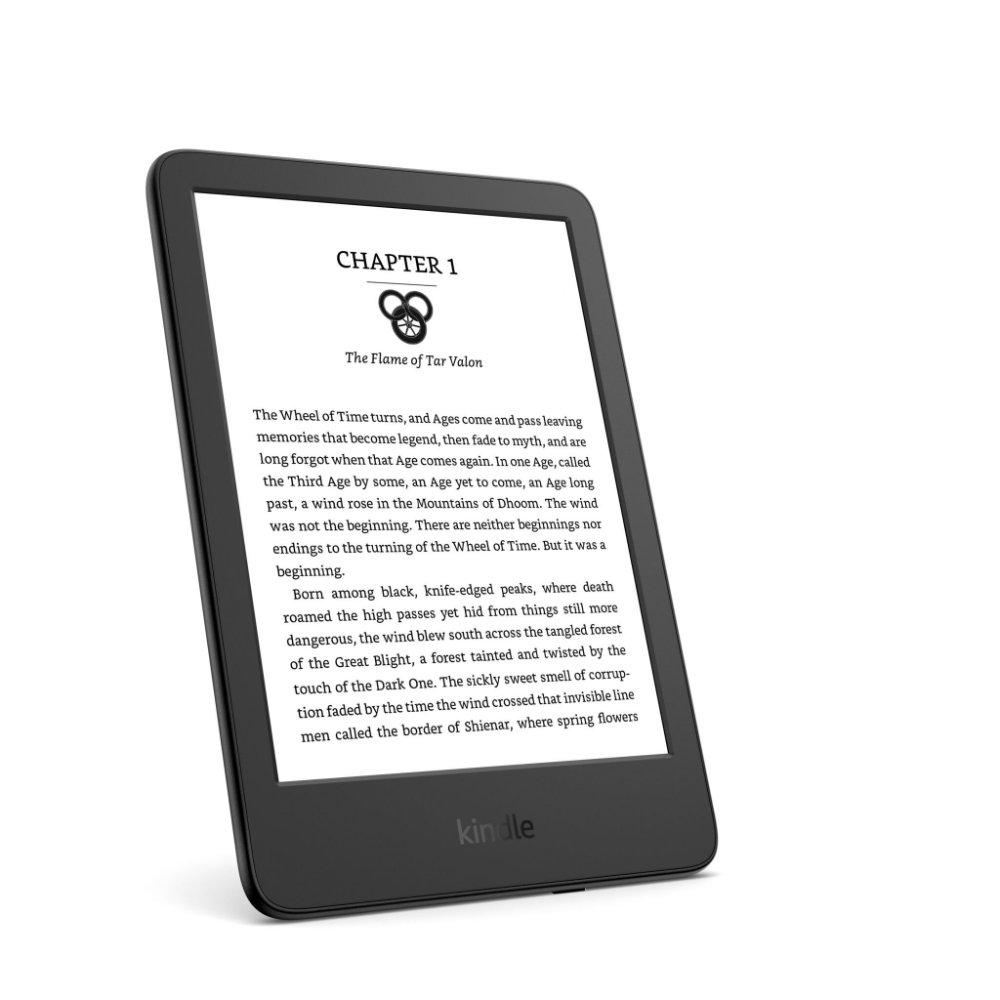
Kindle Models and Generations
Since its launch, the Kindle has evolved through various models and generations. Each new release has brought improvements in technology, user experience, and features. Amazon has released several models,
The Original Kindle
The first Kindle hit the market in 2007. It revolutionized the way people read by introducing e-ink technology. This model held about 200 non-illustrated titles.
Kindle 2
In 2009, Kindle 2 offered a slimmer design, more storage, and faster page turns. It included a text-to-speech feature, letting users listen to books.
Kindle DX
Launched in 2009, Kindle DX featured a larger screen, ideal for reading newspapers and PDFs. It was geared towards students and professionals.
Kindle Touch
In 2011, the Kindle Touch provided a touchscreen interface. It allowed users to turn pages and navigate menus with a tap or swipe.
Kindle Paperwhite
Arriving in 2012, the Kindle Paperwhite had a built-in light. Readers could enjoy books in the dark without an external light source.
Kindle Voyage
The Kindle Voyage, released in 2014, introduced a sleek design and adaptive front light. It automatically adjusted brightness based on surrounding light.
Kindle Oasis
Debuted in 2016, the Kindle Oasis boasted an ergonomic design and page-turn buttons. It was the thinnest and lightest Kindle at that time.
Latest Generations
Over time, Amazon has refined the Kindle Paperwhite, Oasis, and basic Kindle models. They improved screen resolution, waterproofing, and added Bluetooth compatibility. The latest versions provide an even better reading experience, with extended battery life and increased storage options.
By understanding the kindle definition and navigating through Kindle’s progression, readers can appreciate the innovation behind each model. Amazon continues to cater to the needs of modern readers with each new generation of Kindles.
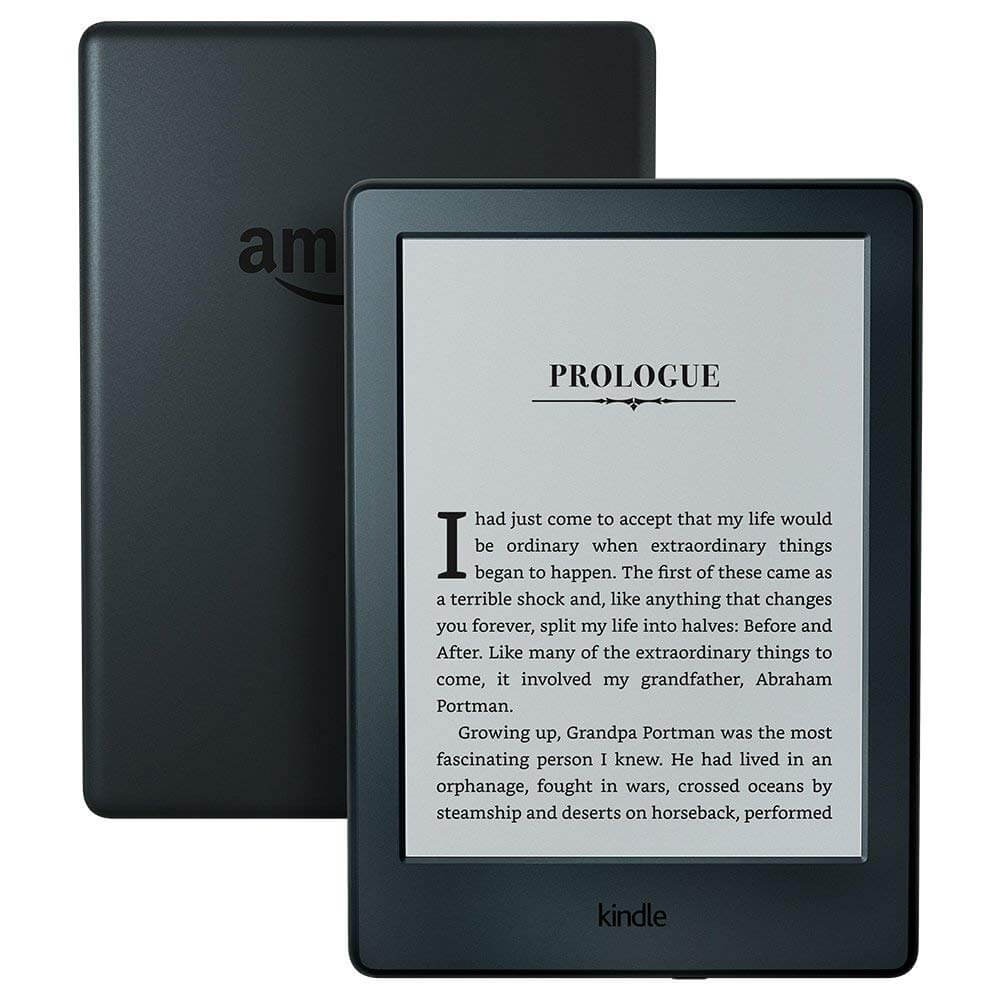
Anatomy of a Kindle Device
Kindles are designed with ease of use in mind. Each Kindle device comprises several key components that enhance the reading experience. Understanding the anatomy of your Kindle can help you make the most of its features.
Screen
The screen is the heart of the Kindle, utilizing e-ink technology for a print-like appearance. This type of display reduces glare and helps prevent eye strain during prolonged reading sessions.
Buttons and Inputs
Depending on the model, your Kindle may have physical buttons for navigation and page-turning. Inputs typically include a power button, micro USB port for charging, and sometimes an audio jack.
Built-in Light
Select Kindle models, like the Kindle Paperwhite, have an integrated light. This feature allows reading in various lighting conditions without the need for an external light source.
Storage
Kindle devices come with built-in storage to house your eBook library. Storage capacity varies across different models, ensuring space for hundreds or even thousands of eBooks.
Battery
Kindles are known for their long battery life. A single charge can last several weeks, meant to surpass the life of your usual gadgets.
Connectivity
Wi-Fi and cellular options provide a bridge to Amazon’s expansive library. This connection is vital for downloading new reading material to your device.
By knowing the parts that make up your Kindle, you can better navigate and utilize your device. As an advancement of the traditional reading experience, the Kindle device marries technology with the love of reading in a convenient, portable package.
Navigating your Kindle’s user interface (UI) is straightforward and intuitive. Whether you’re a new user or a seasoned e-book enthusiast, understanding the UI is key to enhancing your reading experience. Here’s a breakdown of the main elements you’ll encounter and how they function.
Home Screen
When you power on your Kindle, the home screen greets you. It displays your current reads, library collections, and recommendations from Amazon. Simple icons at the top allow quick access to settings, the Kindle Store, and search.
Library
Your Library is where all your purchased and downloaded books live. You can sort your collection by title, author, or recent reads. A simple tap on a book cover opens it for reading.
Menu
The Menu offers more options like adjusting the font size, type, and page layout. You’ll find it either by tapping the top of the screen or a designated menu button, depending on your model.
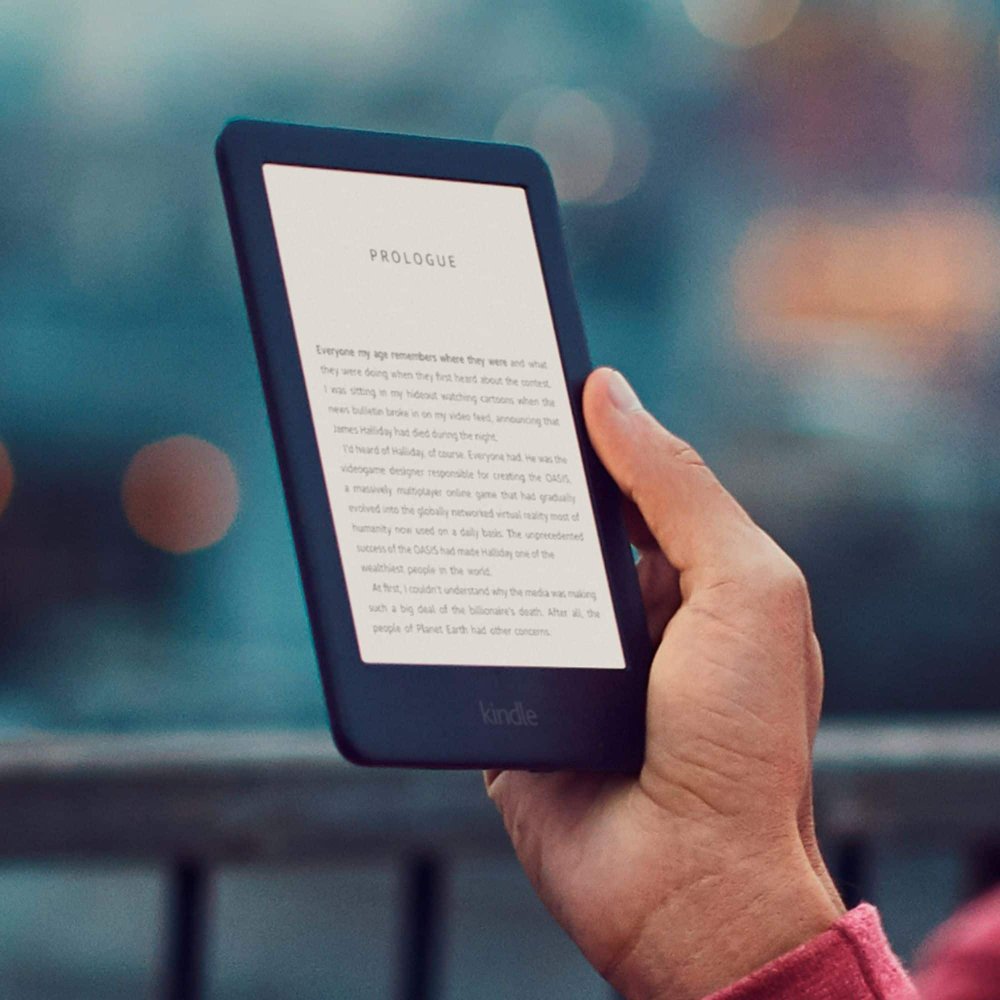
Settings
Within Settings, you can connect to Wi-Fi, register your device, and control social sharing features. This is also where you manage device options and update your Kindle when needed.
Kindle Store
The Kindle Store is your portal to new books, magazines, and other content. You can browse categories, see best-sellers, and purchase new reading material.
Search Function
The search function is particularly useful for finding specific titles in your vast library or exploring new books within the Kindle Store.
The Kindle user interface is designed to be user-friendly, ensuring you spend less time navigating and more time enjoying your eBooks. By familiarizing yourself with these essential components, you’ll seamlessly move through your Kindle, making your reading experience even more pleasurable.
Understanding Kindle Formats and Compatibility
When diving into the world of Kindle, it is crucial to understand the different formats and compatibility aspects. Kindles support a variety of file types that cater to different reading needs.
Supported eBook Formats
Kindle devices and apps are compatible with Amazon’s proprietary format, AZW. This format optimizes readability and functions on Kindle devices. MOBI, another supported format, allows for complex content like tables and boxes. PDFs are also readable on Kindle, providing a wide array format suited for documents and forms. Text (TXT) files offer simplicity, popular for text-based reading without complex formatting.
Audible Audiobooks Compatibility
Kindle’s integration with Audible provides users access to a massive selection of audiobooks. Certain Kindle models let you pair with Bluetooth headphones or speakers to listen.
Other Document Compatibility
Kindle does more than just eBooks. It supports other document types like Word (DOC, DOCX), images (JPEG, GIF, PNG), and even HTML files. This makes it handy for various file types beyond traditional books.
Limitations and Unsupported Formats
It is important to note that other popular eBook formats like EPUB are not natively supported. Users must convert these to a compatible format or use alternative reading apps.
Considerations for Kindle Format Use
When selecting which format to use, consider what you’re reading. For instance, image-heavy files may work better as PDFs. Straight-text documents will function well as TXT or MOBI files on Kindles. Always check your Kindle model for the specific range of compatible formats.
By grasping the Kindle formats and compatibility, you can make sure you have the right format for your reading preferences. This knowledge also allows for a smoother Kindle experience, ensuring that your device can display the content you want efficiently and effectively.
The Kindle Ecosystem: Subscriptions and Services
The Kindle ecosystem extends beyond just the physical device. It includes various subscriptions and services tailored to amplify your reading experience. Here’s a closer look at what Amazon offers.
Kindle Unlimited
Kindle Unlimited is a subscription service that gives you unlimited access to a massive library of over one million titles. This includes eBooks, audiobooks, and magazines. For a monthly fee, you can explore and read as much as you want, discovering new authors and genres without additional costs.
Prime Reading
For Amazon Prime members, Prime Reading offers a selection of eBooks at no extra charge. The catalog includes best sellers, classics, and more. It’s a smaller selection compared to Kindle Unlimited, but it comes as a free perk with your Prime membership.
Audible
Audible, Amazon’s audiobook platform, integrates seamlessly with your Kindle. While it requires a separate subscription, it allows you to listen to a vast array of audiobooks. Some Kindle models support Bluetooth, enabling you to pair with headphones for listening on the go.
Kindle Owners’ Lending Library
The Kindle Owners’ Lending Library is another benefit for Prime members owning a Kindle device. It lets you borrow one book each month from a selection of titles, including many bestsellers, with no due date for returns.
Kindle First
Kindle First is a program that offers Prime members early access to new books each month. Members choose one featured book for free before the official publication date.
These services enrich the kindle definition beyond just hardware, offering a comprehensive reading ecosystem. Subscribing to them depends on your reading habits and the types of books you enjoy. Amazon makes sure there’s something for every type of reader within the Kindle ecosystem.
Tips and Tricks for Getting the Most Out of Your Kindle
Getting the most out of your Kindle ensures a top-notch reading experience. Here are several tips and tricks to amplify your Kindle use:
Customize Your Reading Options
Kindle allows you to adjust the text size, font style, and margins to suit your preference. Take time to play with these settings for the most comfortable reading experience.
Use Collections to Organize Your Library
Large eBook collections can get messy. Use the Collections feature to group your books by genre or author, making them easier to find.
Take Advantage of the Vocabulary Builder
Every time you look up a word in the dictionary, Kindle adds it to the Vocabulary Builder. Review these words to improve your vocabulary.
Highlight and Take Notes
Use the highlighting and note-taking features to remember important parts or jot down thoughts as you read.
Send Documents to Kindle
You can send personal documents to your Kindle from a registered email address. This makes reading work documents or personal papers seamless.
Explore Kindle Unlimited or Prime Reading
If you’re an avid reader, consider subscribing to Kindle Unlimited or use your Amazon Prime membership to access Prime Reading for a broader library at little to no extra cost.
Regularly Update Your Kindle
Keep your Kindle’s software up to date. Updates often come with new features or bug fixes that enhance the user experience.
By following these tips, you can enjoy a customized and efficient Kindle experience that fits your personal reading style and needs.
Troubleshooting Common Kindle Issues
Even the most reliable technology can encounter issues, and Kindles are no exception. If you’re experiencing trouble with your Kindle device, don’t worry. Most problems have simple fixes that you can perform yourself. Here are some common Kindle issues and how to resolve them efficiently.
Charging Problems
If your Kindle won’t charge, try a different USB cable and charger. Ensure the charging port is clean and free from debris. For persistent problems, a reset may help—press and hold the power button for 40 seconds.
Wi-Fi Connectivity Issues
Struggling to connect to Wi-Fi? Restart your Kindle and router. Forget the Wi-Fi network on your device and re-enter the credentials. Make sure you’re within range of the signal.
Frozen or Unresponsive Screen
A frozen Kindle screen can often be fixed by a reset. Press and hold the power button for 40 seconds, then release. Your device should reboot and become responsive again.
Difficulty Downloading Books
Ensure you have a stable Wi-Fi connection if downloads fail. Check if your Kindle has enough storage. If not, remove some content. You can also restart the device to refresh the connection.
Syncing Issues Across Devices
Make sure that Whispersync is enabled on your Kindle. This feature keeps your place across all devices. If it’s not syncing, check your device’s software for updates and install any available ones.
Poor Battery Life
Battery draining too quickly? Reduce screen brightness and turn off Wi-Fi when not in use. If problems continue, consider resetting your Kindle or contacting Amazon support.
By understanding how to address these common Kindle issues, you maintain an uninterrupted and enjoyable reading experience. Keep this troubleshooting guide handy, and you’ll likely be able to resolve any Kindle glitches with ease.