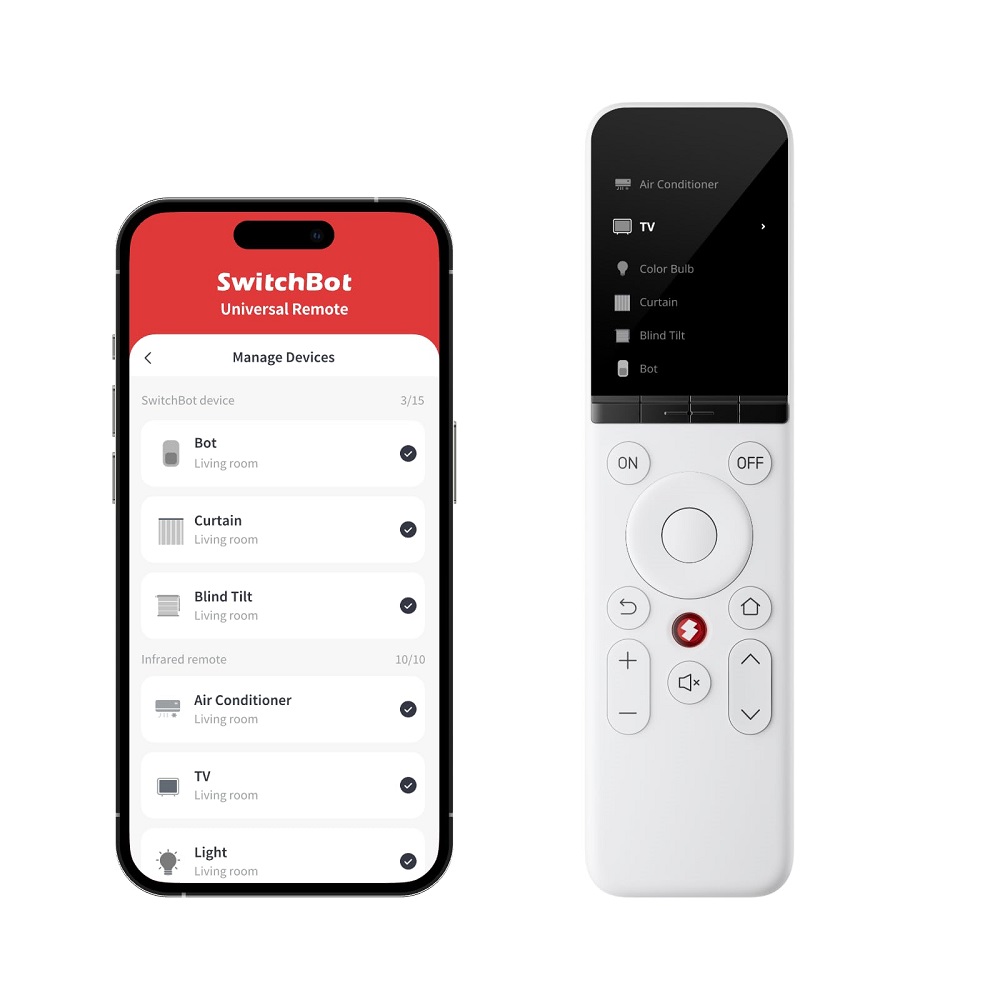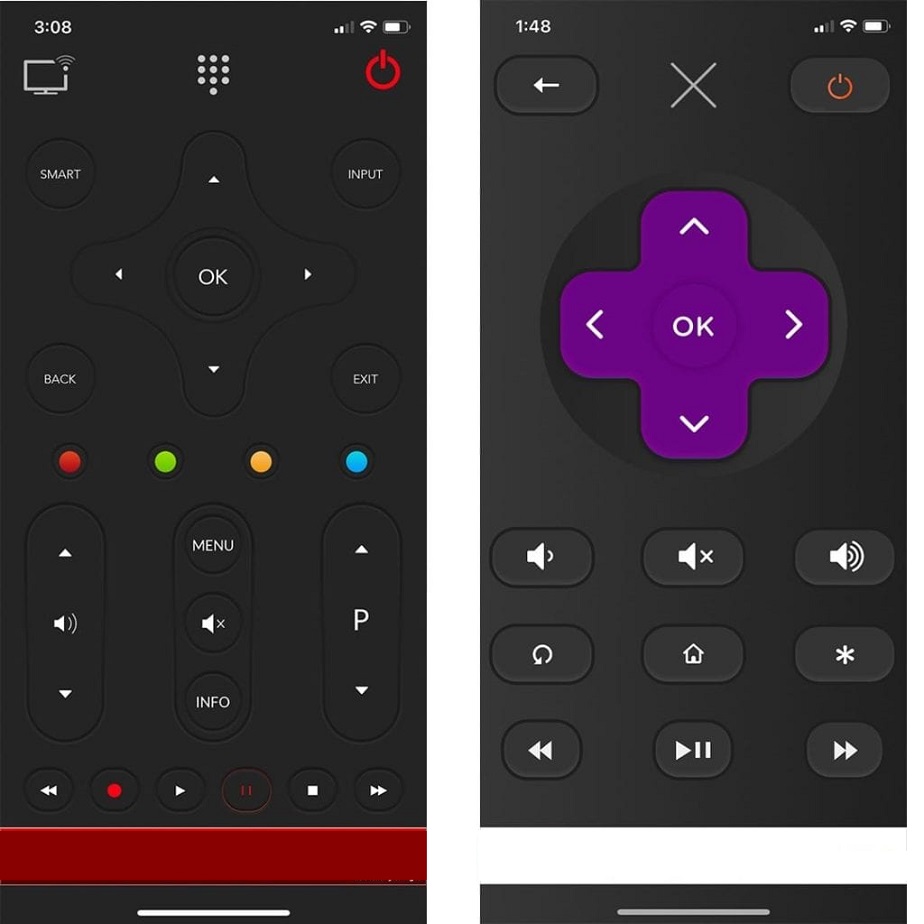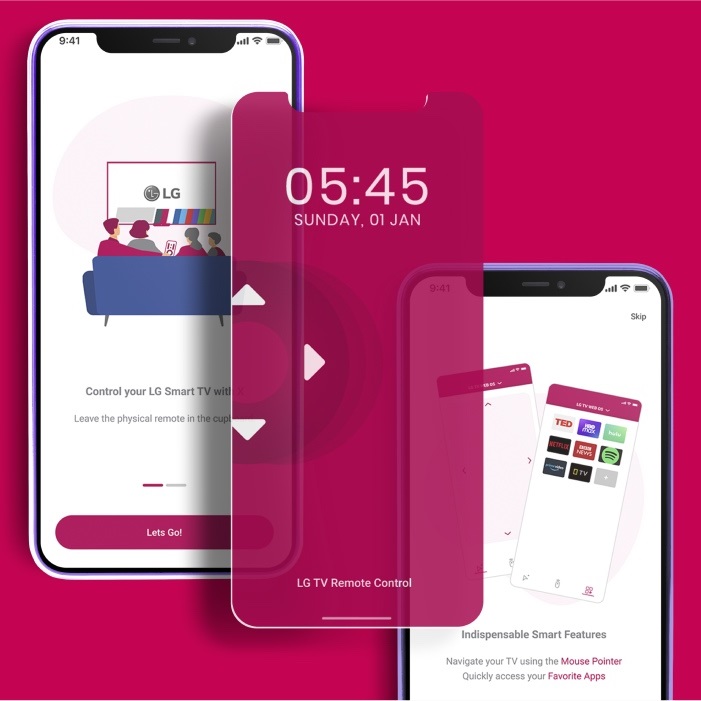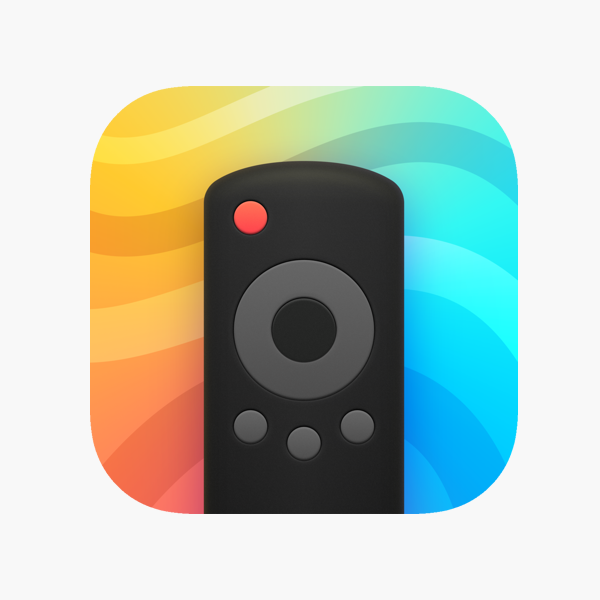Introduction to Smart TV Remote Apps
The era of modern technology has transformed our smartphones into versatile gadgets, one of them being a remote control for your Smart TV. A free smart TV remote app not only offers convenience but also enhances the way you interact with your television set. By using such applications, you can easily connect your phone to your TV and control it with simple taps and swipes.
Free smart TV remote apps come with a variety of features. They allow you to change channels, adjust the volume, and navigate through your TV’s menu—all from your phone. Some apps even support voice control and can integrate with other smart home devices. This seamless integration provides a centralized control hub for all your entertainment needs.
Choosing the right app can be daunting, with many options available for both Android and iOS devices. However, a good free smart TV remote app should be user-friendly, quick to set up, and compatible with a wide range of TV brands and models. In the coming sections, we’ll guide you through selecting, setting up, and optimizing your smartphone to become the ultimate smart TV remote control.
Top Free Smart TV Remote Apps for Android and iOS
Finding a good free smart TV remote app can bring ease and added functionality to your home entertainment setup. For Android and iOS users, plenty of top-notch applications exist. Let’s take a look at some of the best free smart TV remote apps available for these platforms.
Android Users
- Google Home: This integrated app controls not just your TV but also other connected devices in your Google ecosystem.
- Unified Remote: It boasts a clean interface and supports a wide array of devices and functionalities.
- Anymote Smart Remote: Know for its universal compatibility, it’s a powerful choice for controlling multiple devices.
All of these Android apps are user-friendly, highly rated, and come with no cost. Their interfaces are intuitive, and they offer quick connectivity options to various smart TV brands and models.
iOS Users
- Apple TV Remote: Designed by Apple, this app gives iPhone users seamless control over their Apple TV and smart TVs supporting AirPlay 2.
- SURE Universal Remote: It’s an all-in-one remote solution that’s easy to navigate and caters to a broad range of smart TVs.
- AnyMote – Smart Universal Remote: Similarly to its Android counterpart, this app is known for its extensive compatibility and functionality.
iOS offerings are built with an eye towards design and seamless operation within the Apple ecosystem, which benefits users looking for uncomplicated setup processes and straightforward interfaces.
Each of these applications has its unique strengths. Some provide more comprehensive control options, while others might be best suited if you’re looking for straightforward channel surfing capability. Consider what features are most important to you in a free smart TV remote app and try one or more to see which best fits your lifestyle.
How to Set Up Your Smartphone as a TV Remote
Turning your smartphone into a smart TV remote is a straightforward process. By following these simple steps, you can enjoy the convenience of controlling your TV with your phone.
Download and Install the App
Firstly, choose a free smart TV remote app. Make sure it’s compatible with your TV brand and smartphone operating system. Download the app from the Google Play Store or Apple App Store and install it on your device.
Connect to the Same Wi-Fi Network
Ensure your smartphone and smart TV are connected to the same Wi-Fi network. This step is crucial as most smart TV remote apps use Wi-Fi to communicate with your TV.
Pair Your Smartphone with Your Smart TV
Open the smart TV remote app on your phone. Follow the in-app instructions to pair your smartphone with your TV. This might involve entering a code shown on the TV screen or simply selecting your TV from a list.
Customize Your Remote Setup
After pairing, you may customize the remote layout and features within the app. Arrange buttons and controls to your liking. Depending on the app, you can create shortcuts for your favorite channels or streaming services.
Test Your New Remote
Finally, test your new smart TV remote by turning the TV on and off, changing channels, or adjusting the volume. If it’s not responding, check the connectivity and settings, or refer to the troubleshooting section of the app.
Setting up your smartphone to act as a smart TV remote is simple, and it’s a great way to enhance your TV viewing experience. With your phone as a remote, you’ll have more control at your fingertips.
Features to Look for in a Smart TV Remote App
When searching for a free smart TV remote app, it’s vital to consider features that suit your needs. Here’s what to look for:
- Compatibility: Ensure the app works with your TV brand and model.
- User-Friendly Interface: The app should be easy to navigate for hassle-free control of your TV.
- Connectivity: Look for apps that offer reliable connectivity options, such as Wi-Fi or Bluetooth.
- Customization: Find an app that allows you to customize the remote layout and create shortcuts.
- Voice Control: If you enjoy hands-free operation, seek apps with voice command capabilities.
- Universal Control: For those with multiple devices, a universal remote feature is a must-have.
- No Hidden Costs: Verify that the app is truly free and doesn’t have hidden fees or paywalls for essential functions.
- Regular Updates: The availability of updates is crucial for improved performance and new features.
By focusing on these key attributes, you can find a free smart TV remote app that enhances your viewing experience and simplifies your entertainment setup.
Troubleshooting Common Issues with Smart TV Remote Apps
Even the best free smart TV remote apps can sometimes face issues. If you encounter problems, don’t worry. Common issues often have simple fixes. Here are some steps to troubleshoot common problems.
App Does Not Detect TV
- Check Wi-Fi Connection: Ensure both devices are on the same network.
- Restart Devices: Sometimes a simple reboot can resolve connectivity issues.
- Update the App: Make sure you have the latest version installed.
Remote App is Unresponsive
- Clear Cache: On your phone, clear the app’s cache and data.
- Re-pair Devices: Try pairing your smartphone with your TV again.
- Check for Interferences: Other devices might interfere with the connection.
Features Not Working Properly
- Check Compatibility: Confirm if your TV supports all the app’s features.
- Read Help Guides: Use the app’s help section for feature-specific issues.
- Contact Support: Reach out to the app’s customer support for help.
Unexpected Crashes or Errors
- Update Your Operating System: An outdated OS can cause app crashes.
- Reinstall the App: Delete and then reinstall the app to fix corrupted files.
- Check Permissions: Ensure the app has all the required permissions enabled.
Remember, a good free smart TV remote app should work smoothly most of the time. If you frequently face issues, consider trying an alternative from the list we provided earlier. With the right steps, you can quickly get back to enjoying your smart TV with the convenience of your smartphone.
Comparison: Smartphone Remote Apps vs. Traditional Remotes
When deciding between smartphone remote apps and traditional remotes, consider several factors. Smartphone apps offer advanced features that traditional remotes do not. Below is a comparison to help you make an informed choice.
- Convenience: Smartphone remote apps can replace multiple remotes and reduce clutter.
- Connectivity: These apps use your home Wi-Fi, offering a more stable connection than traditional IR remotes.
- Features: Apps come with extras like voice control and can integrate with other smart home devices.
- Portability: Your phone is often with you, so you always have your remote on hand.
- Ease of Use: Smartphone apps often have more intuitive interfaces than physical remotes.
- Energy: No need for batteries as with traditional remotes, just charge your phone.
However, there are also benefits to traditional remotes:
- Simplicity: They are easy to use and don’t require an app or device setup.
- Reliability: They don’t rely on Wi-Fi and can work even during a network outage.
- Tactile Feedback: Physical buttons can be easier to use without looking.
For tech-savvy users, a free smart TV remote app is often the way to go. It adds convenience and functionality to your viewing experience. Those less comfortable with technology might prefer traditional remotes for their simplicity and reliability. One isn’t necessarily better than the other; it’s about what works best for your needs.
Enhancing Your Smart TV Experience with Additional App Functions
Choosing a free smart TV remote app is not just about basic controls. Additional features can greatly enhance your TV experience. Look for apps that offer these extra functions:
- Streaming Service Shortcuts: Direct access to Netflix, Hulu, or your favorite streaming service saves time.
- Program Guides and Schedules: Some apps show you a TV guide so you can plan your viewing without interrupting what’s currently playing.
- Touchpad and Keyboard: For smart TVs with internet browsers, these features make navigation and typing easier.
- Customizable Skins: Change how your app looks to match your style or to make the interface simpler to use.
- Game Mode: Some apps provide gamepad functions for playing games on your smart TV.
- Sync Across Devices: Use the app from different phones or tablets without losing your settings and preferences.
- Screen Mirroring and Casting: Share your phone’s screen to your TV with ease. This is great for sharing photos and videos with friends and family.
By finding a free smart TV remote app with these additional functions, you can truly turn your smartphone into a central hub for all your entertainment needs. It’s all about enhancing convenience and making your viewing time more enjoyable.
Security and Privacy Concerns with Smart TV Remote Apps
When downloading a free smart TV remote app, security and privacy should be top concerns. With the increasing number of cyber threats, ensuring your information stays safe is crucial.
Evaluate the App’s Permissions
Read carefully what permissions the app asks for upon installation. Only grant what’s necessary for the app to function. If an app requests access to your contacts or location without clear need, it might not be safe.
Check for End-to-End Encryption
Make sure the app uses end-to-end encryption for transmitting commands to your TV. This protects data from being intercepted by unauthorized parties as it travels across the network.
Privacy Policy Transparency
A trustworthy app should have a clear privacy policy. It should outline how the app collects, uses, and protects your personal data. Avoid apps that share your information without consent.
Regular Software Updates
Choose apps that receive regular updates. These updates often include security patches that keep the app defended against new threats.
Two-Factor Authentication
If available, use two-factor authentication (2FA) for an added security layer. This typically involves a password and a second verification step before gaining access.
User Reviews and Ratings
Check user reviews and ratings for any mention of security or privacy issues. Other users’ experiences can provide valuable insights.
By taking these security and privacy measures, you can minimize risks and enjoy a safer experience using a free smart TV remote app on your smartphone.