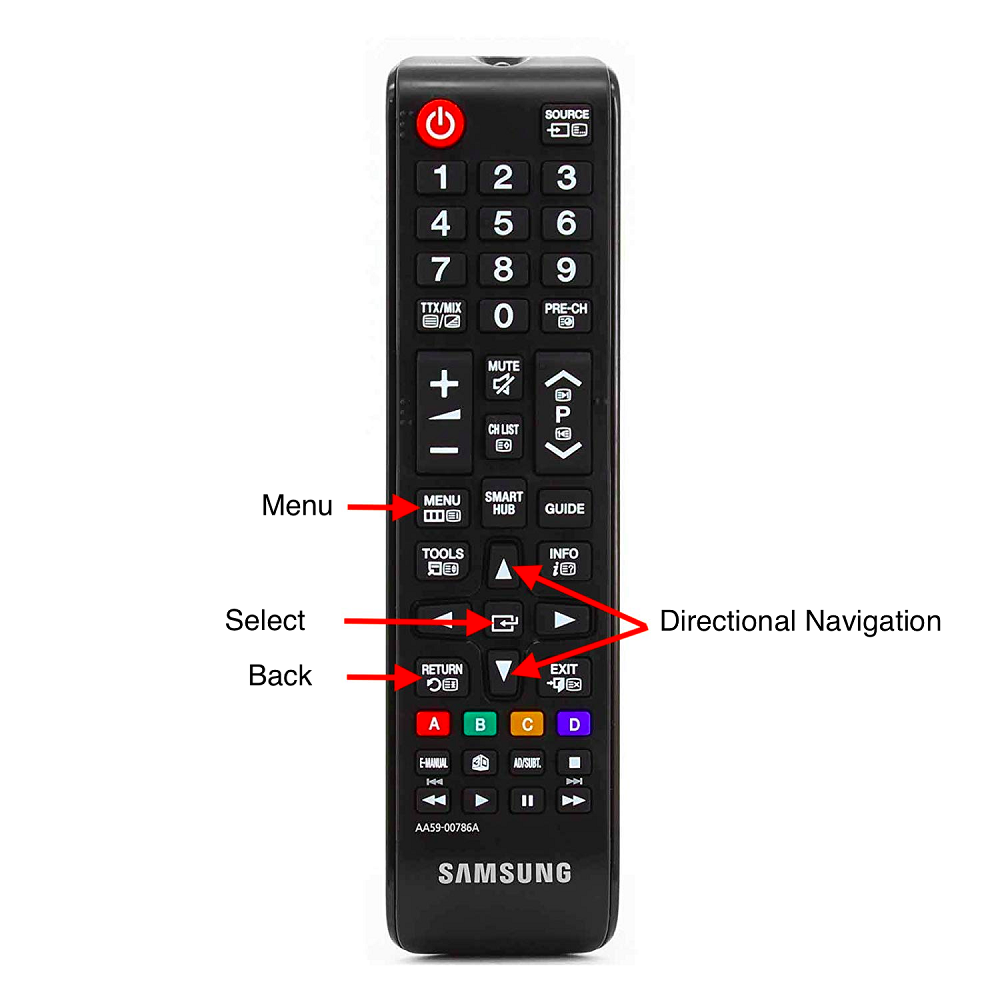Samsung Smart TVs have gained immense popularity, offering exceptional picture quality, numerous features, and smart capabilities. One integral part of the user experience is the Samsung Smart TV remote. The remote not only controls the TV but also enhances the overall user interaction with the device. In this comprehensive guide, we will delve into the functionalities of various buttons on the Samsung Smart TV remote, exploring everything you need to know.
The Power Button: Starting and Shutting Down
Finding the Power Button
The power button is typically located at the top of the remote. It is usually distinguishable by its red or marked “power” icon. This button serves the fundamental purpose of turning the TV on and off. Pressing it once will turn the TV on, while another press will shut it down.
Special Functions of the Power Button
Modern Samsung Smart TVs can also utilize the power button for selecting different sources when the TV is off. For instance, a long press can direct the TV to switch input sources, displaying devices attached to HDMI ports or other connections. This functionality saves time and enhances convenience by simplifying the process of switching from watching TV to using a game console or a Blu-ray player.
Directing the Cursor
The navigation button, usually resemblant of an arrow pad or a circle with arrows indicating up, down, left, and right, helps users navigate through menus, apps, and other on-screen interfaces. Press the directional arrows to move the cursor in the desired direction. This functionality allows for precise and seamless control, simplifying actions like selecting apps, managing settings, or browsing through TV shows.
The Central ‘Enter’ Button
At the center of the navigation button, you’ll find the ‘Enter’ or ‘OK’ button. This central button acts as the confirmation key, allowing you to select and execute the option or setting highlighted on-screen. Users will find it particularly useful when entering information, confirming choices, and initiating app launches. The efficiency of the TV’s interface largely benefits from this simple, yet powerful button.
Volume and Channel Controls: Basic Yet Essential
Adjusting Volume
Volume controls are typically located on one side of the Samsung Smart TV remote and are marked with a ‘+’ for increasing volume and a ‘-‘ for decreasing it. Unlike traditional remotes, Samsung’s smart remote often provides both sound level adjustment as well as mute capabilities, marked by a separate mute button usually labeled with a speaker icon and a slash through it. Users can also benefit from long-pressing these buttons to quickly amplify or decrease the volume, a handy feature for sudden loud or quiet scenes.
Changing Channels
On the opposite side of the volume controls, you will find the channel-changing buttons. These are marked with ‘CH+’ and ‘CH-‘ to indicate moving to the next or previous channel, respectively. Similar to volume adjustment, these buttons can be long-pressed for a rapid channel scanning, which is beneficial when exploring different stations or seeking something interesting to watch.
The Home Button: Centralizing Your Smart Experience
How to Identify the Home Button
The Home button often bears the iconic ‘house’ symbol and serves as the key to unlocking the full potentials of the Smart TV experience. When pressed, it brings up the main menu, revealing a variety of options ranging from apps to settings and input sources.
Once activated, the Home button opens up the smart hub, from where you can access all installed applications, streaming services, and connected devices. The central menu simplifies access to essential features, cutting down on lengthy searches and enhancing user convenience. Users can personalize this hub to keep their most-used apps and settings easily accessible, further enriching the experience.
The Return and Exit Buttons: Backing Out with Ease
Return Button Functions
The Return button, sometimes indicated with a curved arrow, allows users to return to the previous screen within the current app or menu. This function is crucial when navigating through multi-layered menus or settings, offering a smooth way to retrace your steps without exiting the application entirely.
The Exit Button
The Exit button, generally marked with ‘EXIT’, serves a broader function. It completely exits the current application or menu and returns the user to the main home screen. Unlike the Return button, this function is essential for quickly rebooting an app or disengaging from time-consuming navigation paths. Understanding these buttons can lead to a more efficient navigation process, providing shortcuts that save time and effort.
The Source Button: Switching Inputs Conveniently
Identifying and Accessing Source Inputs
The Source button is another pivotal key on the Samsung Smart TV remote. Often depicted with an icon such as a TV screen and arrow, it allows users to switch between different input sources quickly. Pressing this button brings up a list of connected devices like gaming consoles, Blu-ray players, and HDMI devices.
Utilizing the Source Function
By navigating this list with the directional buttons, users can select the desired input source efficiently. This function is particularly useful in home entertainment systems that feature a myriad of connected devices. The Source button centralizes control over these devices, enabling users to switch seamlessly between various forms of content.
The Settings Button: Customizing Your Viewing Experience
Accessing Settings
The Settings button, generally symbolized by a gear icon, serves as a portal to all customizable features of the Samsung Smart TV. Pressing this button opens a comprehensive menu where users can adjust picture quality, sound settings, network preferences, and other vital parameters. This tool empowers users to tailor their viewing experience according to personal preferences.
In-Depth Customization
Within the settings menu, users can explore numerous sub-menus dedicated to specific adjustments. For instance, the picture settings menu offers options to modify brightness, contrast, and color saturation. Similarly, the sound settings allow users to tweak audio balance, bass, and treble levels. This depth of customization elevates the viewing and listening experience, making it more immersive and enjoyable.
The Play and Pause Button: Streamlined Media Control
Media Playback Control
The Play and Pause button is a staple on the Samsung Smart TV remote, providing users with control over media playback within apps like Netflix, Hulu, and Amazon Prime. This button simplifies the process of halting and resuming content, making it particularly useful for long binge-watching sessions or unexpected interruptions.
Integration with Other Features
Beyond simple media control, the Play and Pause button integrates seamlessly with other functionalities like rewinding and fast-forwarding. These capabilities allow for more nuanced control over content consumption, ensuring that you never miss an important scene or dialogue. This versatility enhances your interaction with streaming services and other media apps.
The Numeric Keypad: Direct Channel Access and More
Inputting Channel Numbers
The Samsung Smart TV remote includes a numeric keypad, usually located near the bottom. This feature allows users to input channel numbers directly, offering a swift and straightforward method to switch channels. This functionality is particularly beneficial for those who prefer numerical shortcuts over scrolling through channels.
Additional Numeric Functions
Beyond changing channels, the numeric keypad can also serve additional purposes. For instance, certain apps may require numeric input for searches or logins. This added layer of functionality demonstrates the keypad’s versatility, making it an indispensable tool for various tasks beyond traditional TV viewing.
Utilizing the Smart Hub
Samsung’s Smart Hub is the focal point of the smart TV experience, offering access to a wide array of apps, games, and streaming services. By using the Home button, users can easily navigate to the hub and start exploring the available options.
App Management and Customization
One of the key features of the Smart Hub is its ability to manage and customize installed apps. Using the navigation and central ‘Enter’ button, users can prioritize frequently used apps, download new ones, and delete those they no longer need. This level of customization ensures that the most relevant and enjoyable content is always at your fingertips.
The Voice Control Button: Hands-Free Convenience
Activating Voice Commands
A future-forward feature of the Samsung Smart TV remote is the Voice Control button, typically indicated by a microphone icon. By pressing and holding this button, users can activate voice commands, allowing for hands-free control over the TV.
Practical Applications of Voice Control
Voice control opens up a multitude of possibilities, ranging from changing channels to searching for content across different apps. This feature not only adds a layer of convenience but also makes the device more accessible to users with mobility challenges. As voice recognition technology continues to evolve, the functionality of this feature is expected to expand, offering even more versatile applications in the near future.
The Ambient Mode Button: Beyond Traditional TV Watching
Activating Ambient Mode
Another unique feature of the Samsung Smart TV remote is the Ambient Mode button. This button allows users to transform their TV screen into a dynamic display of visuals when not actively watching TV. Ambient Mode can display beautiful scenery, useful information like weather and time, or even sync with your home decor.
Customizing Ambient Displays
Using the settings menu, you can customize what appears in Ambient Mode. Options include selecting from pre-installed images, uploading your own photos, or choosing informational displays. This feature adds a new dimension to the living space, turning the TV into a versatile part of home decor rather than a black screen when not in use.
Getting Detailed Information
The Info button, often labeled with an “i” icon, allows users to obtain detailed information about the currently viewed program. This includes aspects like episode summaries, casting details, and air times. This feature is particularly useful for TV shows and movies, providing context and aiding in content selection.
Utilizing the Guide Button
The Guide button offers a comprehensive TV program schedule, usually in a grid format, helping users find what’s on TV over a span of days. By selecting the Guide button, users can navigate the entire programming landscape, set reminders for upcoming shows, and even schedule recordings if their TV setup supports it. This navigational aid enhances the overall TV watching experience by offering easy access to future programming.
The Color-Coded Buttons: Additional Custom Functions
Understanding Color Buttons
Formerly more common on older devices, color-coded buttons persist on some Samsung Smart TV remotes to provide quick access to additional features. These buttons are typically red, green, yellow, and blue and align with shortcuts for various functions within specific apps or menus. For instance, they might serve as quick access buttons for favorite channels or frequently used settings.
Assigning Custom Functions
Many Samsung Smart TVs allow users to customize what these color-coded buttons do. This adds an extra layer of functionality and personalization, making the remote more adaptable to your specific needs. Customizable functions might range from adjusting picture settings to launching specific apps, enhancing the remote’s versatility and user-friendliness.
The Smart Remote Design: Minimalism Meets Function
Simplified Layout
The design of the modern Samsung Smart TV remote focuses on minimalism, combining multiple functions into fewer buttons. This simplicity eliminates clutter and makes it easier for users to find and press buttons without inadvertently making unwanted selections. Enhanced ergonomic design also ensures a comfortable grip, making prolonged use less of a strain.
Enhanced User Experience
Despite the reduction in the number of buttons, the multifunctional nature of each button allows for an enriched user experience. Voice control, touch-sensitive controls, and streamlined navigation keys make accessing different features more intuitive. This design choice reflects Samsung’s commitment to combining style with functionality.
Activating Quick Access
Many Samsung Smart TV remotes come with a feature called the Quick Access Menu. This is activated by pressing and holding specific buttons like the home button, bringing up a menu where users can select frequently used apps or settings.
Improving Efficiency
Quick Access Menu significantly enhances the efficiency of navigating through the TV’s features. Users can customize this menu to include apps and settings they frequently use, minimizing the time spent navigating through various menus. This feature ensures that the most important functionalities are just a click away.
The Reset Button: Troubleshooting Made Simple
Locating the Reset Button
Some Samsung Smart TV remotes include a reset button, often hidden under a small compartment or accessible by long-pressing a combination of buttons. This button resets the remote to its factory settings, helping to resolve any persistent issues.
Practical Uses for Reset
The reset button can be particularly useful for troubleshooting remote malfunctions or connection issues with the TV. By resetting the remote, users can often resolve problems without needing to seek technical support, saving both time and effort.
Conclusion: Mastering Your Samsung Smart TV Remote
Understanding the myriad functionalities of the Samsung Smart TV remote can profoundly enhance your television viewing experience. Each button serves a distinct purpose and contributes to a more interactive, efficient, and enjoyable user experience. By mastering the use of the Samsung Smart TV remote, you can unlock the full potential of your Smart TV, making each viewing session a pleasure.
From controlling basic functions like power and volume to navigating complex menus and customizing your smart hub, the Samsung Smart TV remote is indeed a powerful tool. As technology evolves, the remote’s functionalities continue to expand, offering even more control and convenience to users. Whether you are a tech-savvy individual or a casual viewer, understanding your remote’s capabilities can greatly enhance your television experience. Make the most of your Samsung Smart TV by exploring and mastering each button on its advanced remote control.