Introduction
In today’s digital age, wireless earbuds have revolutionized the way we listen to music and take calls on our smartphones. Samsung phones, with their advanced Bluetooth technology and user-friendly interface, make it incredibly easy to pair and use wireless earbuds. This comprehensive guide will walk you through every step of connecting your new wireless earbuds to your Samsung phone, ensuring a seamless audio experience in just minutes.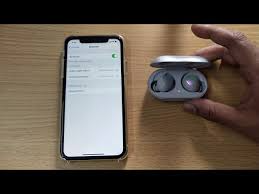
Step 1: Prepare Your Samsung Phone and Wireless Earbuds
To prepare your Samsung phone and wireless earbuds for pairing and usage, follow these step-by-step instructions:
-
Charge Your Devices:
- Ensure both your Samsung phone and wireless earbuds have enough battery charge to complete the pairing process and for a reasonable amount of use.
-
Turn Off Bluetooth (Optional):
- On your Samsung phone, navigate to Settings > Connections > Bluetooth.
- If Bluetooth is already on, turn it off and then back on to refresh the list of available devices.
-
Open the Charging Case:
- Take your wireless earbuds out of their charging case. Typically, when you open the case near your Samsung phone, the earbuds will automatically enter pairing mode. This is indicated by a blinking LED light or an audio cue, depending on the model.
-
Enable Bluetooth on Your Samsung Phone:
- Go back to your phone’s Bluetooth settings and turn on Bluetooth if it isn’t already active.
-
Search for Devices:
- Tap “Scan” or “Search” to find nearby Bluetooth devices. Your Samsung phone should detect your wireless earbuds in the list of available devices.
-
Pair the Earbuds:
- Once you see your wireless earbuds listed, tap on the name to initiate pairing. You might be asked to confirm the connection on your phone or earbuds, depending on the specific models.
-
Complete Pairing:
- After successful pairing, your earbuds should now be connected to your Samsung phone. The status will show as “Connected” under the device name in your Bluetooth settings.
-
Test Connection:
- Play some music or a video from your phone to ensure that sound is coming through the earbuds correctly.
-
Customize Settings (Optional):
- Depending on the features of your earbuds, you may want to adjust settings such as touch controls, equalizer, or noise cancellation within the accompanying app (if available).
Remember, each pair of wireless earbuds might have slightly different pairing processes, so always refer to the manufacturer’s user manual for specific instructions if needed.
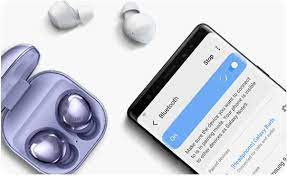
Step 2: Enable Pairing Mode on Your Wireless Earbuds
Every set of wireless earbuds has a unique method to enter pairing mode. Many newer models automatically go into pairing mode when taken out of the charging case, while others may require you to press and hold a specific button. Refer to the user manual for precise instructions. Once in pairing mode, your earbuds should appear as an available device on your Samsung phone’s Bluetooth list.
Step 3: Connecting the Earbuds to Your Samsung Phone
On your Samsung phone, under the Bluetooth menu, tap “Scan” to search for nearby devices. Find your wireless earbuds in the list of discovered devices; they’ll often be listed with the brand name or model number. Tap on the name of your earbuds to initiate the pairing process. If prompted for a passcode or PIN, enter the default one provided in the earbuds’ documentation, or leave it blank if none is required. Upon successful connection, your Samsung phone will display a confirmation message.
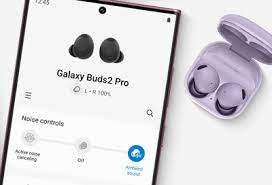
Step 4: Customize Settings for Optimal Experience
After establishing the connection, consider customizing some settings for a personalized listening experience. In your Samsung phone’s sound settings, you can adjust equalizer options, enable/disable features like ambient sound passthrough, and choose whether your earbuds will play media or handle phone calls. Additionally, many Samsung-compatible earbuds offer companion apps that provide further customization options such as touch controls, firmware updates, and noise cancellation settings.
Step 5: Troubleshooting Common Connection Issues
Should you encounter any difficulties during the pairing process, here are some common troubleshooting steps:
- Ensure that both devices are within range (usually around 30 feet or 10 meters).
- Restart both your Samsung phone and the wireless earbuds.
- Remove previously paired devices from your phone’s Bluetooth list and try reconnecting.
- Check for firmware updates for both your Samsung phone and the earbuds.
- Clear the Bluetooth cache on your Samsung phone (in
Settings > Apps > See All Apps > Bluetooth > Storage > Clear Cache).
Step 6: Managing Multiple Devices with One Pair of Earbuds
If your wireless earbuds support multipoint connectivity, they can maintain connections with two devices at once. To switch between devices, simply pause playback on one device and start it on another. The earbuds should automatically switch audio streams. Note that not all wireless earbuds have this capability, so refer to your earbuds’ specifications to confirm.
Step 7: Maintaining and Enhancing Your Wireless Connection
After you’ve successfully paired your Samsung phone with your wireless earbuds, it’s essential to maintain a strong and stable connection. Here are some tips to ensure the best possible experience:
-
Keep Devices Close:
- Maintain a reasonable distance between your phone and earbuds (typically within 30 feet or 10 meters). Walls, electronic devices, and other obstructions can interfere with Bluetooth signals, so keep them in sight when possible.
-
Update Firmware and Software:
- Regularly check for software updates on both your Samsung phone and your wireless earbuds. These updates often include bug fixes and enhancements that can improve connectivity and performance.
-
Remove Other Bluetooth Devices:
- To avoid interference, disconnect from other unused Bluetooth devices when using your earbuds. Some phones may struggle to maintain multiple Bluetooth connections at once.
-
Clear Bluetooth Cache (If Needed):
- If you experience frequent disconnections or pairing issues, try clearing the Bluetooth cache on your Samsung device. Go to Settings > Apps > See All Apps > Bluetooth > Storage > Clear Cache.
-
Reset Your Earbuds (If Necessary):
- If connectivity problems persist, reset your wireless earbuds to their factory settings as per the manufacturer’s instructions. This will clear any previous pairings and allow you to start fresh.
-
Use Latest Bluetooth Version:
- Ensure that both your Samsung phone and earbuds support the latest version of Bluetooth. Newer versions offer better range, stability, and battery efficiency.
-
Check Battery Levels:
- Keep an eye on the battery levels of both your phone and earbuds. Low battery can sometimes affect the strength and quality of the wireless connection.
-
Avoid Interference:
- Stay away from microwave ovens, Wi-Fi routers, and other devices that operate on similar frequencies to Bluetooth, as they can cause signal disruptions.
By following these steps, you should be able to enjoy a seamless and high-quality audio experience with your Samsung phone and wireless earbuds.
Conclusion
Connecting wireless earbuds to your Samsung phone is a straightforward process that unlocks a world of convenience and high-quality audio. By following these detailed steps and maintaining your devices, you’ll enjoy uninterrupted listening experiences, crystal-clear calls, and the freedom of true wireless technology. So, get ready to immerse yourself in your favorite tunes and podcasts with your newly connected wireless earbuds and Samsung phone.